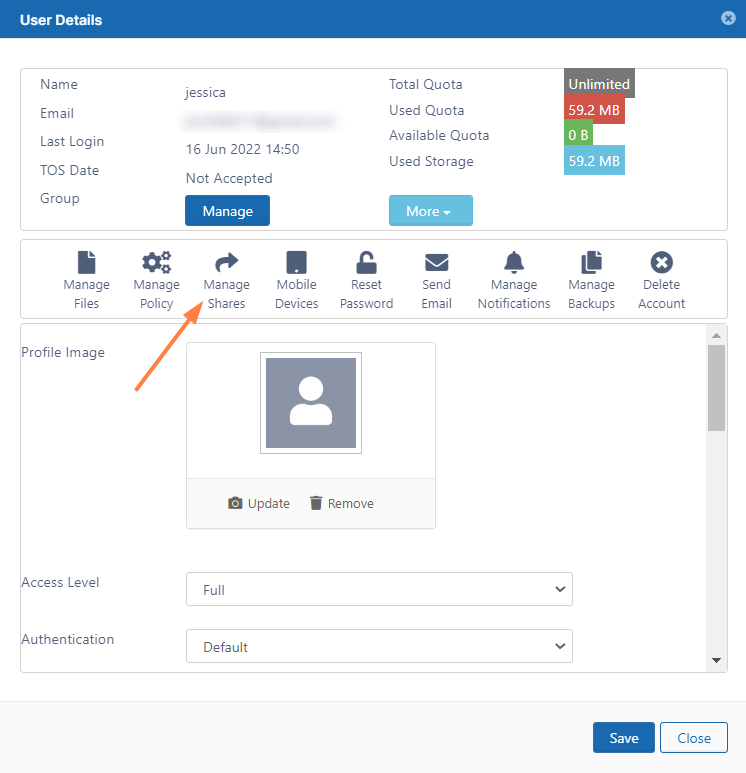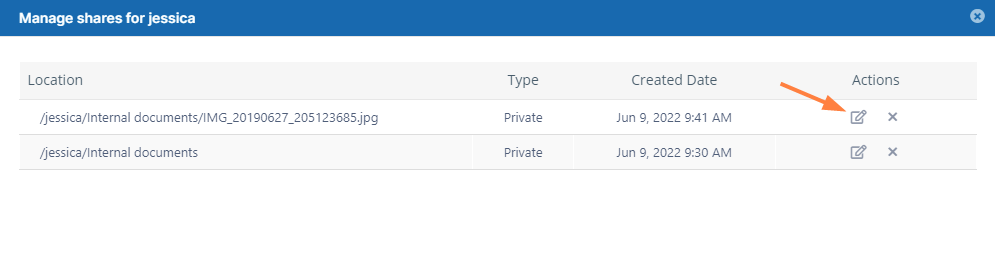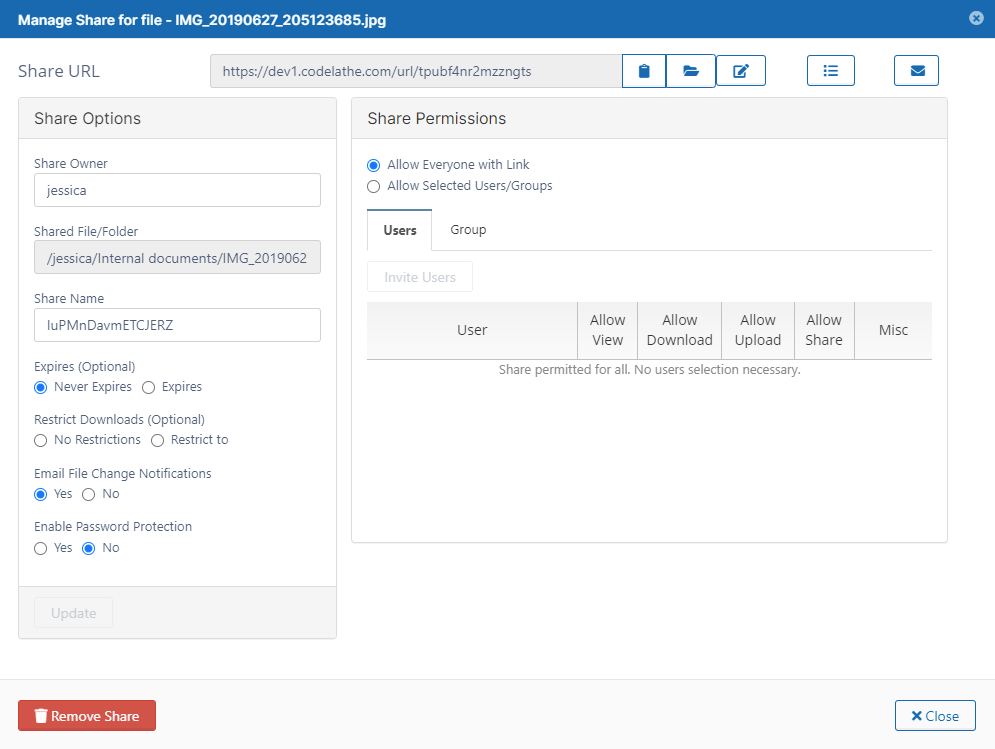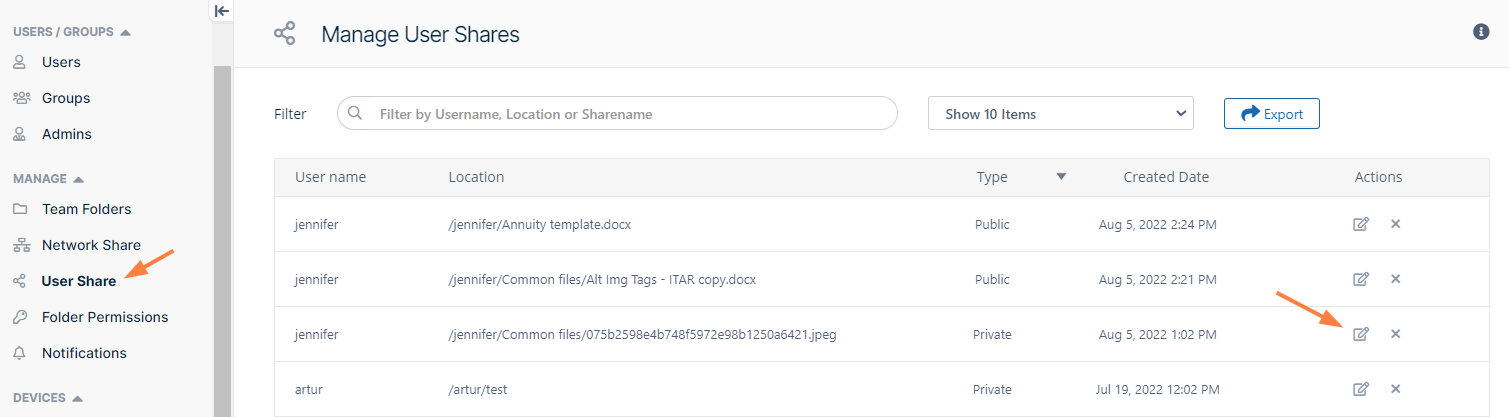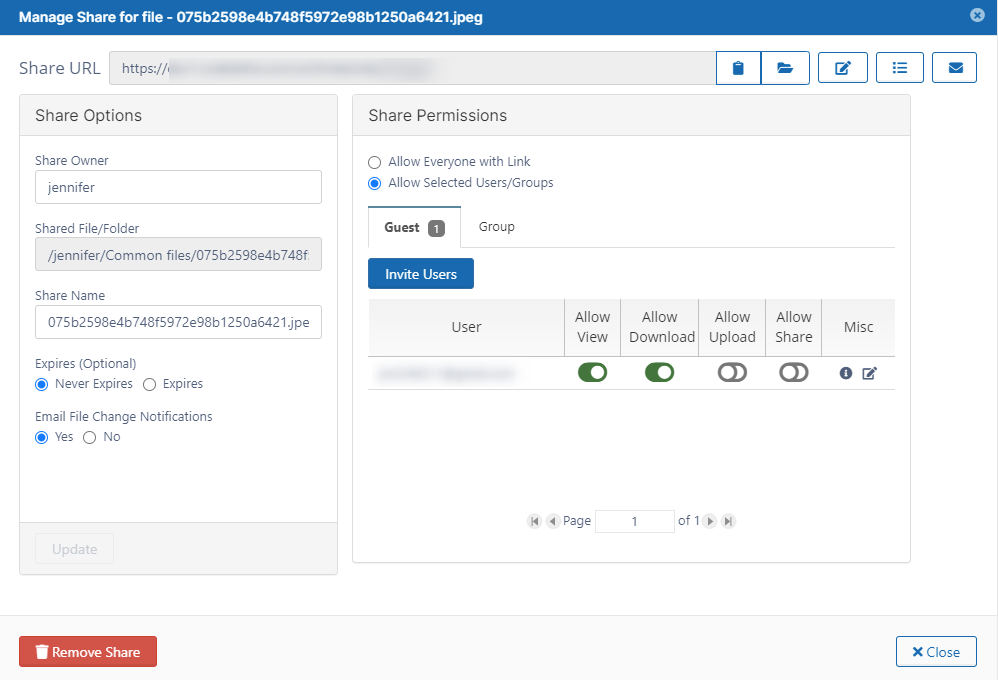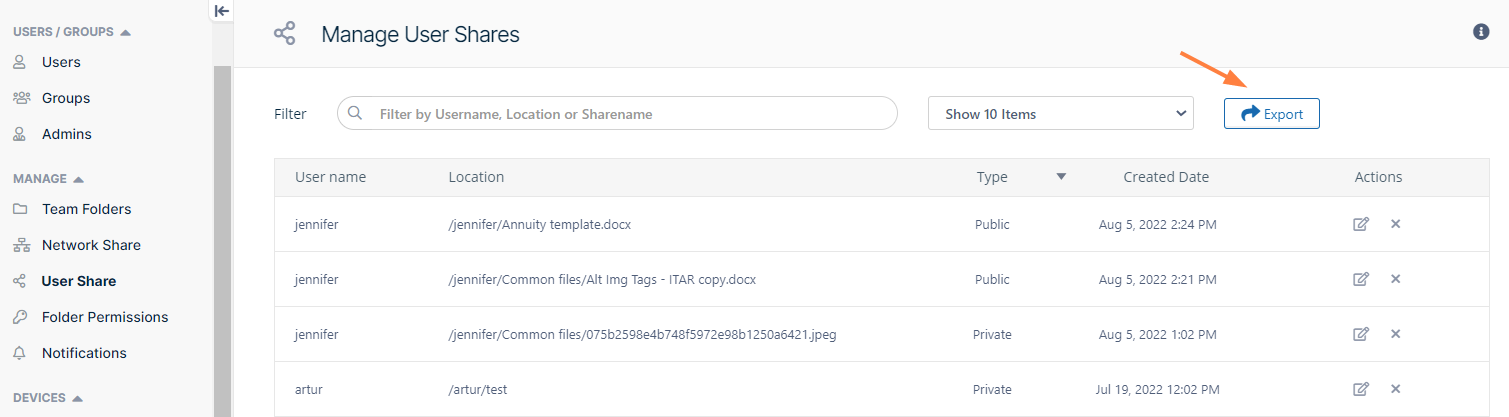Managing User Shares
All Folder and File shares of FileCloud Users can be managed by the FileCloud Administrator.
The Administrator is able to view, modify or remove shares done by users of the system.
The admin can open either an individual user's list of shares from the User Details dialog box or a list of all shares by all users in the system through the User Shares screen.
The admin can also export a file listing all shares and their details from the User Shares screen.
To set up file sharing, see Share Settings.
To manage user shares for an individual user:
- Log on to Administration Panel
- Click Users on the left navigation panel, then click the Edit icon for a user, and click Manage Shares in the User Details dialog box.
A Manage shares for [user] dialog box opens. - Click the Edit icon next to a share to open it.
The Manage Share dialog box opens. - Make any changes to the share.
To manage user shares for all users:
- Log on to Administration Panel.
- Click User Shares in the navigation panel.
The Manage User Shares screen opens. - Click the Edit icon next to a share to open it.
- The Manage Share dialog box opens.
- Make any changes to the share.
To export a list of all shares:
- Log on to Administration Panel.
- Click User Shares in the navigation panel.
The Manage User Shares screen opens. - Click Export.
A csv file named shares is exported with the following fields: