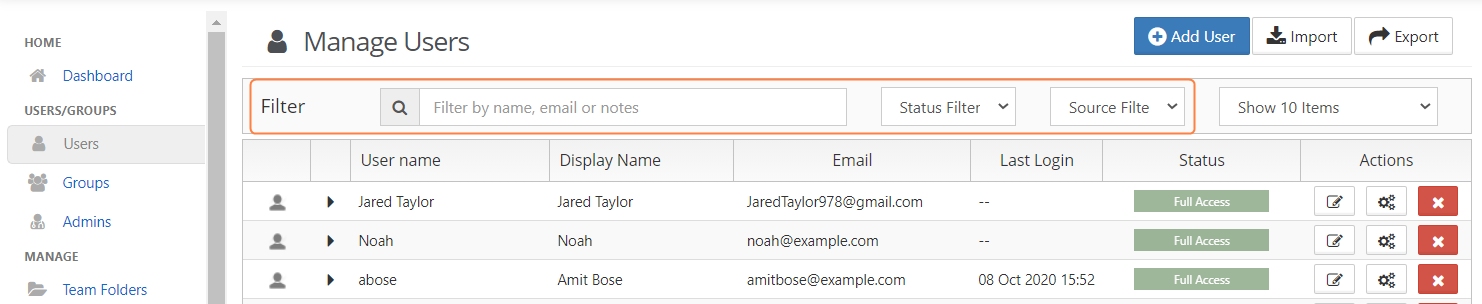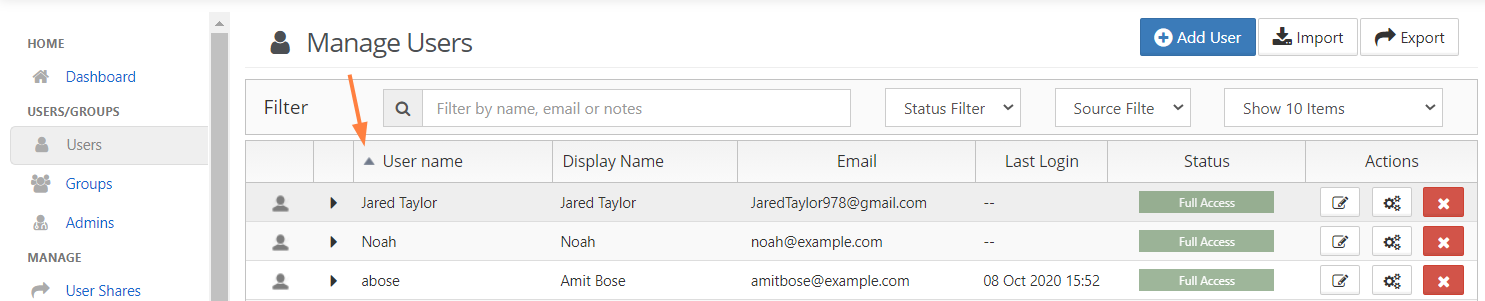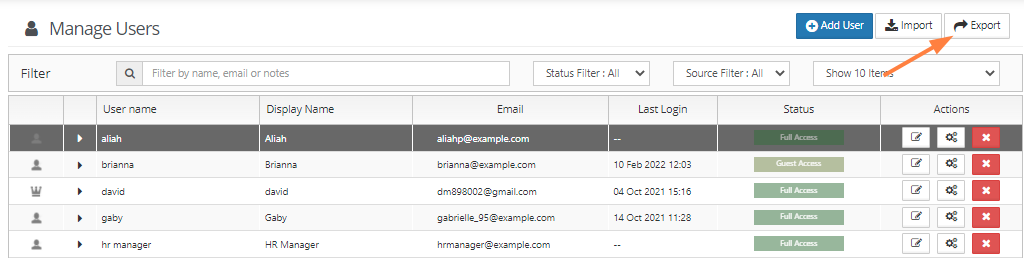Listing FileCloud Users
Listing Users
To list all users in FileCloud:
- Log on to Administration Portal.
- Click on User on the left navigation panel to list all users.
- To find users:
- by name or email,, use the Filter by name, email or notes box.
- by status, use the Status Filter box.
- by source, use the Source Filter box. Options are:
- All - Default. Users in both of the following categories.
- DEFAULT - Users created internally in FileCloud.
- SSO - Users created externally using SSO.
Sorting the User List
To sort the user list, click on the column name. The list is sorted on that column, and an arrow indicating the direction of sort appears in the column header.
For example, the following screenshot shows the user list sorted by ascending user names.
Notice that by default, all upper-case letters precede lower-case letters in alphabetical order.To change to a case-insensitive sort order, see Enabling ASCII Sort order for Listings of Users, Files and Folders.
Exporting a list of users
To export a list of FileCloud users:
- In the navigation pane, click Users.
- Click Export in the upper-right of the Manage Users screen.
A csv file of users displaying the following fields is exported: