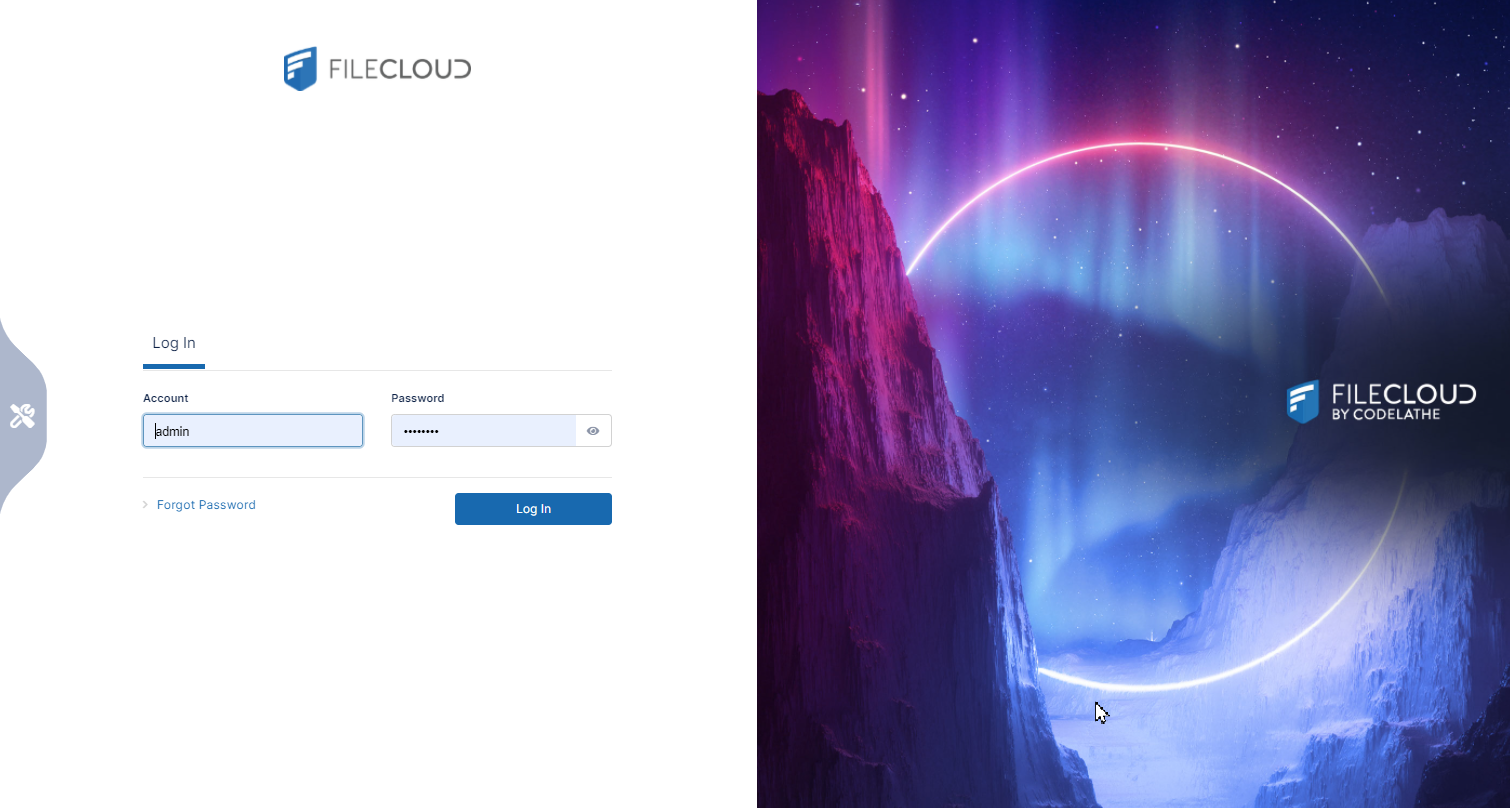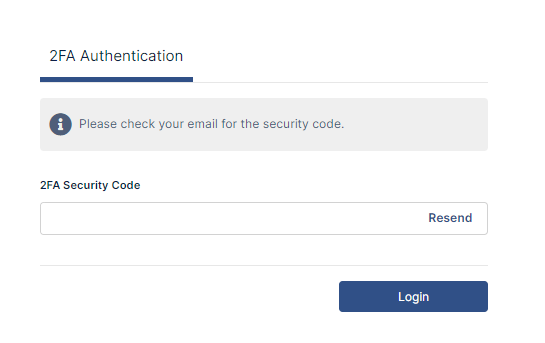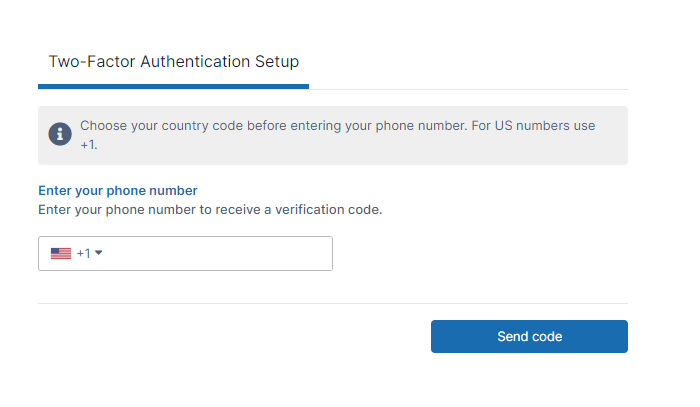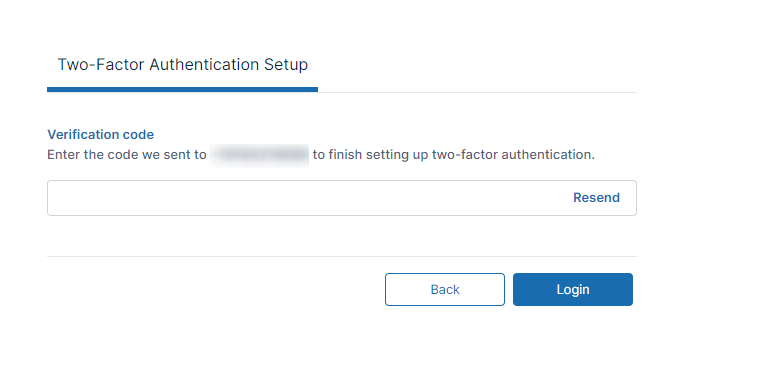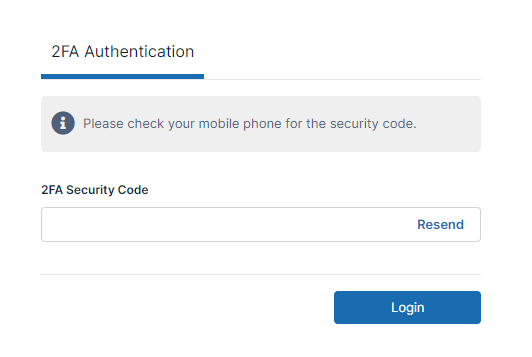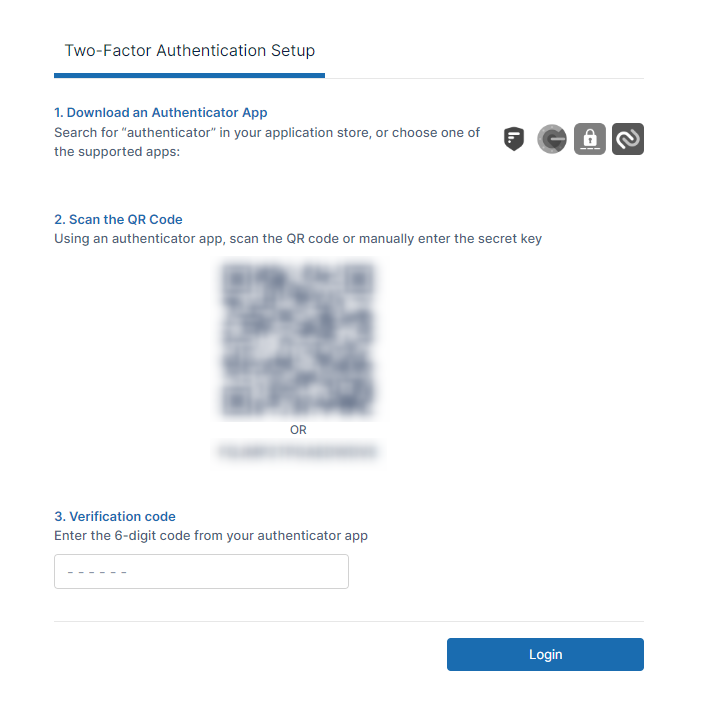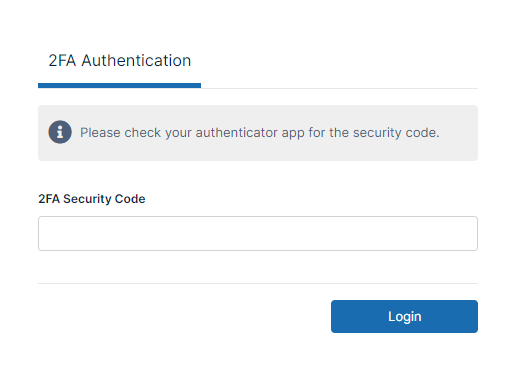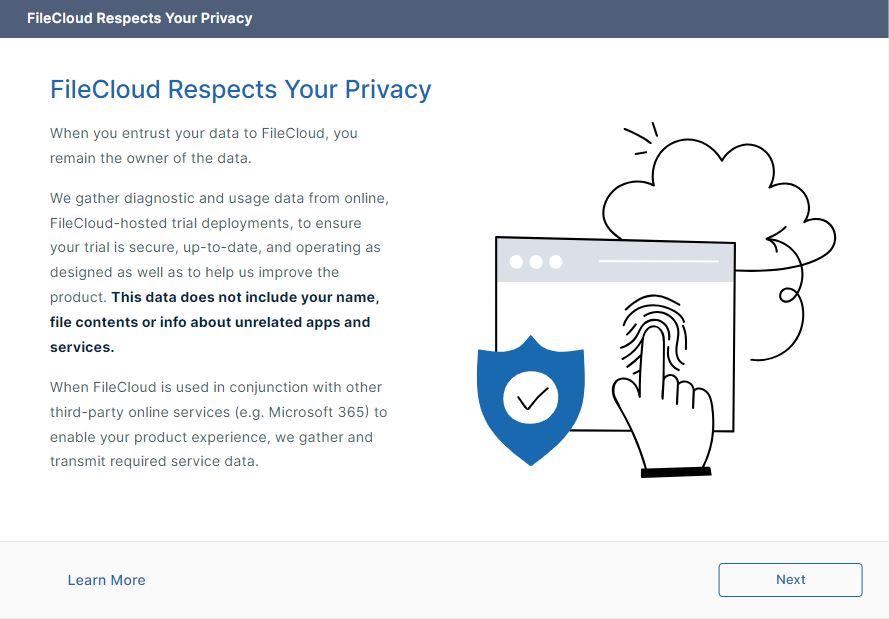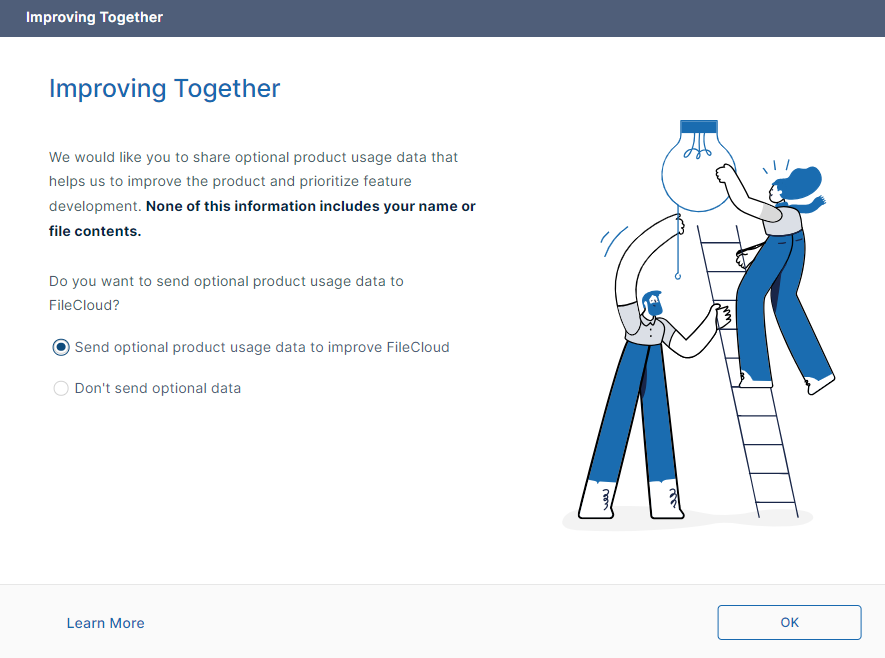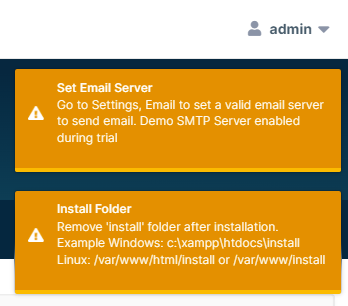Logging In to the Admin Portal
Log in using your admin account to perform administrative tasks.
Accessing the Admin Portal
In a supported web browser, open one of the following links depending on whether or not you are using an SSL connection.
Admin URLs
http://<your filecloud address or IP>/admin (or)
https://<your filecloud address or IP>/admin
this redirects to
http://<your filecloud address or IP>/ui/admin/index.html (or)
https://<your filecloud address or IP>/ui/admin/index.html
Logging in with Default Credentials
If your credentials were not changed during FileCloud installation, use the following information to log in to the admin UI.
| Field | Default |
|---|---|
| Name | admin |
| Password | password |
If you are an admin user (an end user with admin privileges), you may be required to accept terms of service the first time you log in to the admin portal. Once you accept the terms of service, the login screen opens.
If you are the main admin of the system (your username is Admin) you can log in directly the first time.
Logging in using 2FA
Collection of usage data
If you are using a FileCloud Server with a trial or production license, the first time you log in to the admin portal, a wizard opens with the following two screens. These screens also appear the first time you log in to the admin portal after converting from a trial license to a production license.
To allow sending of optional product usage data to FileCloud, leave Send optional product usage data to improve FileCloud selected, and click OK.
To prevent sending of optional product usage data to FileCloud, select Don't send optional data, and click OK.
You can change the option at any time by going to Settings > Server and checking or unchecking Allow Advanced Telemetry.
Viewing and Clearing Checklist Notifications
Each time you log in, you are alerted of any system set-up recommendations that you skipped:
To avoid seeing the alerts again, correct the settings. To clear an alert for this session, click on it. To clear all alerts for this session, click Escape.
Customizing the Login Page
To customize the image on the admin login screen, see Themes, Labels, and Logos.