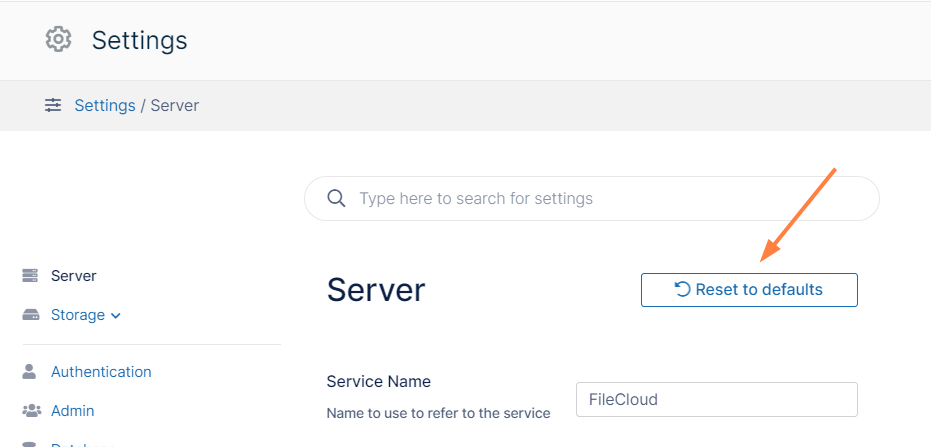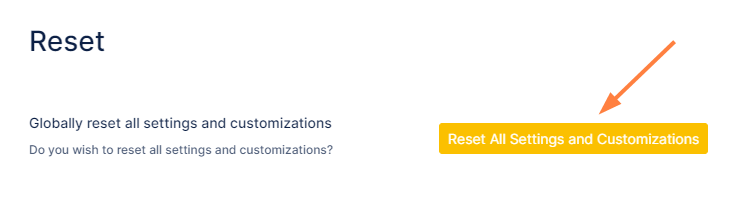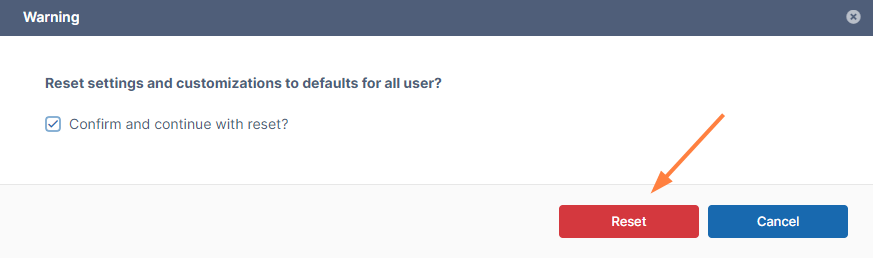Reset Settings and Customizations
Beginning in FileCloud 20.1, the option for resetting all selections in the Settings and Customization pages is located in the Reset tab on the Settings page. In FileCloud versions earlier than 20.1, the Reset All button appears in the upper-right corner of the Settings and Customization pages and resets both settings and customizations regardless of which page you access it from.
To return to default settings for options in Settings
- In the FileCloud admin portal's left navigation bar, scroll down and click Settings, then navigate to the page whose settings you want to reset.
- Click the Reset to defaults button in the upper right of the page.
A confirmation dialog box opens. - Click OK.
The settings on the page are set back to their default settings.
To return to default settings for all options on the Settings pages:
- In the FileCloud admin portal's left navigation bar, scroll down and click Settings. Then, on the Settings navigation page, click Reset .
The Reset page opens. - Click
- Reset All Settings and Customizations.
A confirmation dialog box opens. - Check Confirm and continue with the reset, and click Reset.
All of the options that appear on the Settings and Customization pages are reset to their defaults.