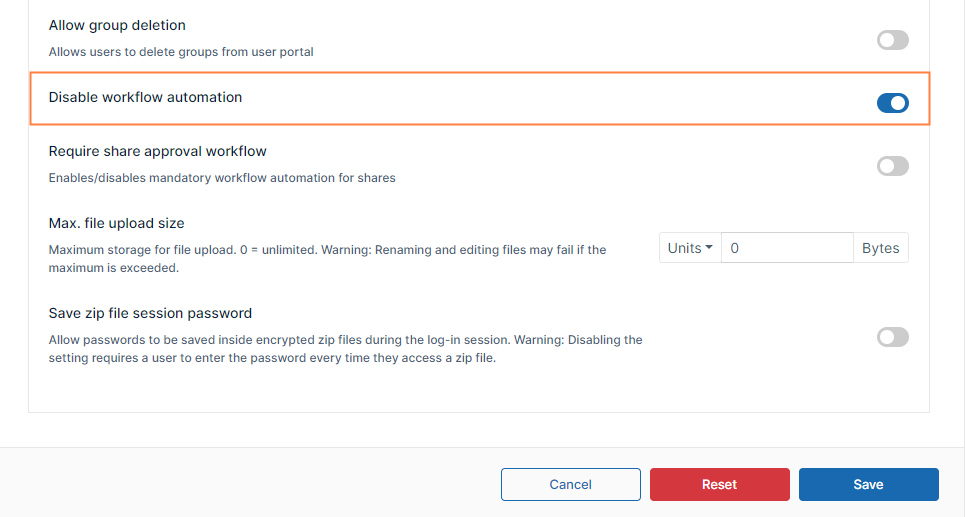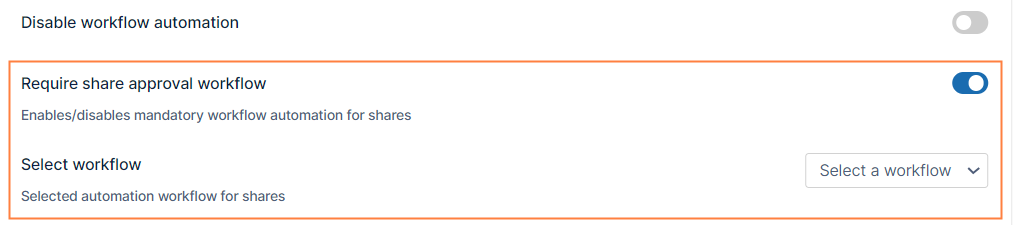Automated Workflow Management
Automated Workflows are available in FileCloud 21.2 and later.
Disabling Automated Workflows
Automated Workflows enable users in the user portal to create automated processes, such as file approvals and file storage. By default the Automated Workflow function is enabled, but you can disable it.
To disable the Automated Workflows for certain users, disable them in the users' policies.
- In the FileCloud admin portal's left navigation bar, scroll down and click Settings. Then, on the Settings navigation page, click Policies .
The Policies page opens. - Scroll down and locate the Disable workflow automation setting. Enable the setting.
- Click Save.
The Workflows navigation link no longer appears in the user portal of users assigned to the policy.
Requiring a Share Approval Workflow
A Share Approval workflow is a specialized type of workflow that requires a share to be approved before it is made available.
In order for a Share Approval workflow to become active for specific users, you must mark it required in their policies and choose the specific Share Approval workflow to use.
For the Share Approval workflow to apply to all users' shares in FileCloud, it must be created by a promoted Admin with all User Share permissions enabled. Otherwise, the share approval workflow will only apply to shares initiated by the workflow creator on files and folders in their My Files folder.
- In the FileCloud admin portal's left navigation bar, scroll down and click Settings. Then, on the Settings navigation page, click Policies .
The Policies page opens. - Scroll down to Require share approval and enable it.
- In Selected Workflow, choose the Share Approval workflow to make effective.
For end user information on creating Automated Workflows, see Workflow Automation.