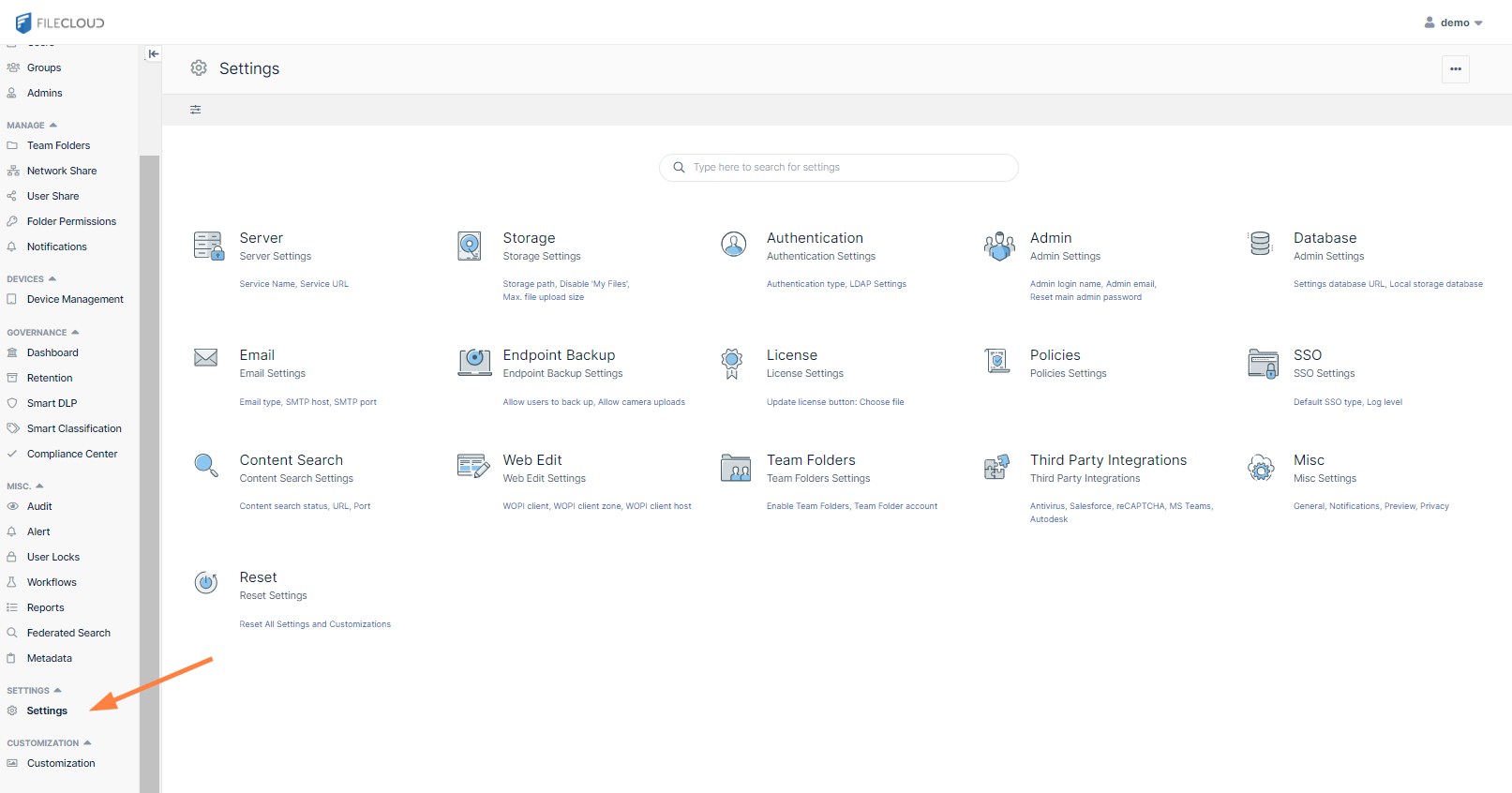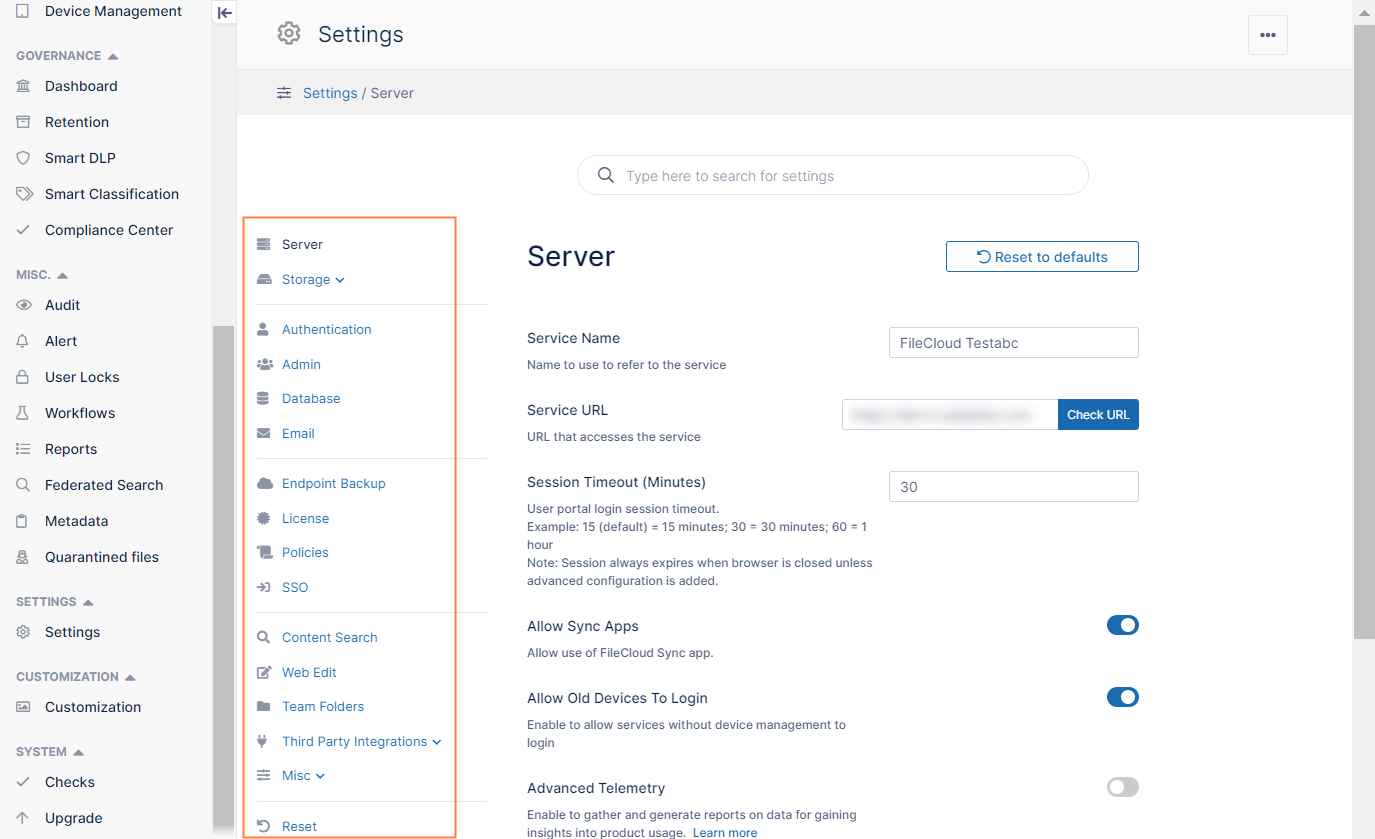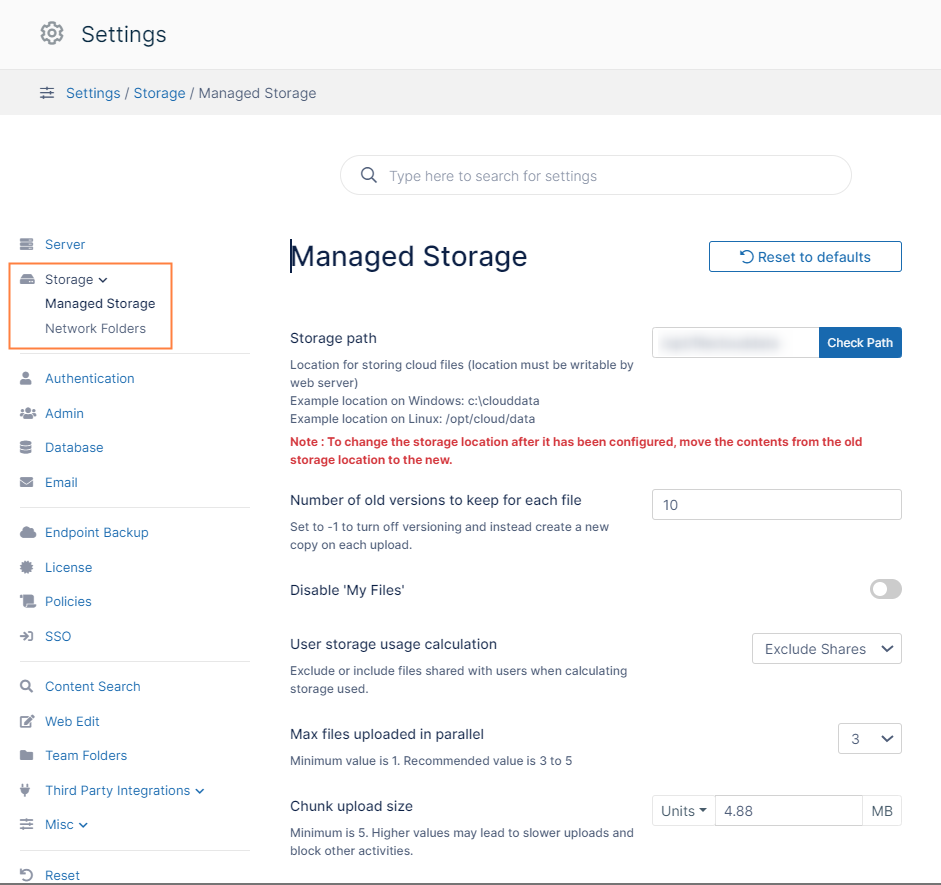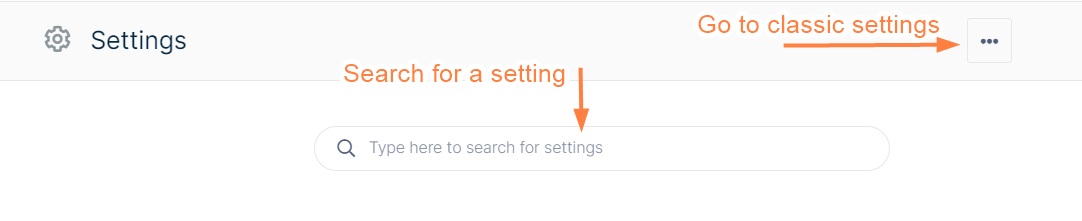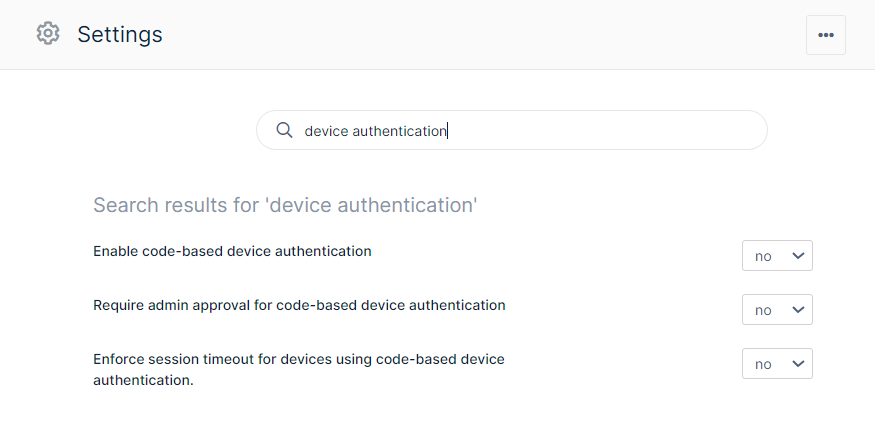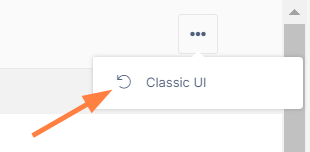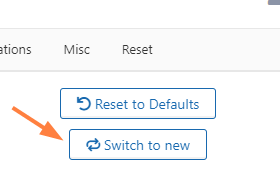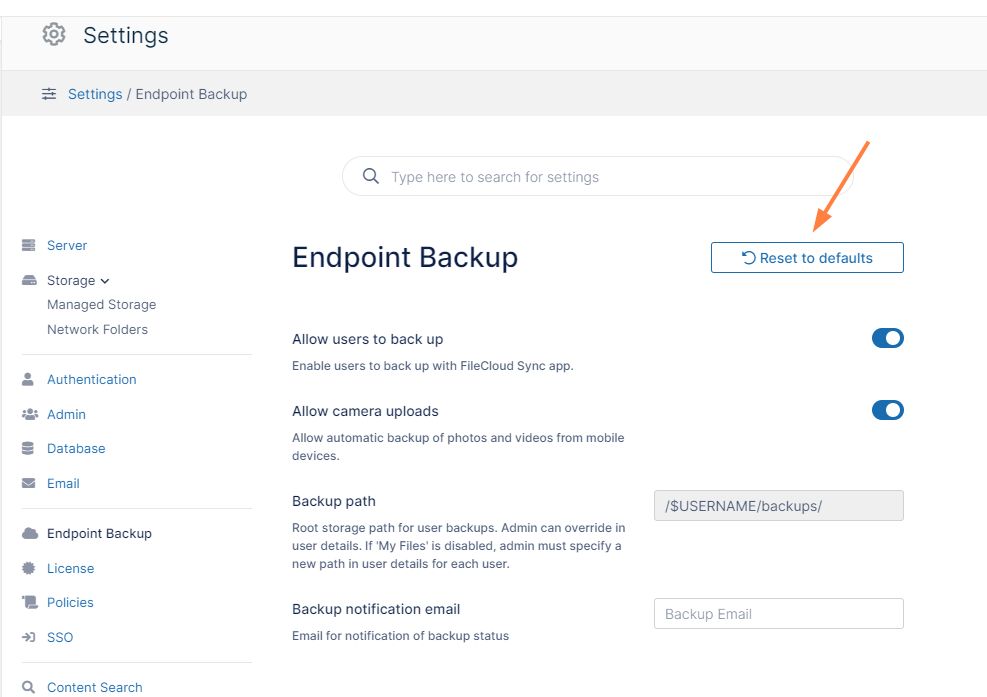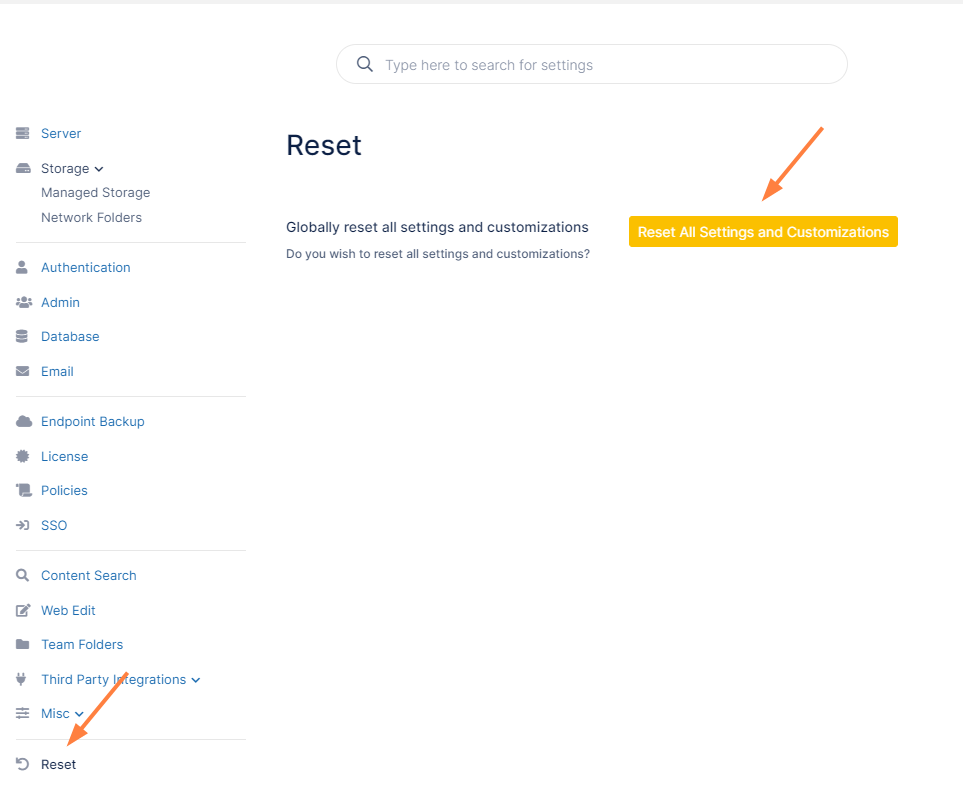Navigating and Searching for Settings
The Settings landing page, which includes a setting search, is available in FileCloud 23.242 and later.
Going to the Settings landing page
To go to the Settings landing page in the admin portal, in the navigation panel, click Settings.
The Settings page opens as a grid of clickable icons that link to their respective settings screens.
Go to a settings page
When you click a setting icon, it takes you to its settings page, and shows a navigation panel for going to other settings pages to its left.
In the following image, the Server icon has been clicked and the Server settings appear. The navigation panel to the left appear on every settings page and lets you to navigate to the other settings pages.
If a setting has multiple pages, they appear in the navigation panel under the main setting name. When you click on the setting icon, the first setting page opens, but you can click the other sub-links to go to the setting's other pages.
For example, in the following image, the admin clicked the Storage setting icon and the first storage setting page, Managed Storage, opened. To go to the Network Folders page, the admin would click it in the left panel.
Above the settings icons, a search bar where you can search for settings and a link to the classic settings user interface appear.
Searching for settings
To search for a setting:
- Enter the search string into the search bar.
- Settings with a matching name or description are returned.
- You can set the value of the setting directly from the search listing.
- To return to the Settings landing page, clear the search box.
Going to classic settings
To return to the settings user interface used in versions prior to FileCloud 23.242, click the more icon in the upper-right corner of the screen and choose Classic UI.
Once you are in the classic UI for settings, return to the current UI by clicking Switch to new.
Reset settings
Some settings pages have a Reset to defaults button. Click Reset to defaults to reset the settings on that page only.
To reset all settings and customizations, click Reset at the bottom of the navigation panel. Then, in the Reset page, click Reset All Settings and Customizations.