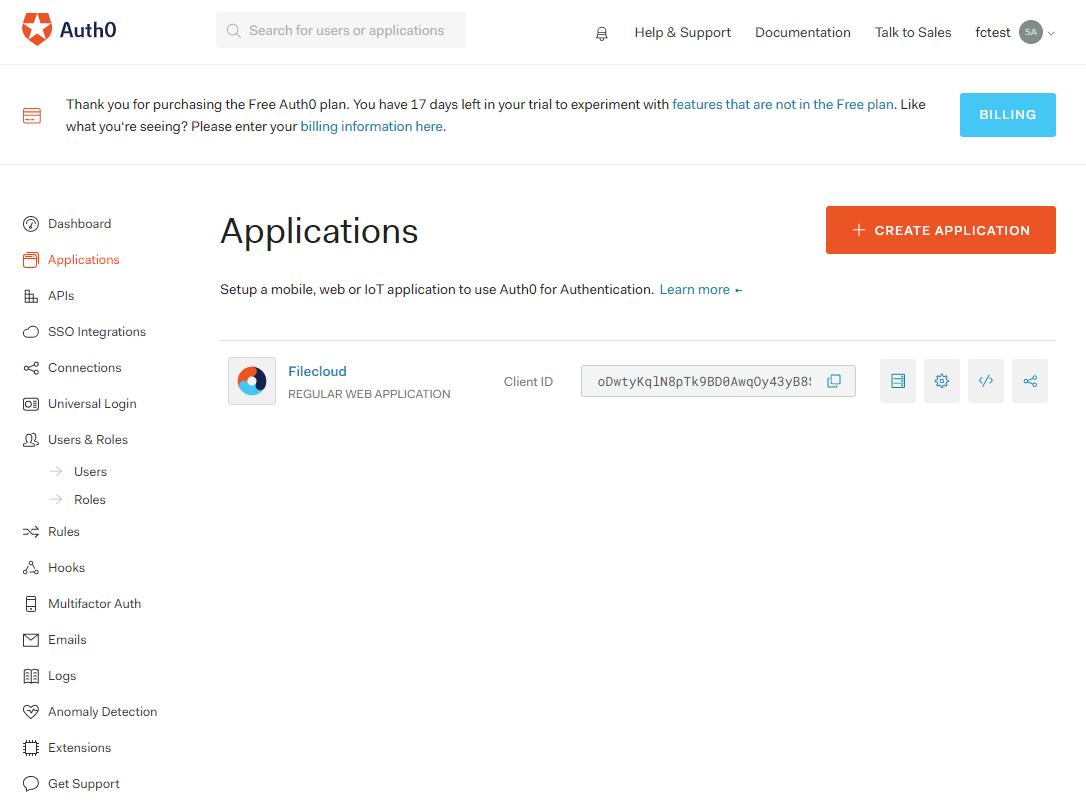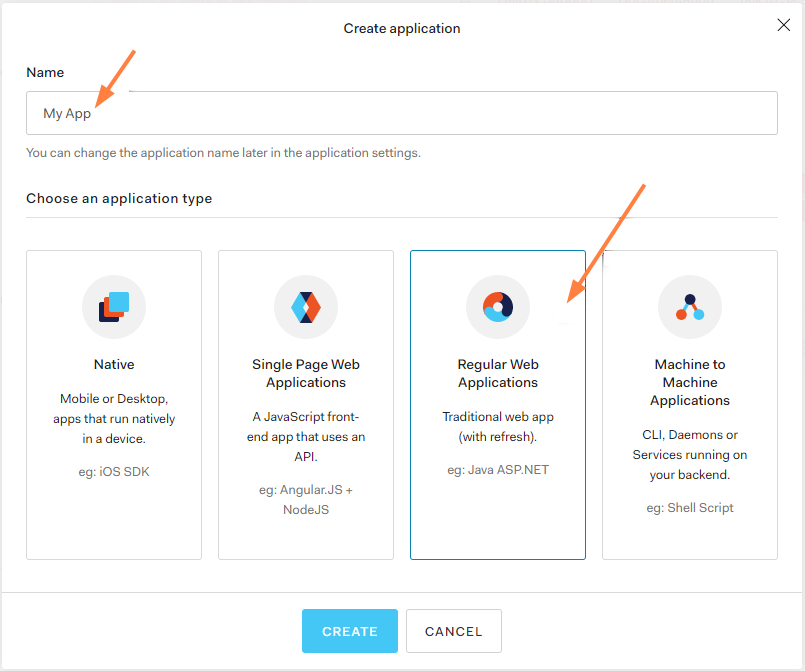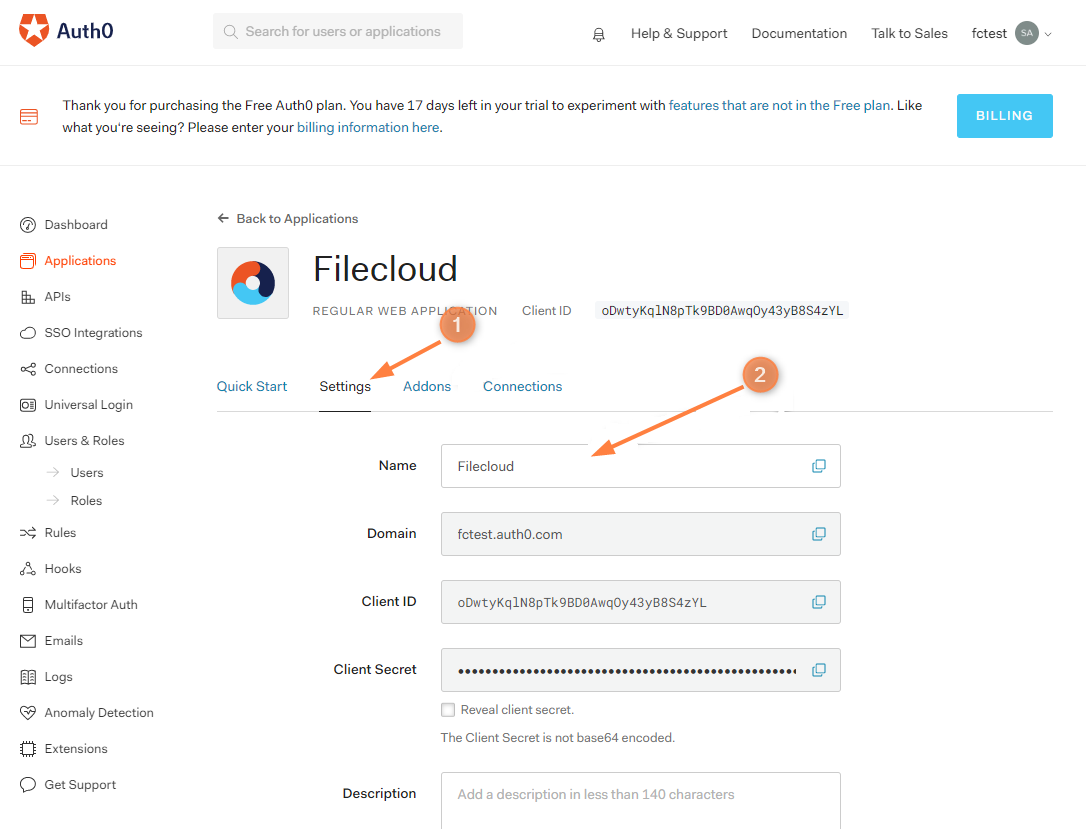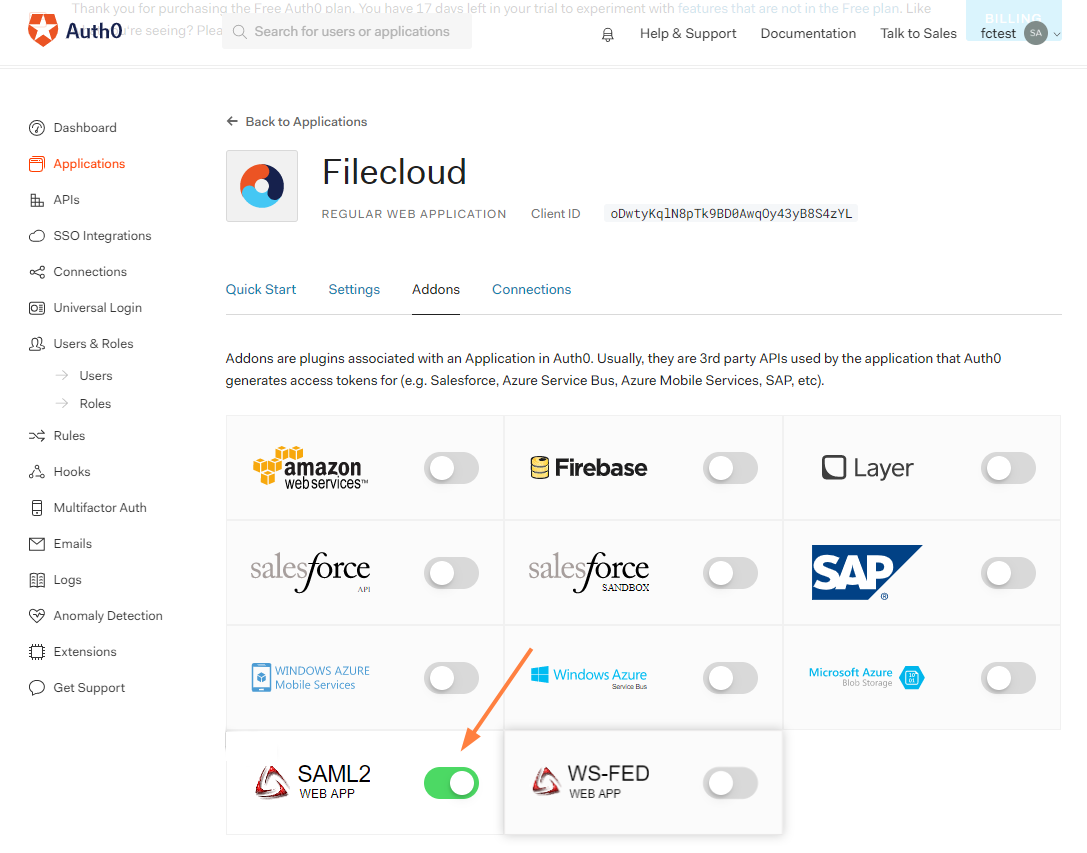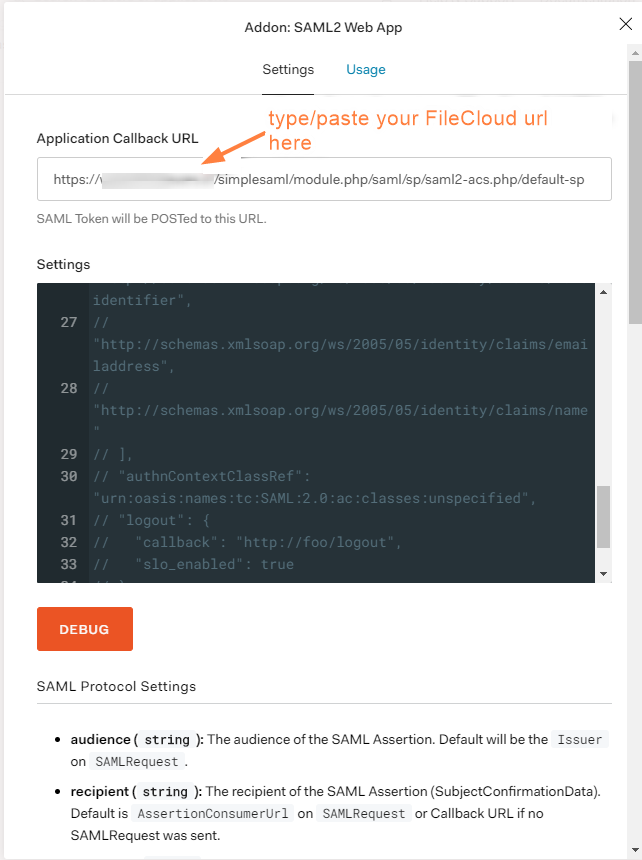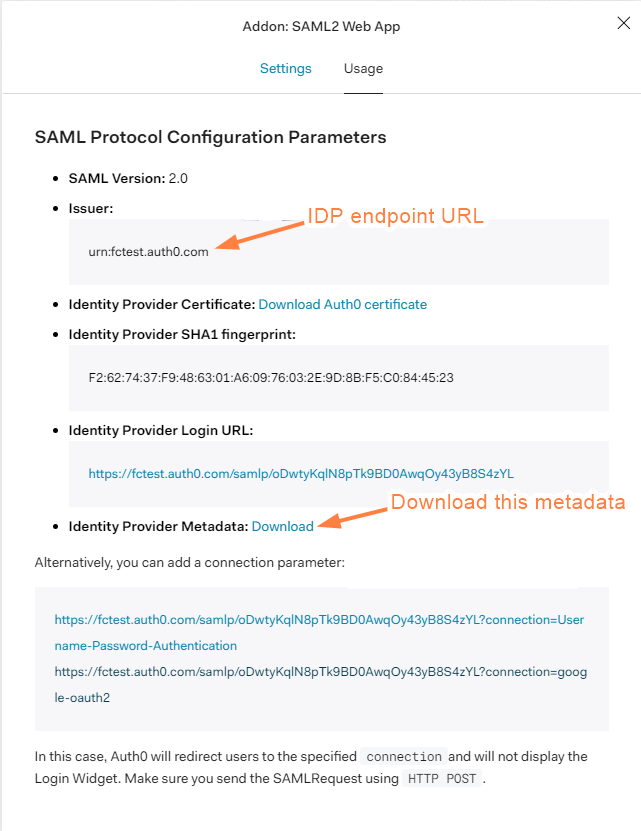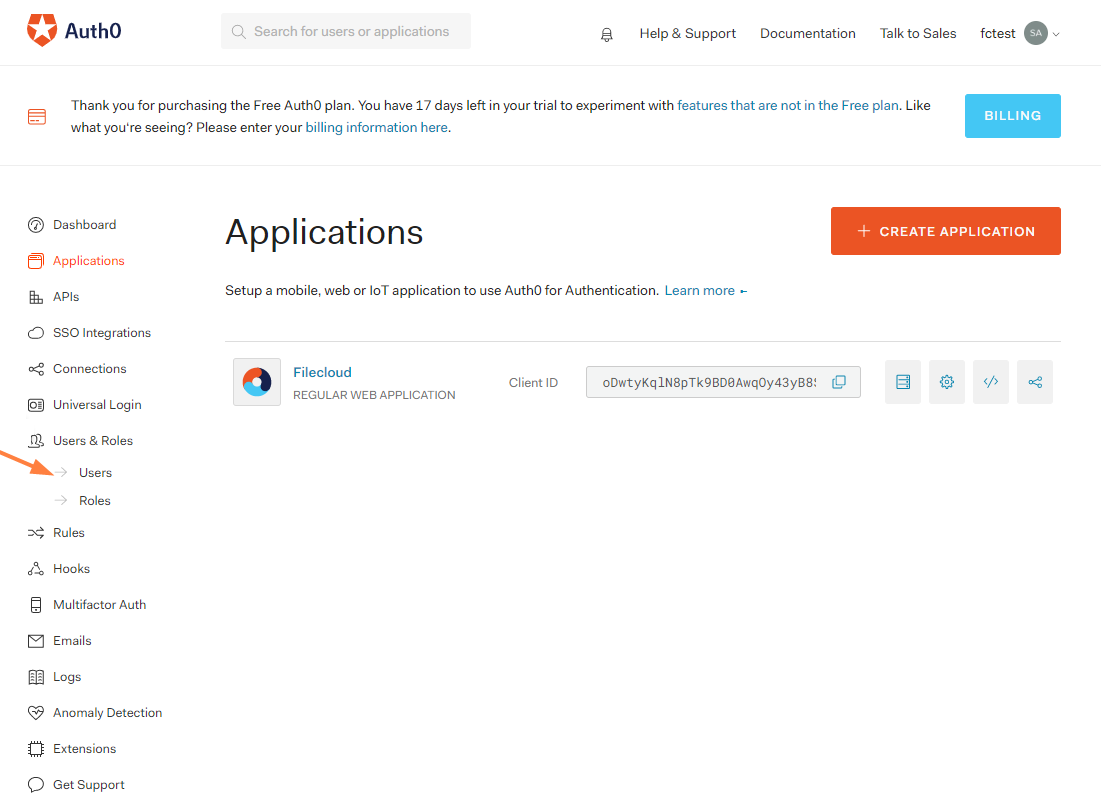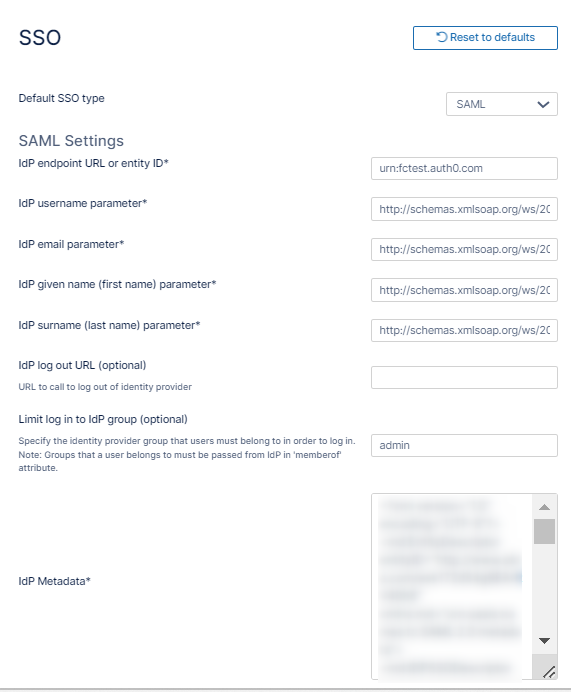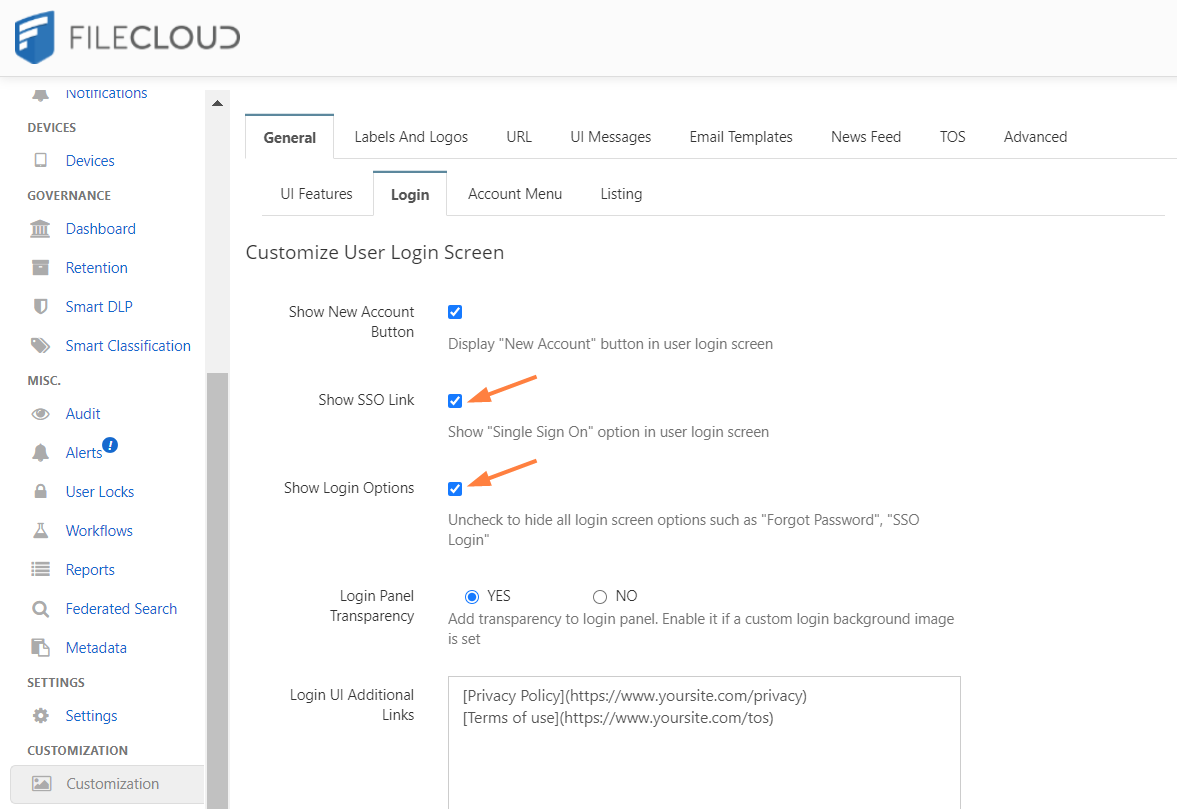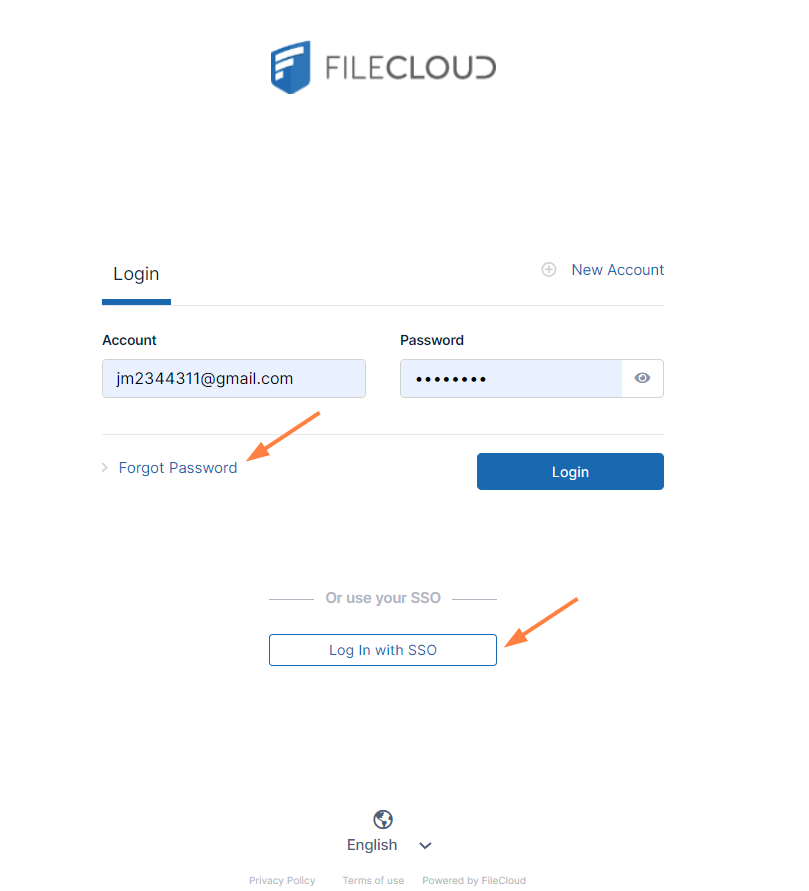Integrate Auth0 SSO with Filecloud
You can integrate Auth0 SSO with Filecloud using the SAML 2 protocol. Below are the steps to achieve this.
Configuration in Auth0 portal
- Log in to the Auth0 Dashboard and click the tab Application on the left panel.
- Create the application.
- Name the application and click Regular Web Applications.
- Click the created application again and go to the settings tab. Confirm that the application name is in the Name field and click Addons.
- Click SAML2 Web App.
- Enter your FileCloud URL in the Application Callback URL.
https://your_filecloud_url/simplesaml/module.php/saml/sp/saml2-acs.php/default-sp - Scroll down and click Enable.
- Click Usage.
- Note down the value in the field Issuer.
- Scroll down and download the metadata from Identity Provider Metadata.
- Go to Users in the Auth0 Dashboard and create the user.
Configuration in FileCloud admin portal
- In the FileCloud admin portal's left navigation bar, scroll down and click Settings. Then, on the Settings navigation page, click SSO .
The SSO page opens. - Enter the below details in the required fields
- IdP End Point URL: Paste here the value we note down from Issuer: (step 9, above)
- IdP Username Parameter: http://schemas.xmlsoap.org/ws/2005/05/identity/claims/emailaddress
- IdP Email Parameter: http://schemas.xmlsoap.org/ws/2005/05/identity/claims/emailaddress
- IdP Given Name Parameter: http://schemas.xmlsoap.org/ws/2005/05/identity/claims/givenname
- IdP Surname Parameter: http://schemas.xmlsoap.org/ws/2005/05/identity/claims/surname
- IdP Metadata: Open the metadata file we have downloaded using notepad and copy paste value here.
- For help filling the remaining files on the page, see SAML Single Sign-On Support.
- Click Save.
- Go to Customization > General > Login and check Show SSO Link and Show Login Options.
- In the FileCloud user portal login page, click on the more option and access SSO. This will first redirect you to the Auth0 login page where you can authenticate as the user that you have created in Auth0.
If that user doesn't exist in FileCloud, it will be created automatically after successful authentication.