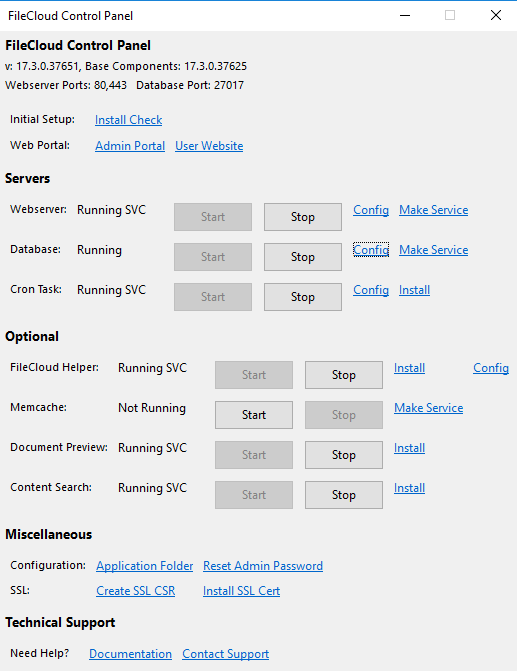Changing a Default Port or Web Server Setting
The ports and Web servers used by FileCloud are normally set during installation. After installation is completed, if you need to, you can change the default listening ports and Web servers.
By default, FileCloud uses these 3 ports:
- 80 (web server)
- 443 (web server)
- 27017 (database)
If other programs are using these ports, the FileCloud server will not start up properly.
You might want to change the port numbers or Web servers in some of the following scenarios:
- You need to disable anything that uses port 80 and 443
- You want Apache to run on non standard ports or servers or use firewall rules
- You need to use IIS on standard ports
It is also recommended that you disable HTTP port on the FileCloud server.
To change the ports, open the FileCloud Control Panel.
To change a port or Web server setting:
- On the server, from the Windows Start menu, select the FileCloud Control Panel, or double-click the xampp/cloudcp.exe file.
- In the Servers section, for Webserver, click Stop.
- Change the Port configuration according to HTTPS Best Practices for FileCloud.
- To start the web server, click Start next to Webserver.
- In the Servers section, for Database, click Stop, then Config.
- Make your changes, save them, and next to Database, click Start.
If you have changed the default web server, open localconfig.php at:
Windows Location: XAMPP DIRECTORY/htdocs/config/localconfig.php
Linux Location: /var/www/config/localconfig.php
and add the following, replacing n.n.n.n with the correct IP address.define("TONIDOCLOUD_APACHE_BIND_IP","n.n.n.n");