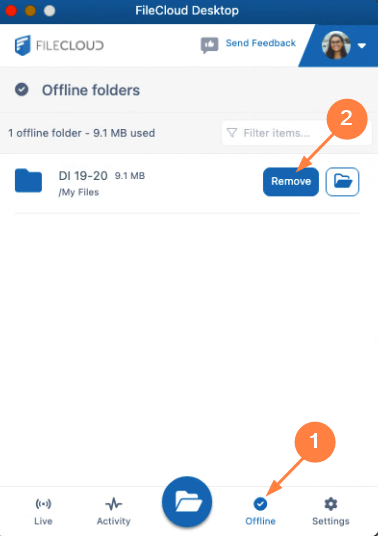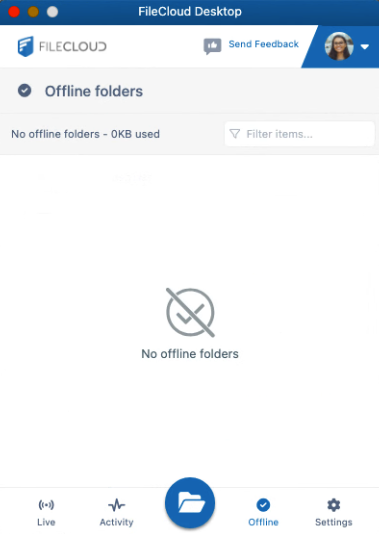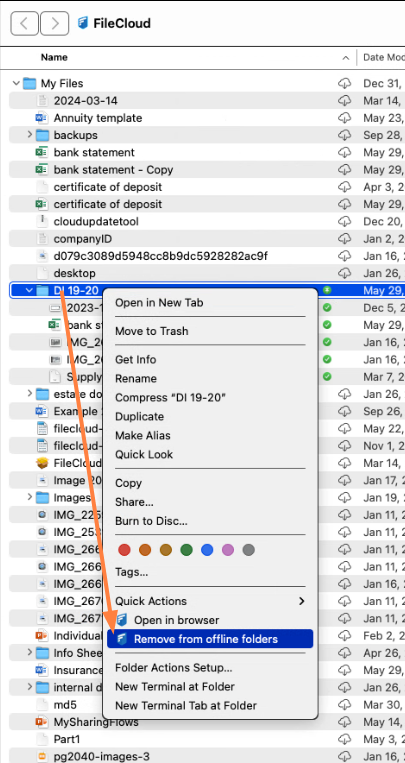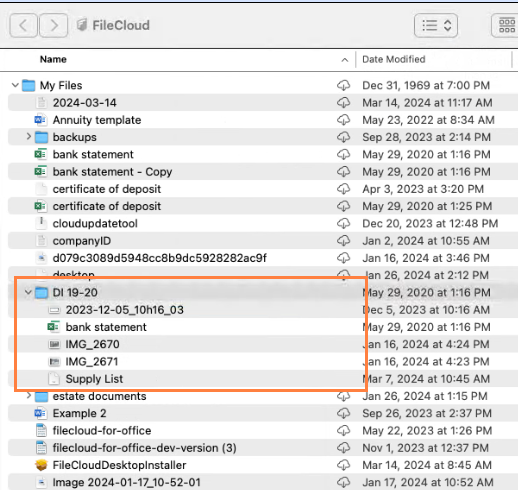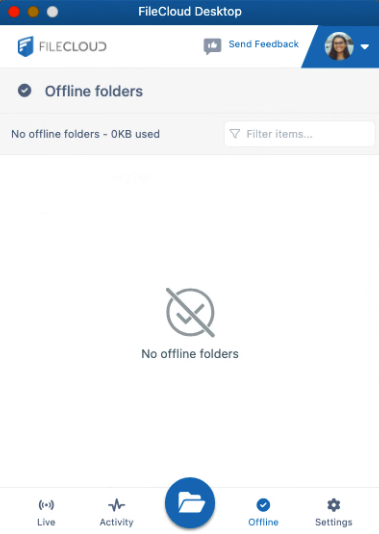Remove Files from Offline Folders
You can remove a file's ability to be edited offline by removing it from the offline folder, either through the FileCloud Desktop dashboard or through your Finder.
To remove a file from the offline folder through the FileCloud Desktop dashboard:
- In the FileCloud Desktop dashboard, click the Offline tab.
- Click the Remove button next to the file that you want to remove from the Offline folder.
The file is no longer available offline. It no longer appears on the Offline tab of the FileCloud Desktop dashboard and the offline icon no longer appears next to it in the Finder.
To remove a file from the offline folder through the Finder:
- In the Finder, right-click on the file (it should have a green icon next to it).
- In the drop-down list, click Remove from offline folders.
The green icons no longer appear next to the folder or its contents.
The file is no longer listed on the Offline tab of the FileCloud Desktop dashboard.