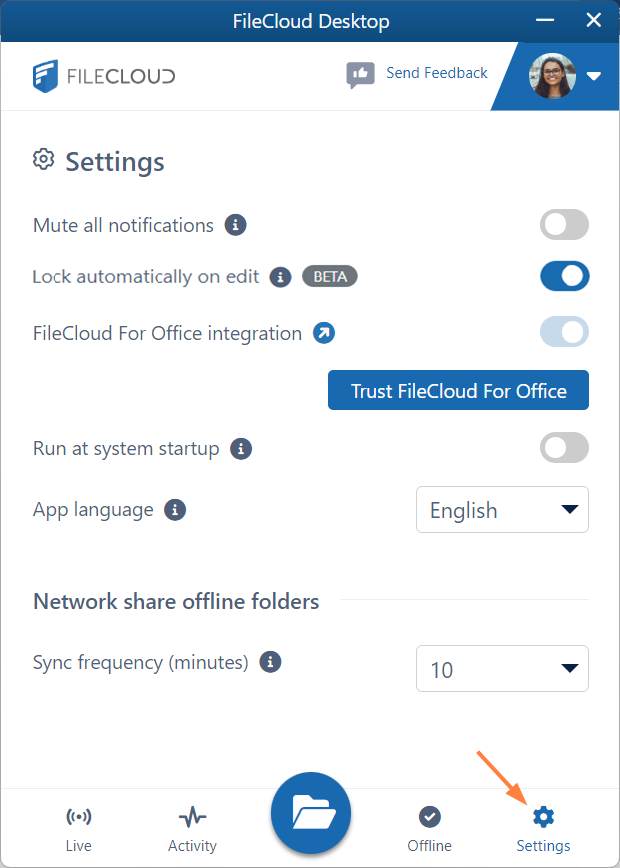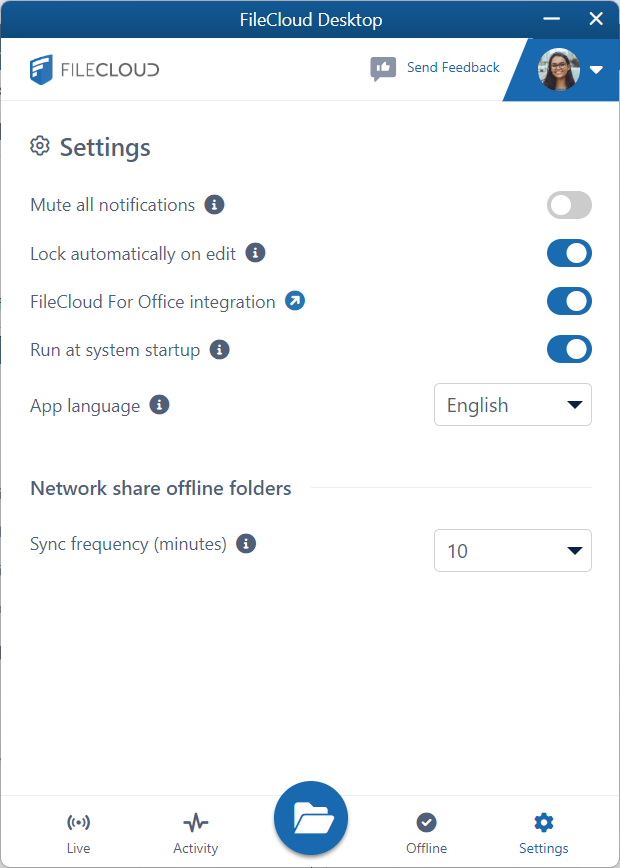FileCloud Desktop for Windows Settings
To change your settings in FileCloud Desktop, click the Settings tab at the bottom of the dashboard.
| Setting | Description | |
|---|---|---|
| Mute all notifications | When enabled, all notifications sent from FileCloud Desktop are turned off. Default is disabled. | |
| Lock automatically on edit | This feature is not available in the current FileCloud Desktop for Windows beta version. The option may be set to enabled, but the feature remains disabled.
Default is disabled. | |
| Trust FileCloud for Office/ FileCloud for Office integration | FileCloud for Office is an add-in that allows users to:
When you initially install FileCloud Desktop, the Trust FileCloud for Office button appears. Click it to use FileCloud for Office. Default is disabled (FileCloud for Office is available and appears in FileCloud Desktop). | |
| Run at system startup | When enabled, begin running FileCloud Desktop when the system starts. Default is disabled. | |
| App language | User interface language. Change to any of the language options. Default is English. | |
| Sync frequency (minutes) | Interval between automatic sync events for Network Folders. Choose any interval in the drop-down list. Default is 10 minutes. |