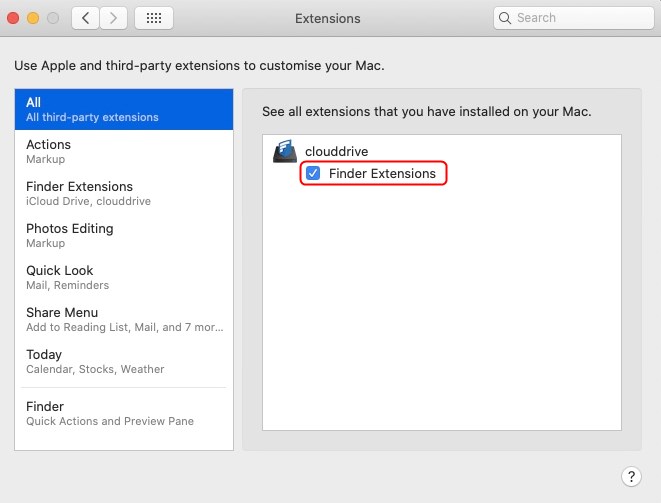Enable Right-Click Support in Drive for Mac
Starting in FileCloud Version 20.1, you can enable right-click support in Drive for Mac.
To enable right-click support in Drive for Mac:
- Start FileCloud Drive for Mac.
- Click the Apple logo in the top left corner of the page and choose System Preferences > Extensions.
- In the left pane, click All.
- Under clouddrive, check the box for Finder Extensions.
- To relaunch Finder, click the Apple logo in the top left corner of the page and choose Force Quit -> Finder -> Relaunch.
- Restart your computer.
- Start FileCloud Drive for Mac again.