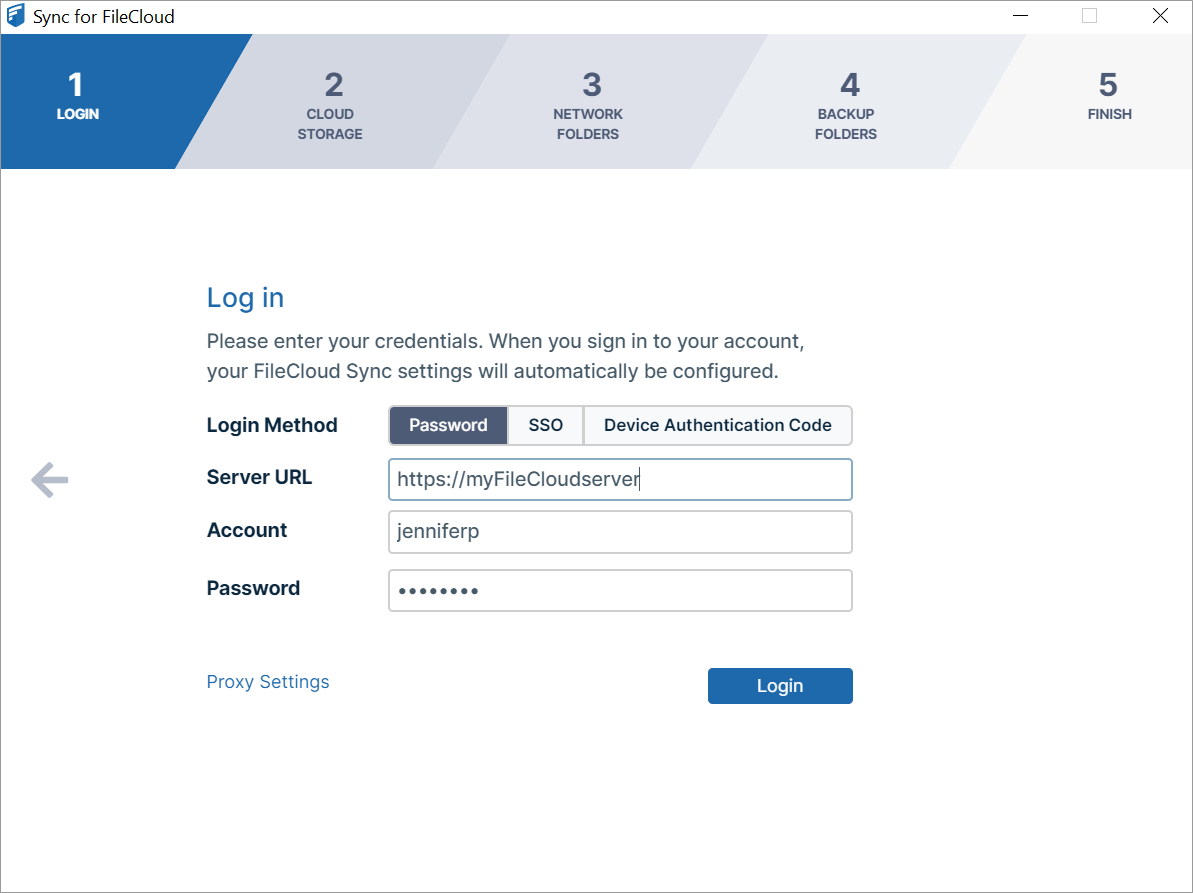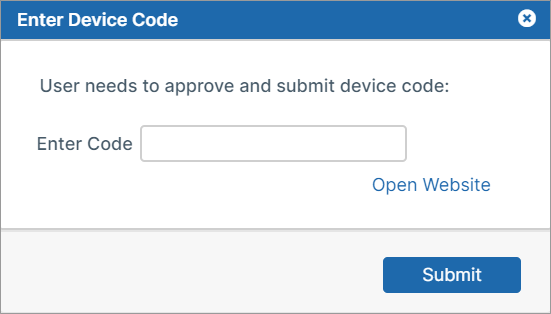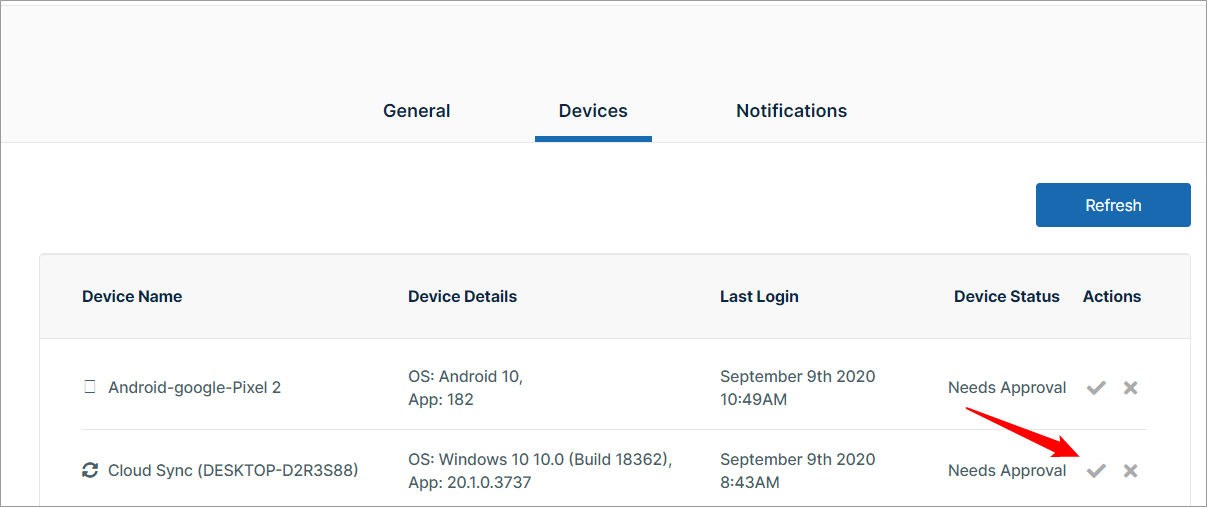Step 1 Log In
In the window for step 1, Log In, enter your credentials and log in to FileCloud Sync.
- For Login Method, leave the default of Password, or choose SSO or Device Authentication Code.
- If you use Password:
- In FileCloud Sync Server URL, type the address of yourFileCloud server.
- In Account and Password, type in the credentials that were sent to you when your FileCloud account was created.
- Click Log in.
- If you choose SSO (single sign-on), type the address to the FileCloud server that was sent to you when your FileCloud account was created.
You are redirected to the SSO Login page, where you can enter your username and SSO password to log in. - If you choose Device Authentication code,
- In FileCloud Sync Server URL, type the address of your FileCloud server.
- In Account, type in the username that was sent to you when your FileCloud account was created.
An Enter Device Code dialog box opens. - Click Open Website.
The log-in screen of the user portal opens. - Log-in to the user portal.
- In the upper-right corner of the screen, click your username and choose Settings.
- In the Settings screen, click Devices.
- Next to the listing for Cloud Sync, click the check.
A dialog box with the device authentication code opens. - Enter the authentication code into the Enter Device Code dialog box, and click Submit.
- Or enter Proxy settings.
The window for Step 2, Cloud Storage opens.
- If you use Password: