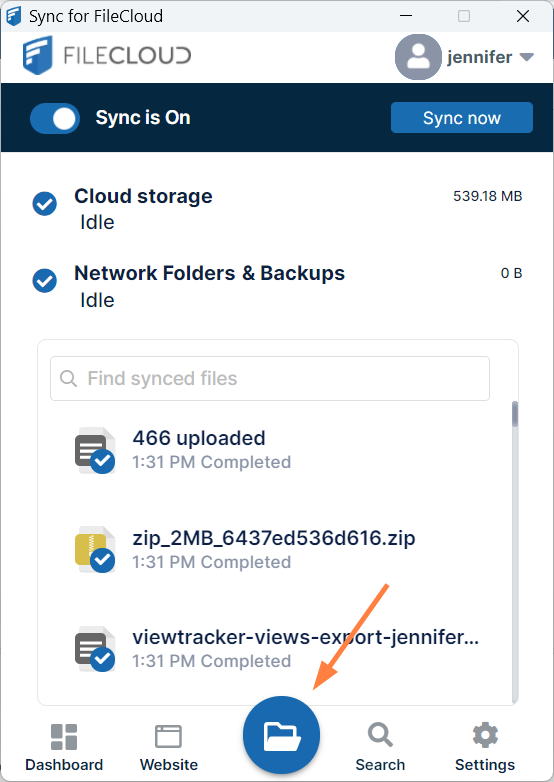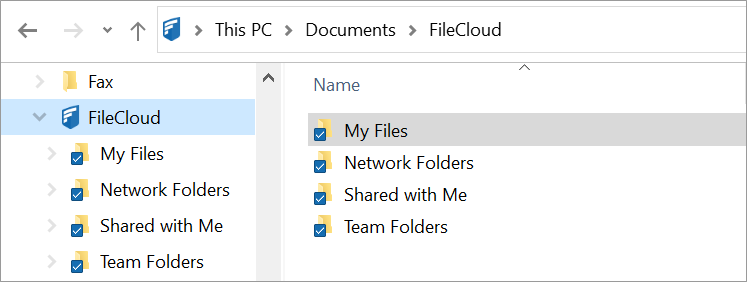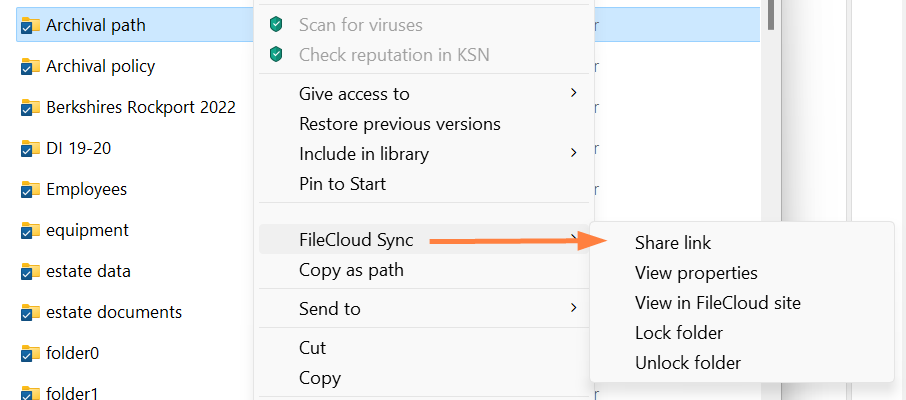Browse My Sync Files
FileCloud Sync appears as a mapped drive in a file explorer window in Windows Explorer and Mac OSX Finder.
To open Sync in file explorer
- In your system tray, right-click on the Sync icon and choose Open.
At the bottom of the mini-dashboard, click the folder icon.
Your Sync folder in file explorer opens. It has the same folders for My Files, Network Folders, Shared with Me, and Team Folders that appear in the FileCloud user portal.
Navigate to files and sub-folders as you do for any other files and folders in your explorer window.
To view FileCloud options:
Right-click on a file or folder and choose Show more options, then hover over FileCloud Sync to view the FileCloud options.