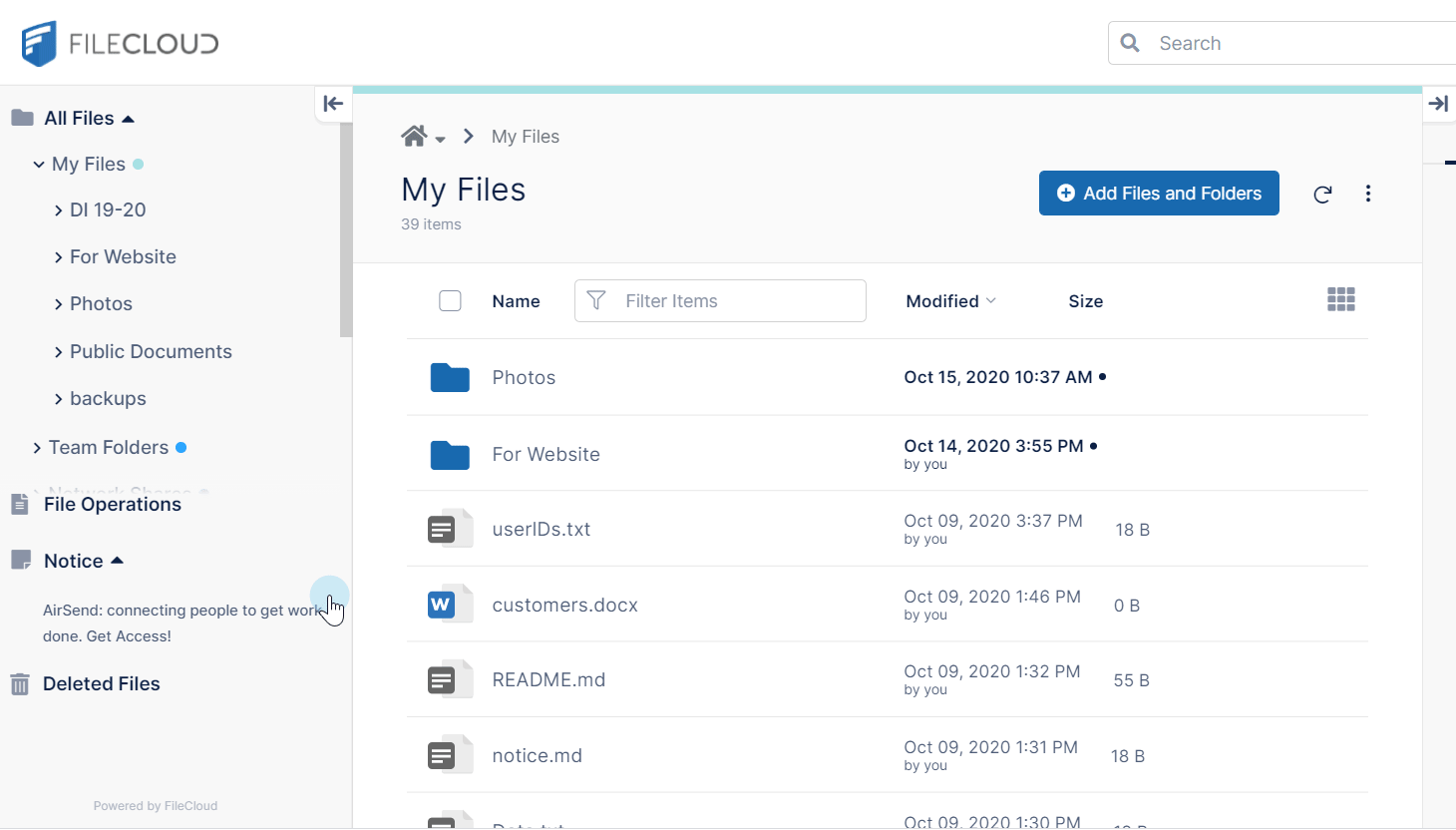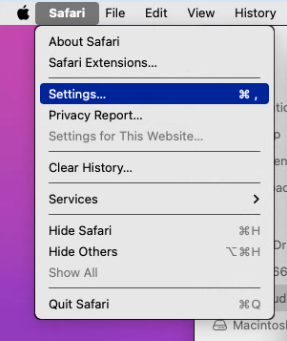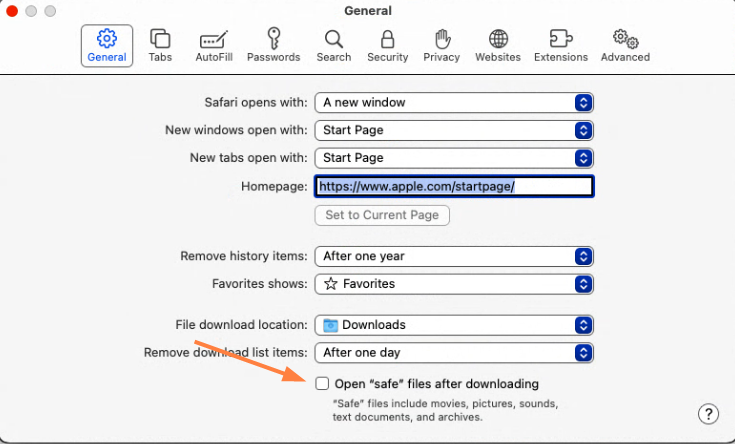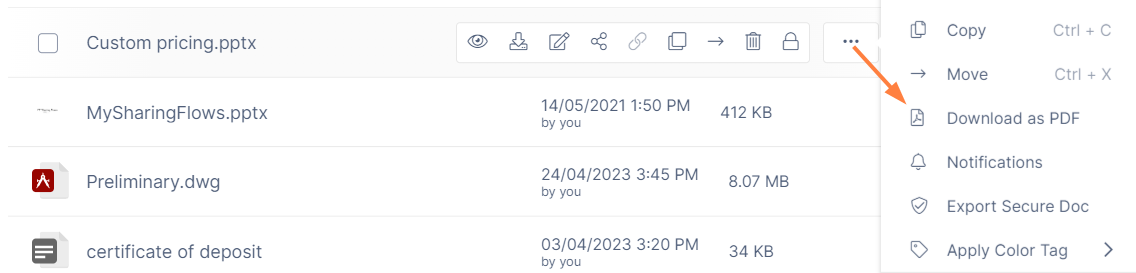Download Items
Beginning with FileCloud 23.1, Office files, OpenOffice files, and several other file types can be downloaded as PDFs.
Download a Single Item
To download a single file or folder, hover over it and click the Download icon. Folders are downloaded as zip files.
Download Multiple Items
To download multiple files or folders, check each item and click Download at the top of the screen. The files are downloaded together in a zip file named in the format <Service Name>-selected-<datestamp>.zip, where Service Name is the name of your FileCloud server.
You cannot download multiple top level folders in Shared with Me.
Download multiple items in Safari
When you download multiple items in Safari, if the download results in a .log file showing the names of the files downloaded instead of a .zip file containing the files downloaded, disable the Open "safe" files after downloading option and retry the download.
To fix the issue:
- In the Safari menu bar, go to Safari > Settings.
The Settings dialog box opens to the General tab. - On the General tab, uncheck Open "safe" files after downloading.
- Download the files again.
Download as PDF
Office files, OpenOffice files, and several other file types can be downloaded as PDFs. See the list below>
To download an Office file or a text file as a PDF:
- Hover over the file and click the More icon.
- Choose Download as PDF.
- The file is downloaded as a PDF.
File types that can be downloaded as PDFs
The following file types can be downloaded as PDFs in FileCloud:
- ai
- txt
- doc
- docx
- ppt
- pptx
- xls
- xlsx
- xlsm
- odt
- ods
- odg
- odp