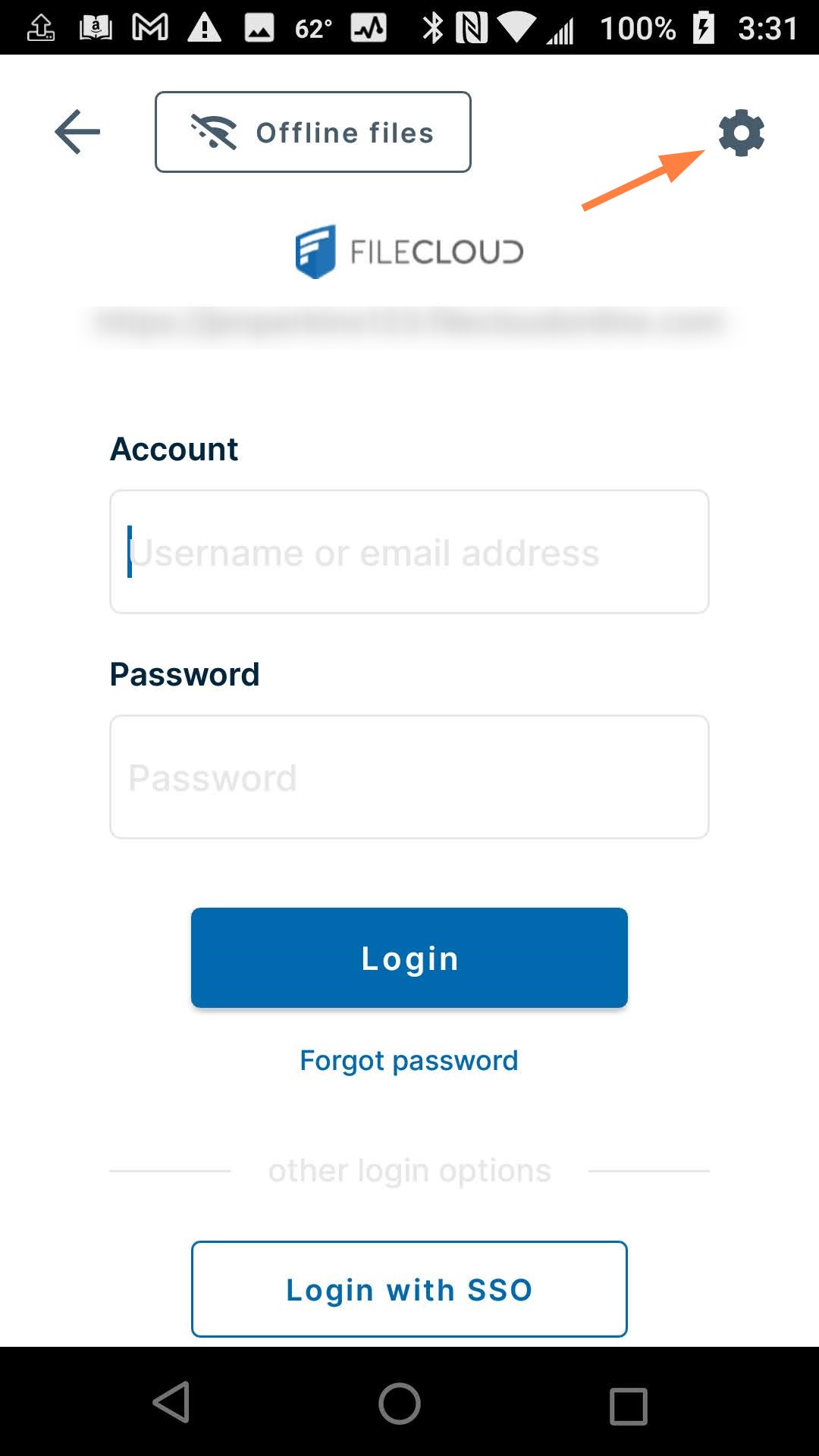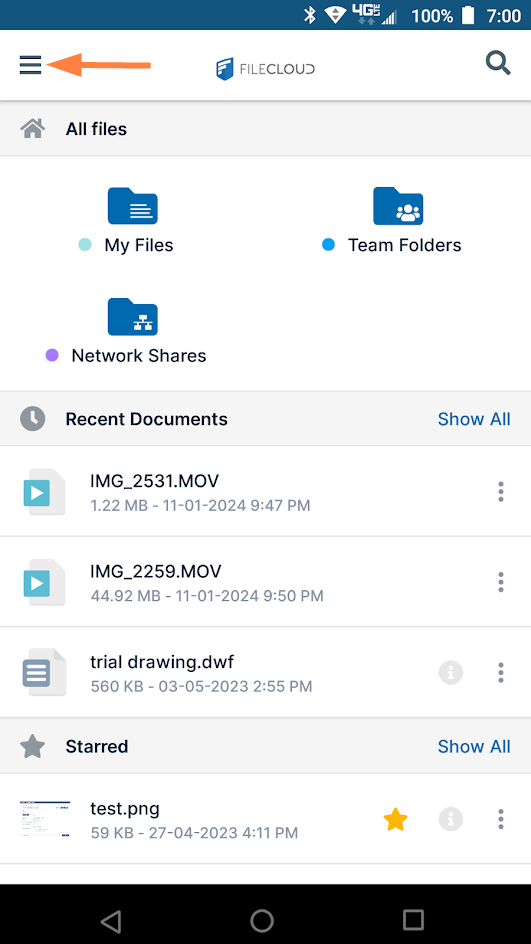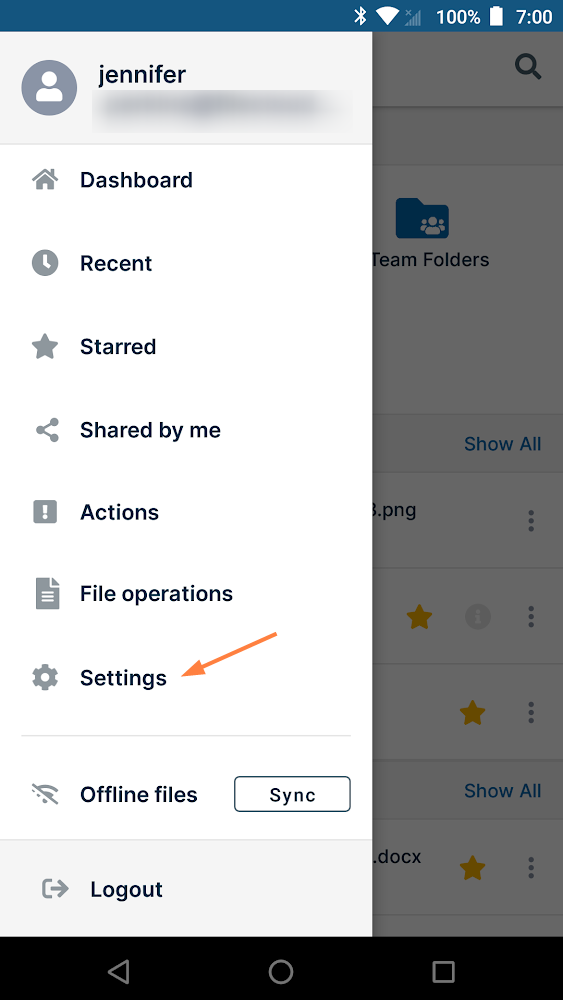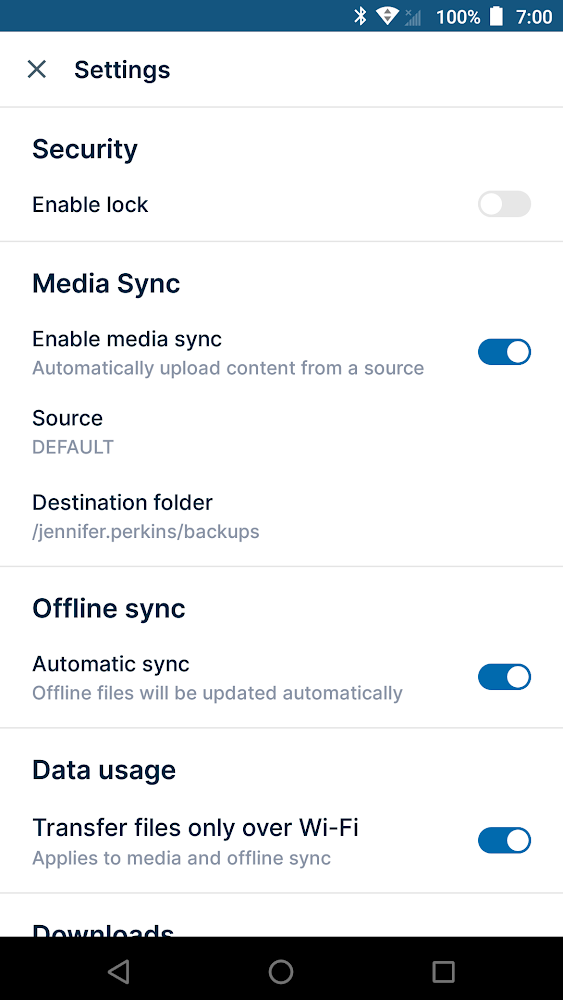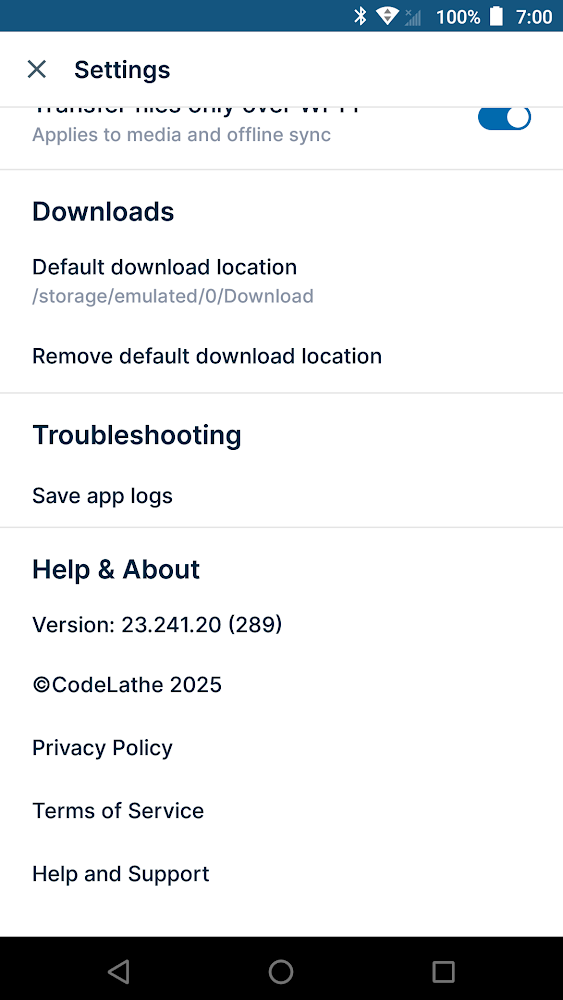Android Settings for FileCloud
To access settings for your FileCloud Android app, either:
- Tap the gear icon in the login screen
or Log in to the app, and tap the menu icon in the upper left corner, then choose Settings.
The Settings options appear.
Security: To add a password or fingerprint for unlocking the app, see Installing the App on Android.
Media Sync: To automatically upload media files to FileCloud. When this is enabled, the Source and Destination folder appear. See Media Backup on Android.
Offline sync: To configure FileCloud files for offline editing and syncing, see the section Syncing FileCloud on Android.
Data usage: By default, Transfer files only over wi-fi is enabled. To transfer files to your app by another method, disable the option.
Downloads: To set a default download location in Android, see Set a Default Download Location on Android.
Troubleshooting: To set a location for storing your Android logs, see Troubleshooting Android Issues.