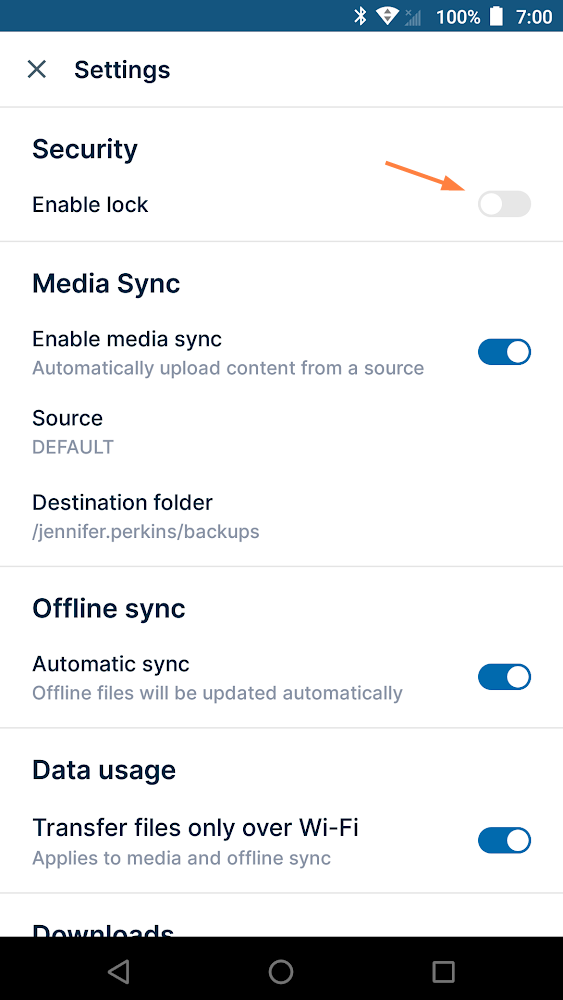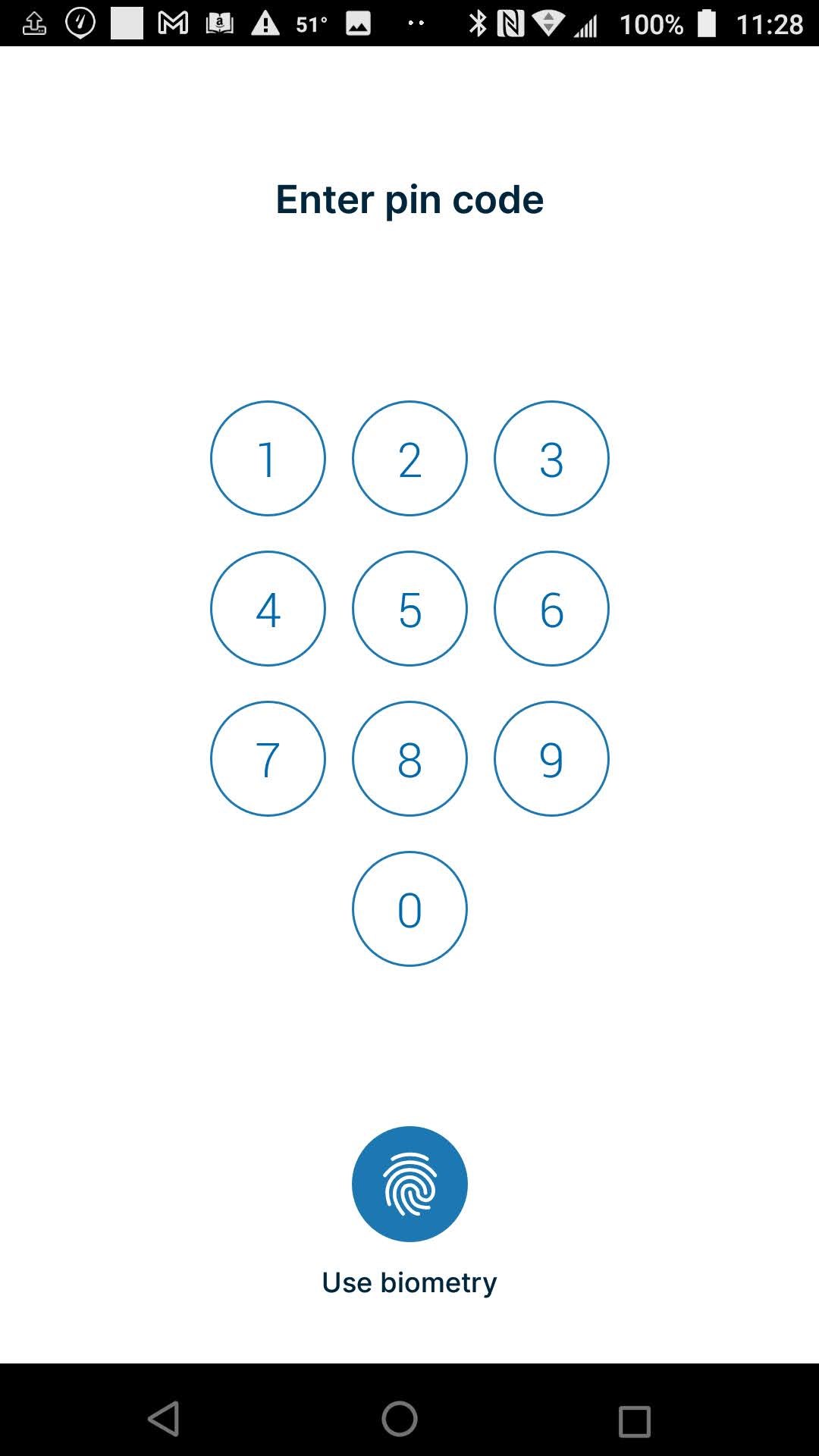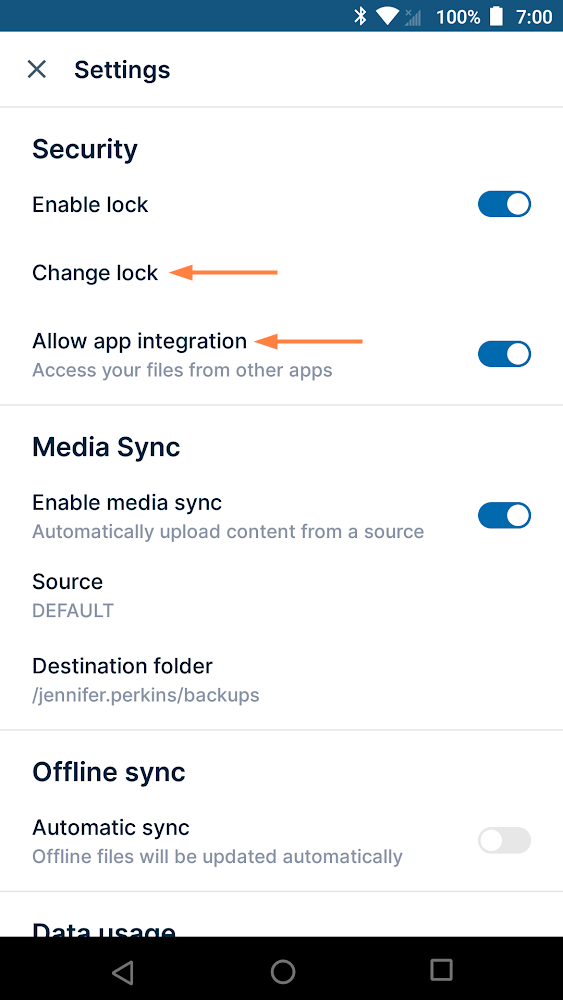Setting a Lock on Your Android App
FileCloud's Android App allows setting a PIN code/fingerprint scan so you can lock the app.
To set up PIN code or fingerprint scan:
- Open your Android settings.
- Under Security, tap the Enable lock slider so that it moves to the on position.
An Enter Pin Code screen automatically opens. - Enter a 4-digit pin code.
You are prompted to re-enter it. You may also be given the option of adding a fingerprint.
Now, each time you open the FileCloud app, you must enter your pin code or use your fingerprint to open the app to the login page.
Changing your pin code and allowing FileCloud access from other apps
After you add a pin code, two more options, Change Lock and Allow app integration appear in Settings:
- Tap the Change lock setting to change your 4-digit pin code.
- Leaving Allow app integration enabled lets you continue to access FileCloud files from other applications, although this function does not require the pin code. You may disable it if you want your lock protection to also prevent access to FileCloud files from other apps.
Tap the slider for Allow app integration, so it appears disabled, to prohibit access to FileCloud apps from other apps on your phones.