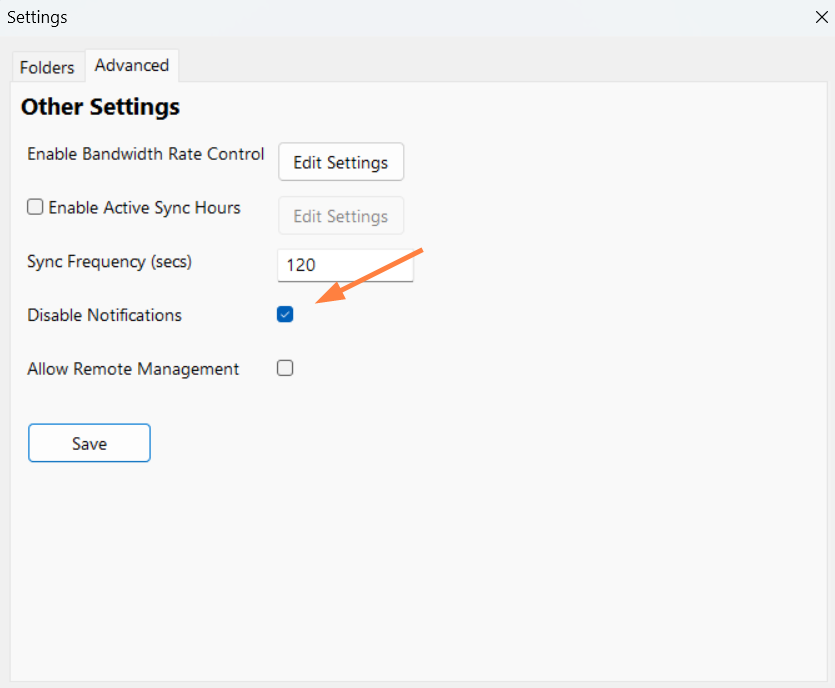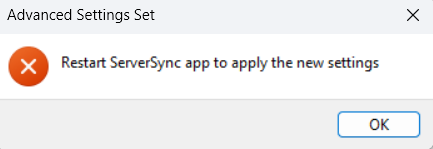Disable ServerSync Notifications
If you are receiving too many email messages, you can disable the notifications raised by ServerSync.
Notifications are normally sent for:
- Errors
- New files uploaded
- New files downloaded
After you disable or enable notifications, you must restart ServerSync for the changes to take effect.
To disable all ServerSync notifications:
Clicking the Disable Notifications checkbox disables all notifications including sync client errors and version updates.
- In the system tray, right-click on the ServerSync icon, and then select Settings.
- On the Settings window, in the Other Settings section, click Edit.
- On the Settings window, on the Advanced tab, select the Disable Notifications checkbox.
- Click Save.
You are prompted to restart ServerSync. - Restart ServerSync.
To disable general notifications but allow error and update notifications:
This option became available in FileCloud Version 19.3.
- Open %APPDATA%/FileCloudServerSync/syncclientconfig.xml
- Add the following code:
<rowentry>
<name>disablenotifications</name>
<type>bool</type>
<value>1</value>
</rowentry> - Restart ServerSync.