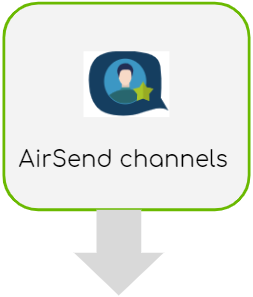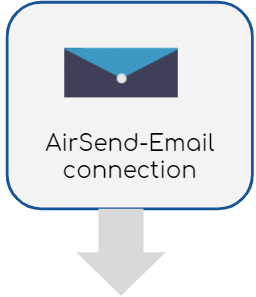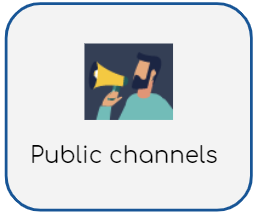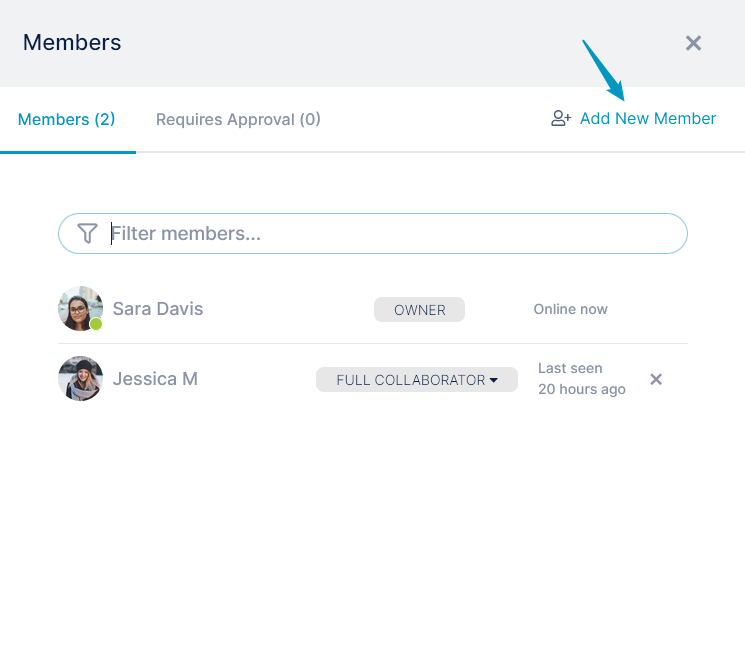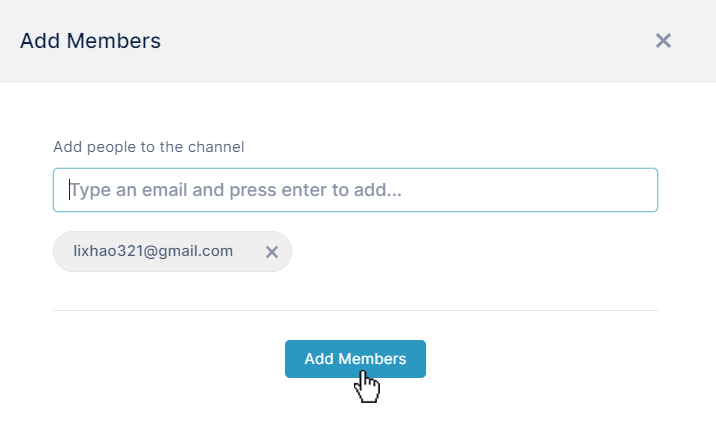Page History
|
|
|
|
Now you can begin sending messages, sharing files, and assigning tasks. You can add more members at any time
Next: If you're added to a channelAlso see: |
| HTML |
|---|
<script>
AJS.toInit(function(){
if (AJS.$("div.ia-fixed-sidebar").width() > 55){
AJS.Confluence.Sidebar.toggle();
}
});
</script> |
...
Overview
Content Tools
Apps