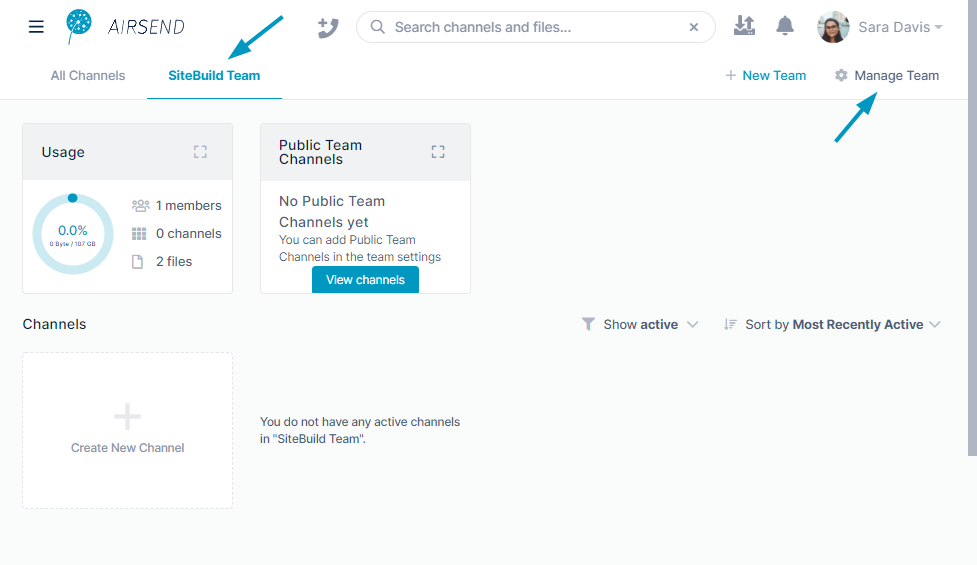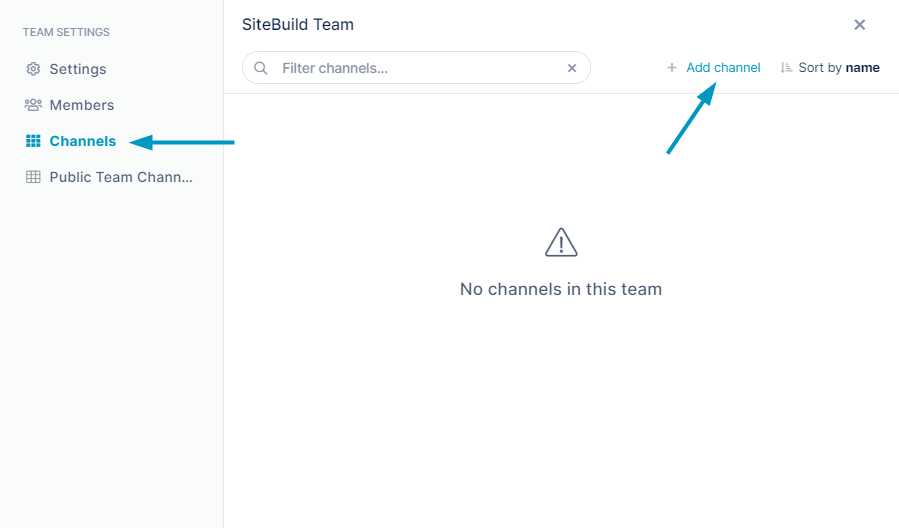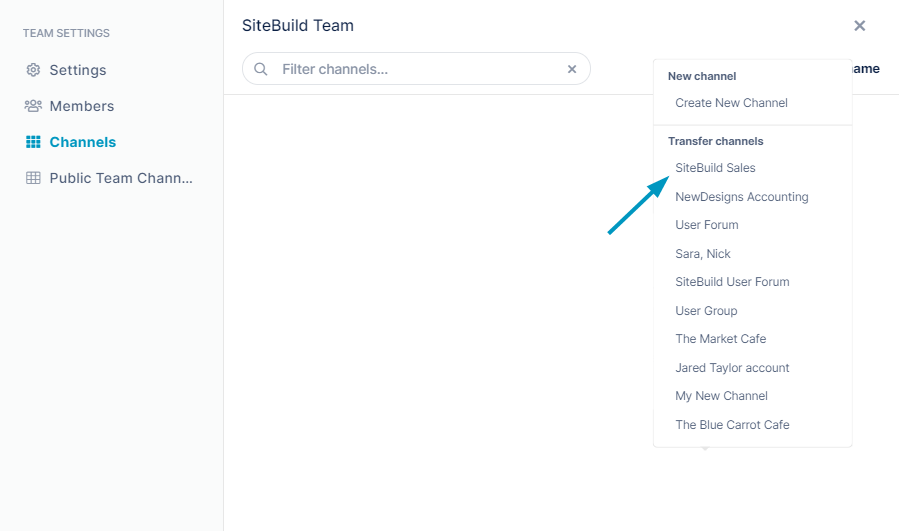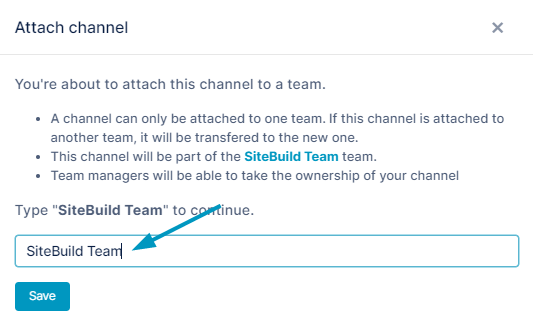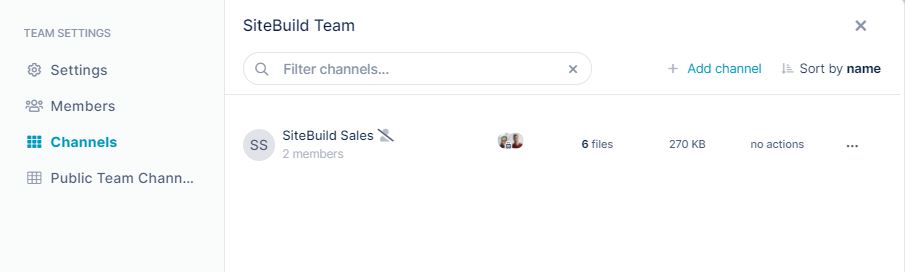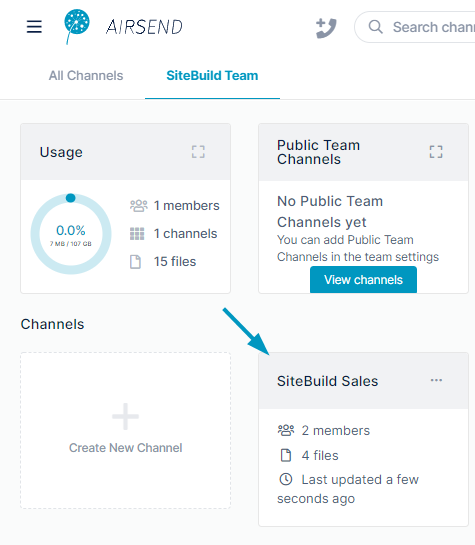Page History
AirSend Teams include a group of channels and team members who may belong to one or more channels in the team. Any user can create a team and include other AirSend members in the team. The user who creates the team is the owner, and can add channels and members to the team.
make it easier for you to manage a group of users and the different categories of content and discussions channels that are specific to that group. Teams also make it easier for users to keep track of their channels that are related to each other and to keep information sorted by project or application.
Each AirSend team has its own dashboard with channels that only are available to members of the team. Users in a team are not automatically members of every channel in the team. They must be added to channels, or in the case of a public channel, they may join it themselves.
In the main AirSend dashboard, channels Channels that are associated with one of your teams have a half circle icon that may be blue (the default color) or another color if the team owner or team manager changes it. Tabs for teams that you are a member of appear across the top of the AirSend screen.
Click a team tab to access the team's dashboard.
The team dashboard displays all of the team's channels, any announcements added by the team owner or team managers, statistics about the team, and a list of the channels that are public (that any member of the team may join).
xx annotated graphic xx
...
| Expand | ||||
|---|---|---|---|---|
| ||||
|
...