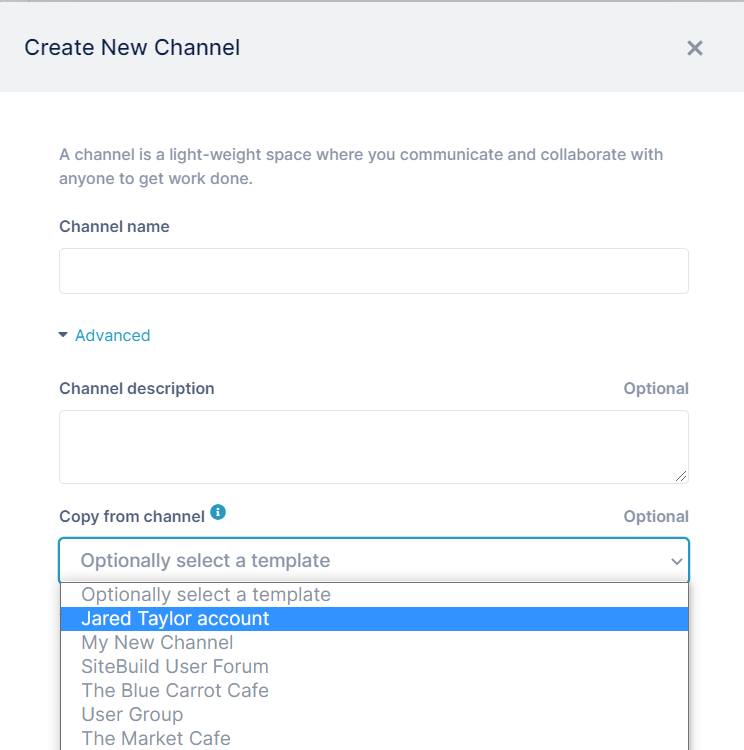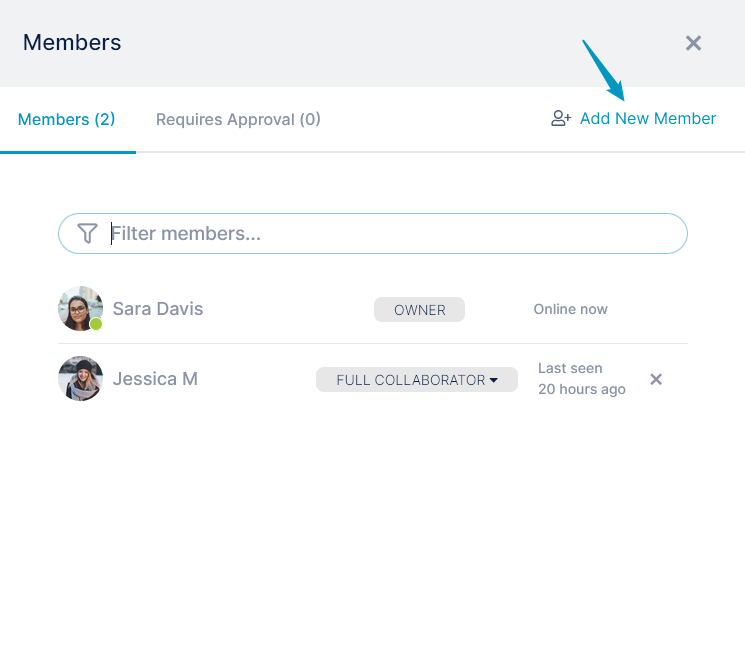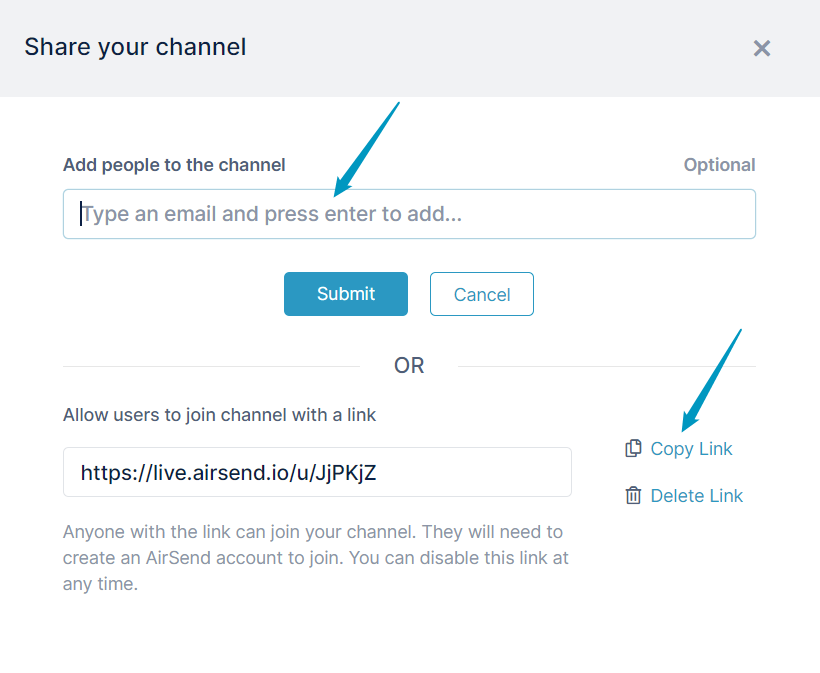AirSend channels are the places where you collaborate with clients or team members by exchanging messages, sharing files, assigning tasks, organizing files, and saving notes. You can create an AirSend channel in a few simple steps. This video shows you how.
Now you can begin sending messages, sharing files, and assigning tasks. Advanced create optionsWhen you are creating a channel in the Create New Channel dialog box, you can click Advanced to add a channel description or to copy the channel from an existing one. You can add more members at any time
To customize your channel by adding your own logo or background, see Style and Customization. |
Next: If you've been added to a channel
Also see:
Messaging inside an AirSend channel
Overview
Content Tools
Apps