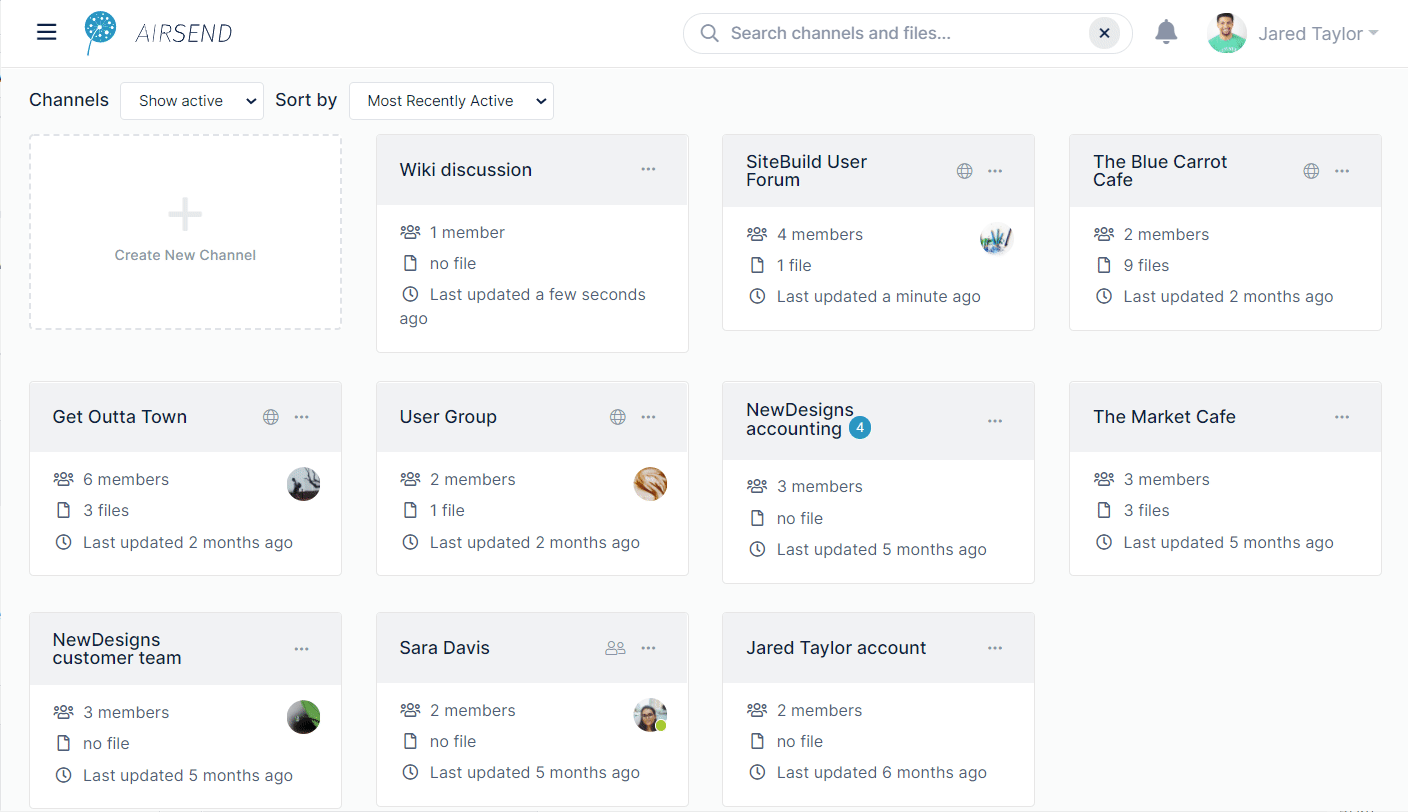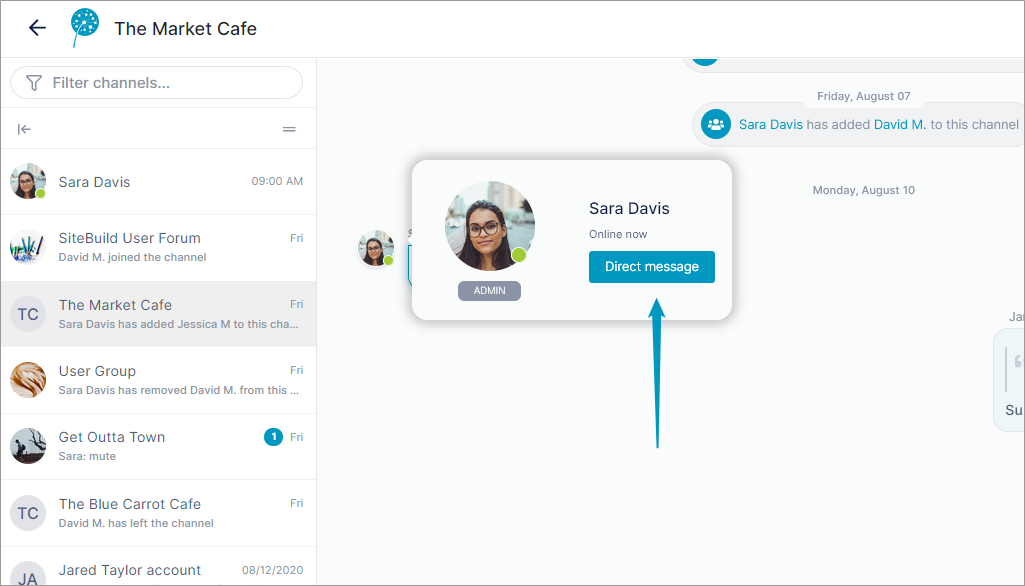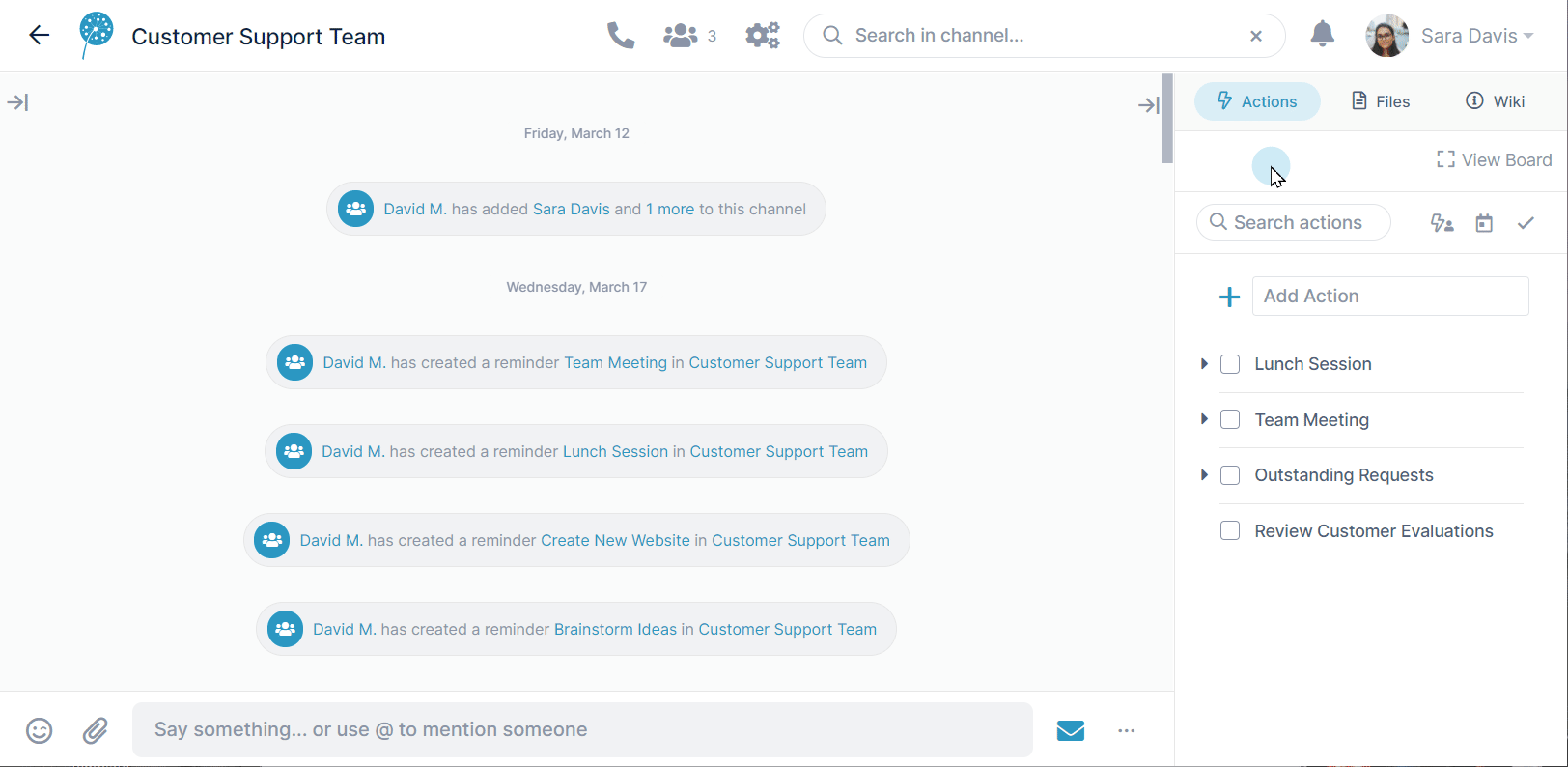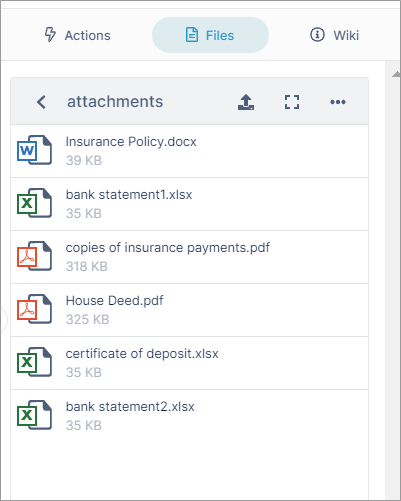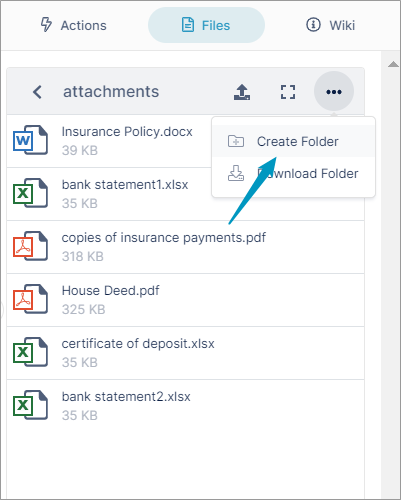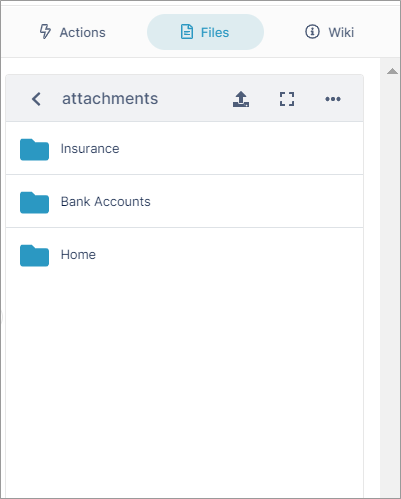Now that you've seen how simple is is to collaborate in AirSend by sharing messages, documents, and tasks, we're going to show you how easy it is to find things with smart content search, file organization, and channel grouping capabilities AirSend's content search is active in the dashboard and inside channels. The content search returns matching content in the following categories: When you search in the dashboard, you find matching content in all channels; when you search in a channel, you find matching content within that channel only. As you type into the search box, AirSend displays up to three matches per category under the search box. To see all matches, click Enter or click Show All for one of the search categories. Direct messages and one-on-one channelsYou can send a message to one other member of a channel by hovering over their icon and clicking Direct message. A channel is created for the two of you where you can chat one-to-one. Task organization with the Kanban BoardYou can view all your tasks and subtasks at once, combine, separate, and rearrange them in the Kanban board. To learn more about the Kanban Board, see Actions in the Kanban Board. File organizationAll of the files that you upload into an AirSend channel appear in the Attachments folder in its Files tab in the right panel, but you can create your own folder structure to organize your disparate documents:
|
Next: Style and Customization
Also see: