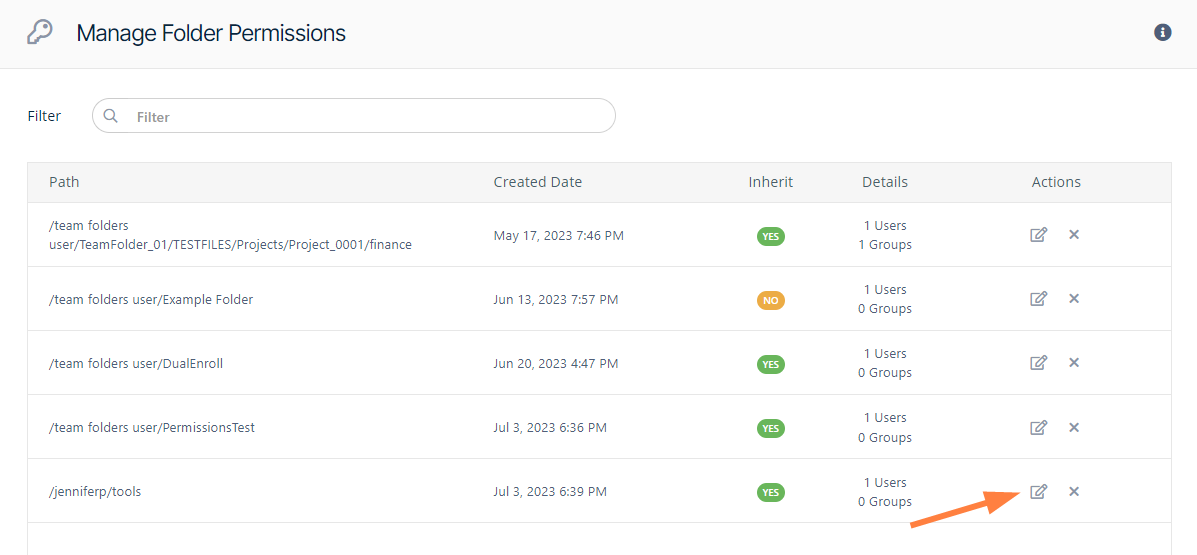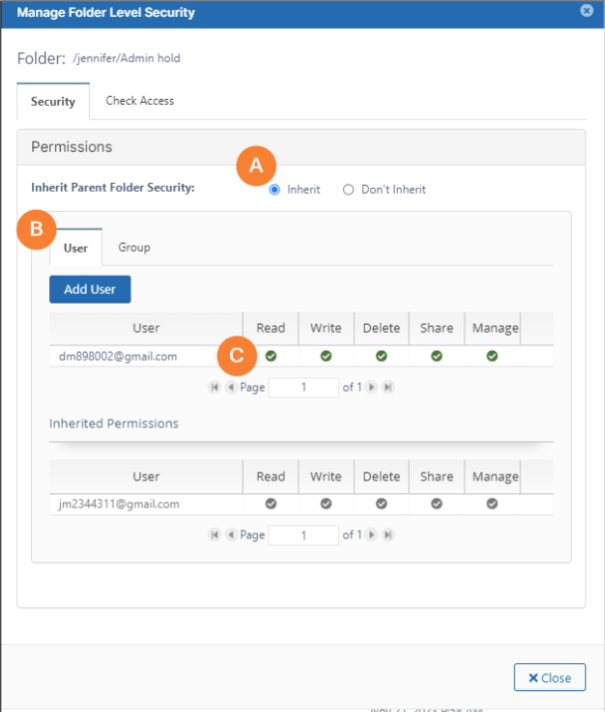Manage Folder Level Permissions
Administrators can manage folder-level permissions assigned to folders. In order to view these folder-level permissions, the admin must be the master admin or an admin user with access to the folder permissions enabled. An admin user can be granted access to the Folder permissions system through the Admins menu item on the left navigation panel (see Managing Admin Users).
The screen displays the list of existing folder-level permissions set in the system. This includes folder-level permissions set on Team Folders in the admin portal and folder-level permissions set on user folders in the user portal.
Use the Filter box to filter folder permissions on the folder path. Individual permissions can then be viewed, edited and deleted.
For more information about folder-level permissions, see Folder-Level Permissions.
To Edit Folder-Level Permissions
- To open the Manage Folder Permissions screen, In the navigation panel, click Folder Permissions.
- To open the Manage Folder Level Security dialog box, click the edit button.
Follow the steps below to assign and change user and group folder-level permissions. Users who do not appear
on the list have all folder-level permissions to the folder (unless their group permissions are limited)A By default, Inherit is selected. If you select Don't Inherit, users do not inherit permissions from this folder's parent folder, and the lower Inherited Permissions section no longer appears.
B Click Add User to add a user and limit their access to the folder, or click the Group tab and add a group.
C In the top list of users, check or uncheck levels of permissions.