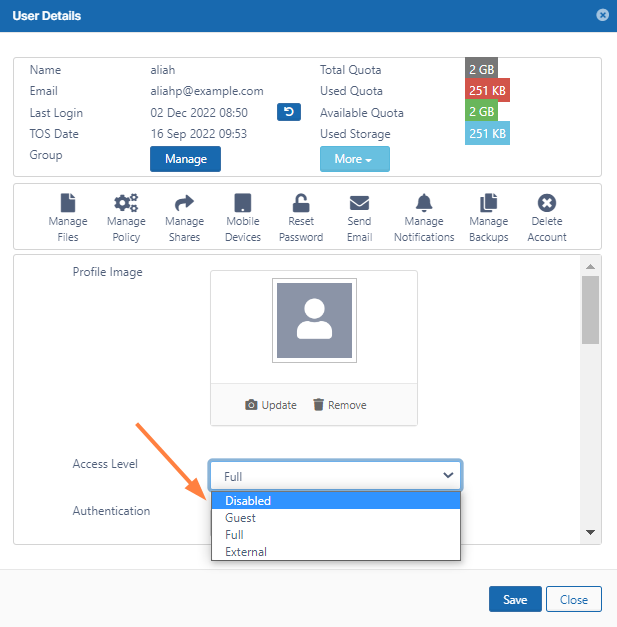Disable a FileCloud User Account
The ability to disable user account during import if the account is also disabled in Active Directory is available in FileCloud Server version 19.1 and later.
Disabled User Account Status
Any user account can be disabled by the Administrator.
If a user account is disabled, then the following rules apply
| Description | |
|---|---|
| Log in using user id from browser or other clients | Disallowed. User will see explicit message when attempting to log in |
| User files | Not deleted. |
| License count | Disabled users do not count towards consumed license count |
Disabling a User Account
Disable a user account by following the steps listed below
- Log on to Administration Portal.
- Click Users in the left navigation panel.
- Click Edit in the user row.
- Using the Status drop-down list, change the status to Disabled.
- Click Save.
Import Disabled Users from Active Directory as Disabled
When a user account is disabled in AD, it may be imported as a disabled account into FileCloud.
To use this option:
- Open a browser and log on to the admin portal.
- In then navigation panel, click Groups.
- Select the group that you want to add users to, and then click the Edit Group () icon.
- On the Members tab, click Import Users from AD Group.
- In AD Group Name, enter the AD group to import.
- Enable the Disable Members option.
If there are users with disabled accounts in the AD group, they are listed in the admin portal's Manage Users screen with Disabled Access.