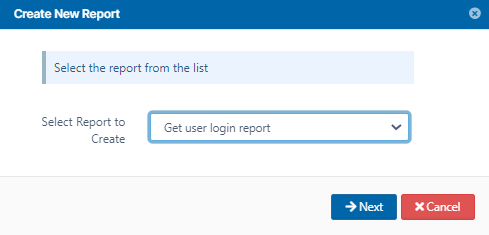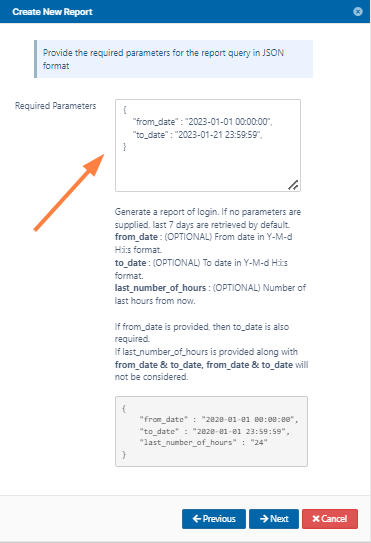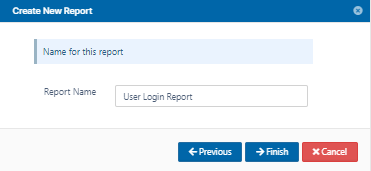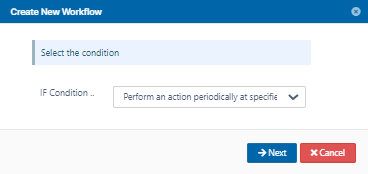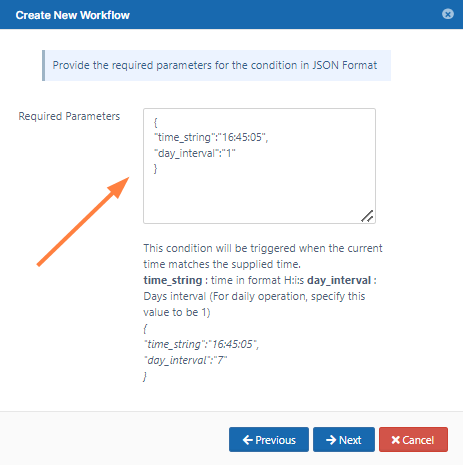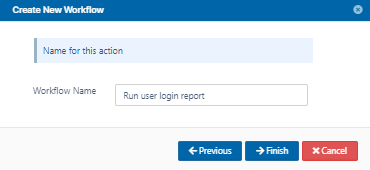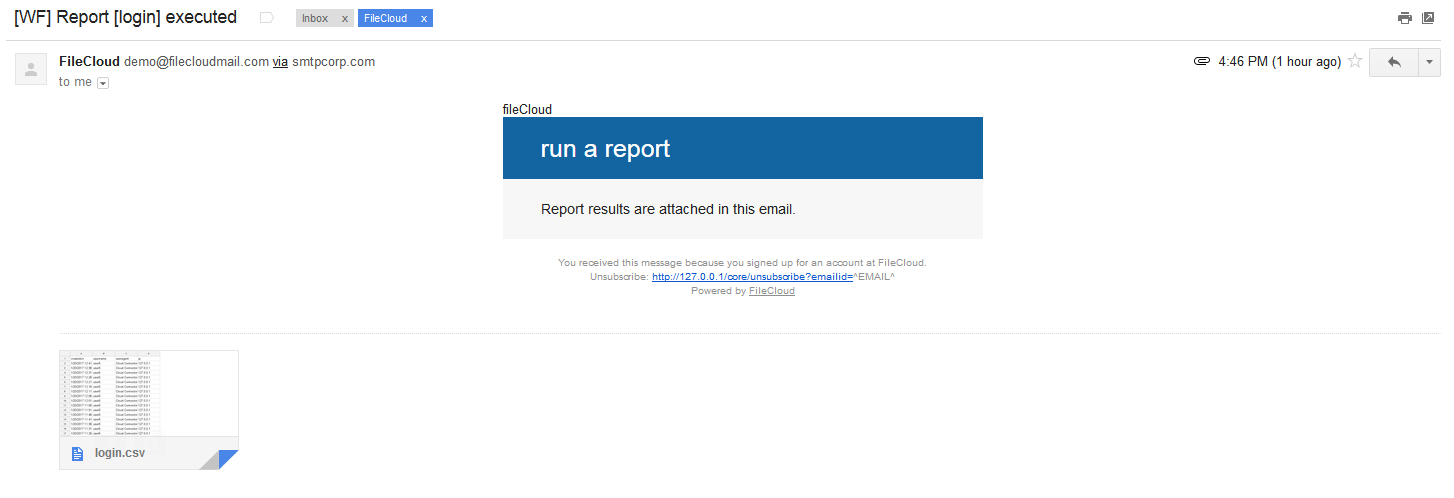Create Report and Send Email Workflow
This workflow recipe creates a specific report and sends the result to specified emails once a day.
- The email can be configured to be sent at a specific time in the day, and the day interval can be set to daily.
To create a workflow that generates a specific report and sends the result to specified emails:
- Log in to the admin portal
- In the navigation panel, click Reports.
- Click Add Report.
- In Select Report to Create, choose Get user login report.
Enter the required time parameters to create the report.
- Save the report with an appropriate name, and click Finish.
- Click Workflows in the navigation panel.
- Click Add Workflow and set the If condition as Perform an action periodically at specified time and interval.
Specify the time in the format given in the template. Specify the day interval as 1 to indicate that the workflow should be triggered daily.
- Set the THEN Action as Run a report.
Specify the report name created previously and the emails of the users who will receive the report in the format given in the template.
- Save the workflow with an appropriate name.
- Once the workflow is run the report results are sent to the email ids specified.
Similar workflows can be create to run reports with THEN conditions like
- Perform an action on the specified date
- Perform an action periodically