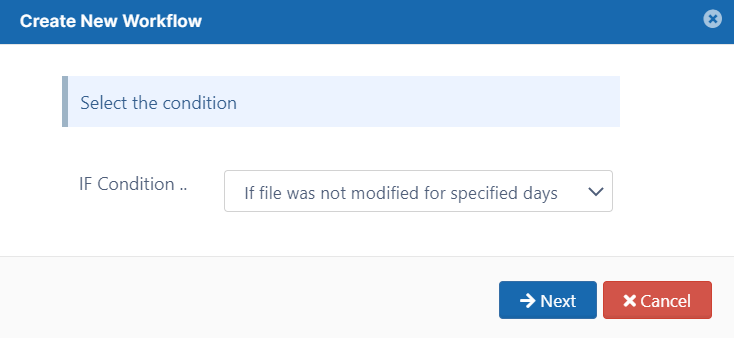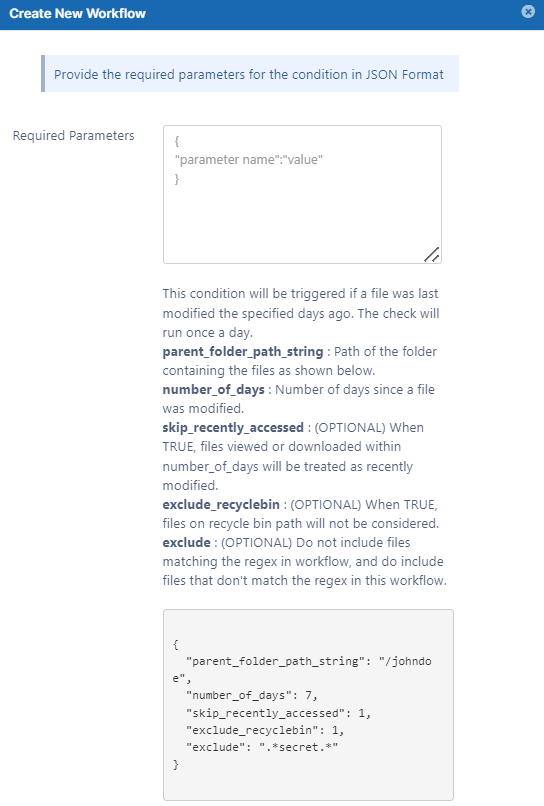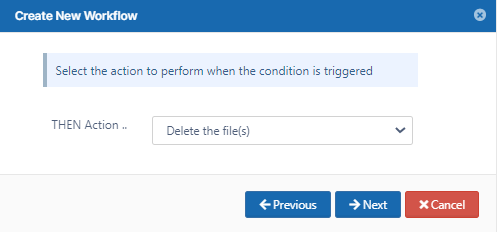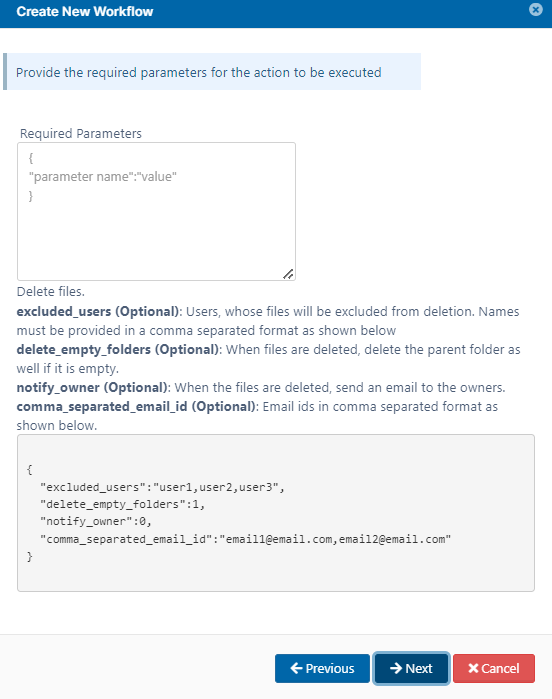Detect and Delete Inactive Files Workflow
This workflow recipe deletes all unused files.
- The workflow checks the number of days a file was unused and deletes those files.
- You can provide a set of email ID's to send the generated report to.
To create a workflow that detects and deletes inactive files:
- Log in to the admin portal.
- Click Workflow on the left navigation panel.
- Click Add Workflow.
- Set IF Condition to If file was not modified for specified days, and click Next.
Enter the parameters in the given format.
For example:
{ "parent_folder_path_string": "/johndoe", "number_of_days": 7, "skip_recently_accessed": 1, "exclude_recyclebin": 1, "exclude": ".*secret.*" }Note - This workflow only applies to Managed Storage and not to Network Folders.
To identify a FileCloud specific path for a folder, see Identifying a FileCloud Specific Path.Click Next.
Set THEN Action to Delete the file(s).
Click Next.
Set any of the parameters. They are all optional.
For example:{ "excluded_users":"abose", "delete_empty_folders":true }Click Next.
Enter a Workflow Name and click Finish.