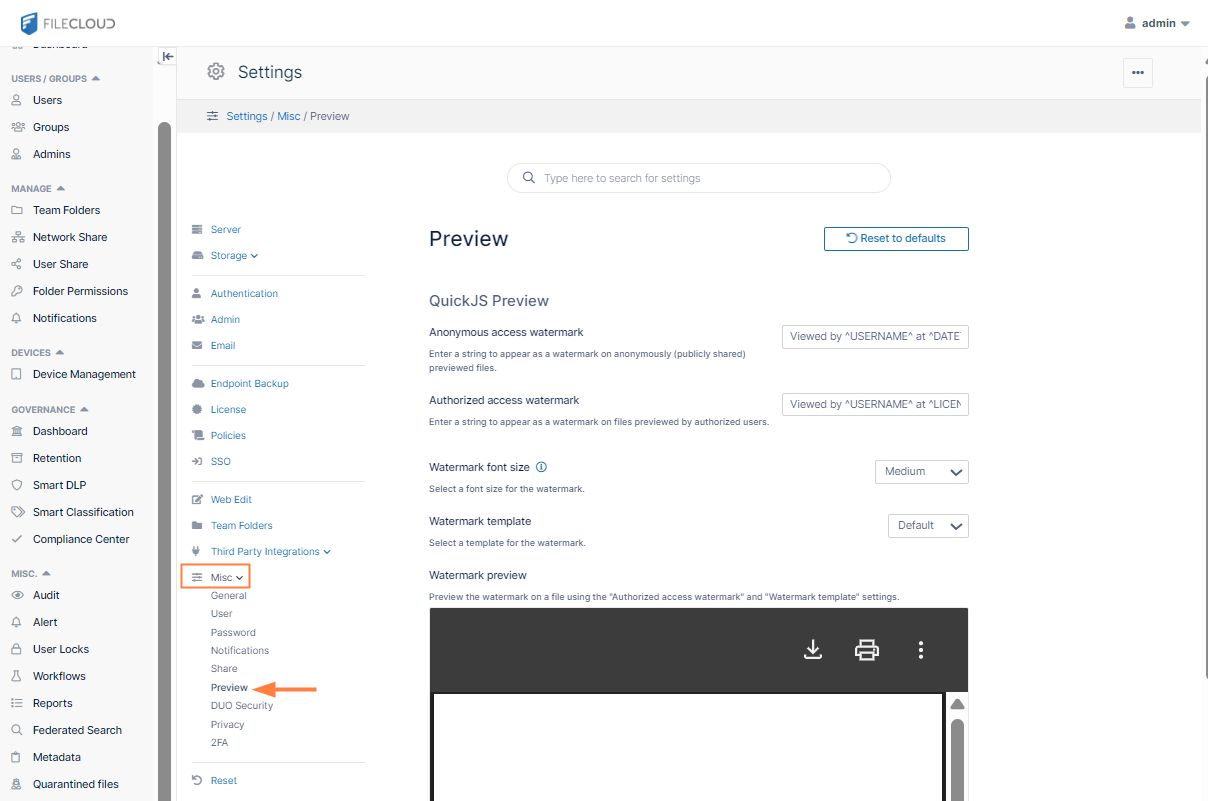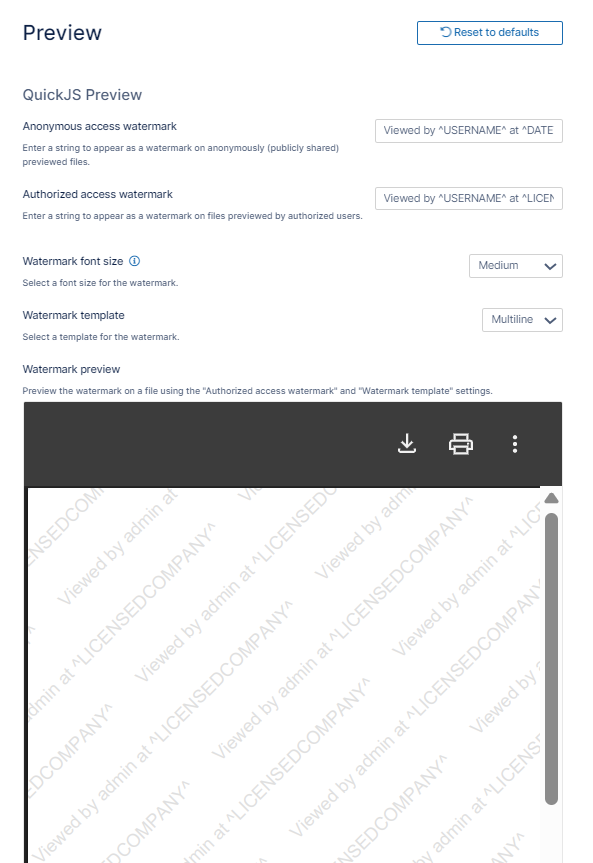Enabling Watermarks On Previews
Administrators can add watermarks to all previews generated in FileCloud.
The options of applying multiline watermarks and choosing a font size are available in FileCloud 23.251 and later.
Password protected PDF previews are not showing watermarks. This is an issue with the third-party application used for previewing PDFs, and will be resolved when an update of the application becomes available.
Example of a single line (default) watermark on a document preview in the admin and user portals. |
|---|
To display watermarks for previews:
- Open the Preview settings page.
- In Anonymous access watermark, type in the text, including any of the parameters listed below, that you want embedded on previews by anonymous users. Anonymous access watermarks appear to unauthorized users (users viewing public shares).
- In Authorized access watermark, type in the text, including any of the parameters listed below, that you want embedded on previews by authorized users.
- In Watermark font size, choose a font size.
- In Watermark template:
- Leave Default if you want the watermark to appear in one line across each page of the document.
- Choose Multiline if you want the watermark to appear repeatedly in multiple line across each page of the document.
Watermark preview displays a sample of how your watermark would appear on previewed pages. You may change the settings before saving, and the preview will reflect your unsaved changes.
Available parameters:
^USERNAME^ - The user who is viewing this file.
^SHARE_OWNER^ - The user who shared this file.
^FILE_OWNER^ - The file owner.
^OWNER^ - If this is a shared file, the user who shared this file. If this is not a shared file, the file owner.
^DATETIME^ - Date and time of preview.
^GEOIP_LOCATION^ - Geographic location of IP performing preview.
^LICENSED_COMPANY^ - The company listed on the current license.
Now whenever a user previews a document, they see the watermark for anonymous or authorized access embedded in the preview.