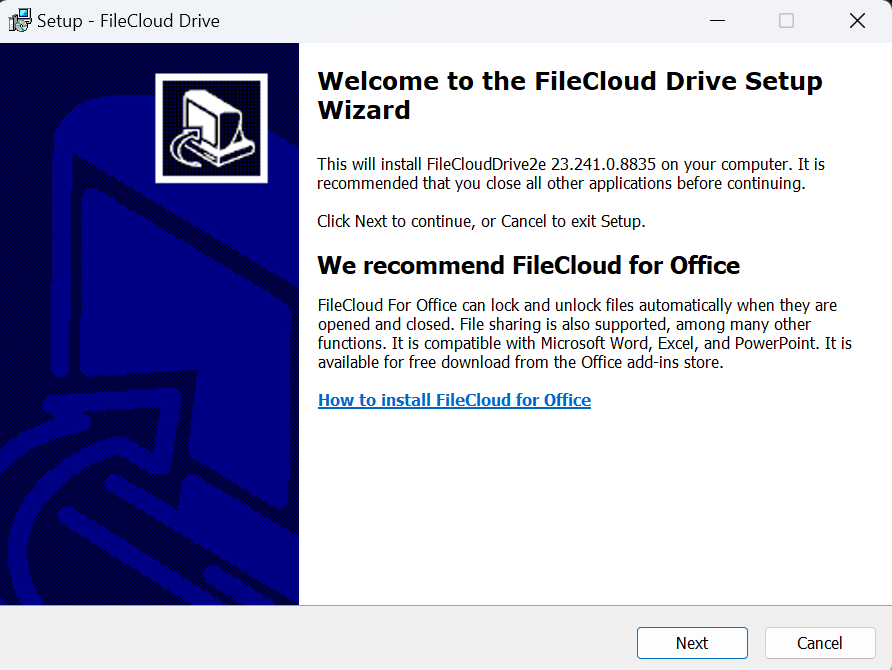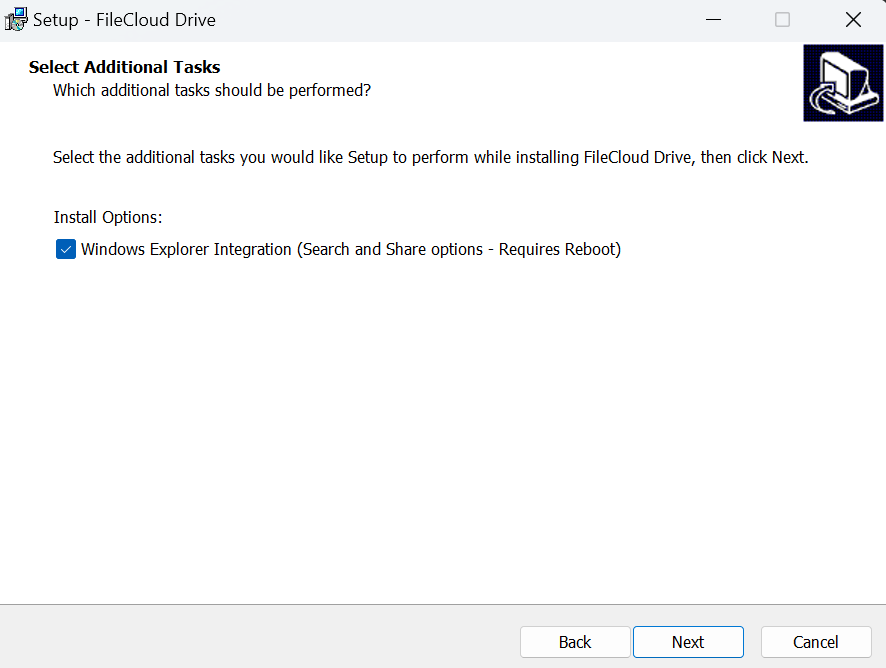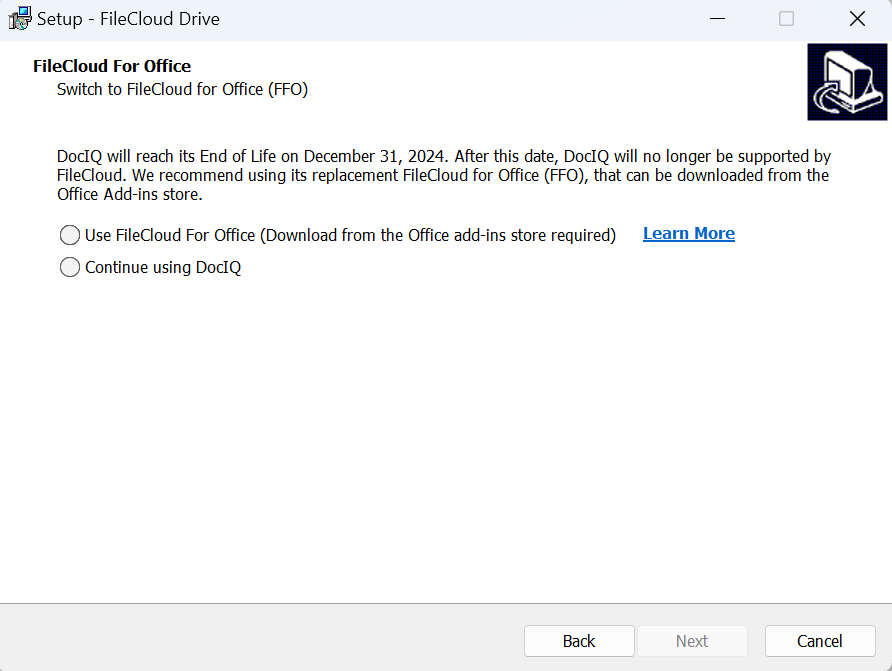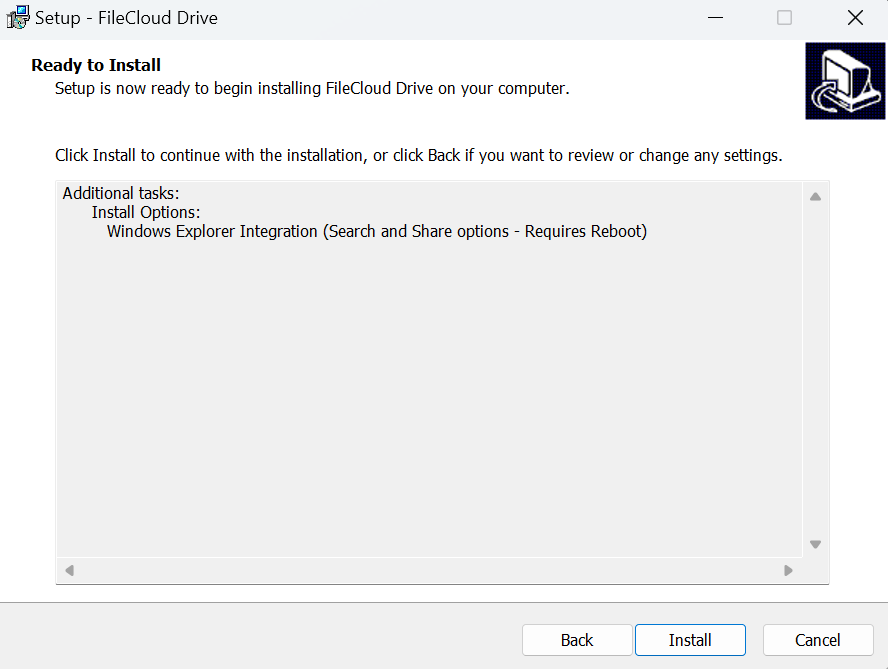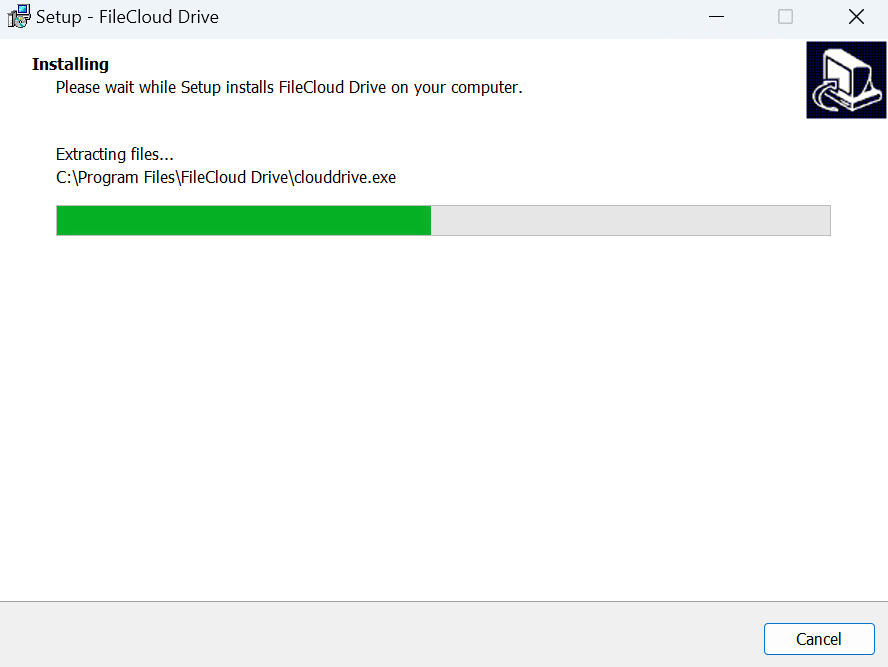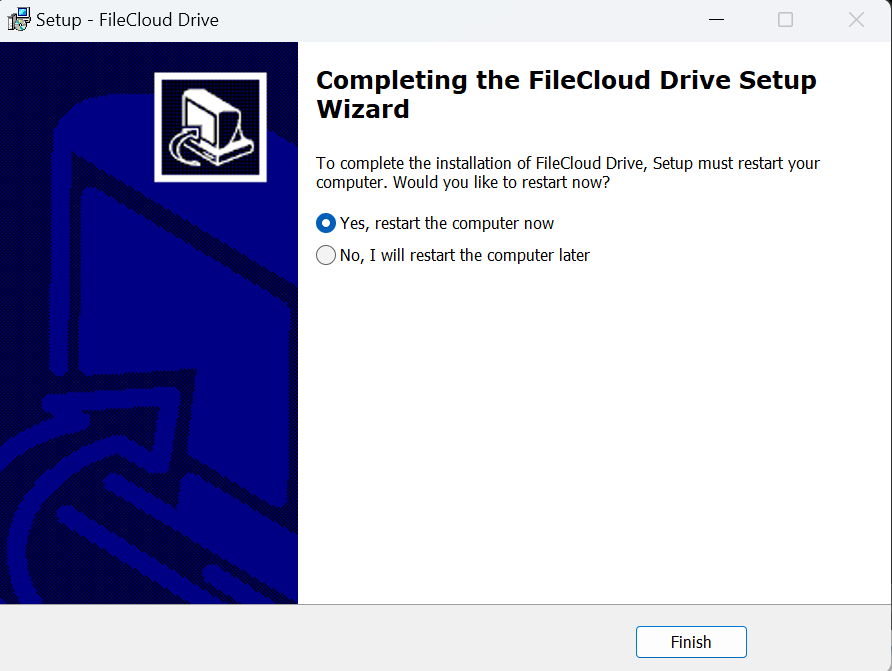Installing FileCloud Drive
To install FileCloud Drive:
- Download FileCloud Drive from the following URL:
http://www.filecloud.com/additional-downloads/#drive - To run the installation wizard, click the FileCloudDrive2eSetup.exe execution file you just downloaded.
The first screen recommends that you use the FileCloud for Office feature. - Click Next.
- Leave the checkbox checked, and click Next.
If you are already a Drive user using DocIQ, and this is an upgrade, the next screen gives you the option of using DocIQ or FileCloud for Office. For more information, see Using FileCloud for Office with Drive. If you are a new Drive user, the following screen does not appear.
The next screen appears: - Click Install.
The wizard shows the installation's progress.
When installation is complete, the following screen appears: - Leave Yes, restart the computer now selected to begin using Drive or the latest version of Drive, and click Finish.