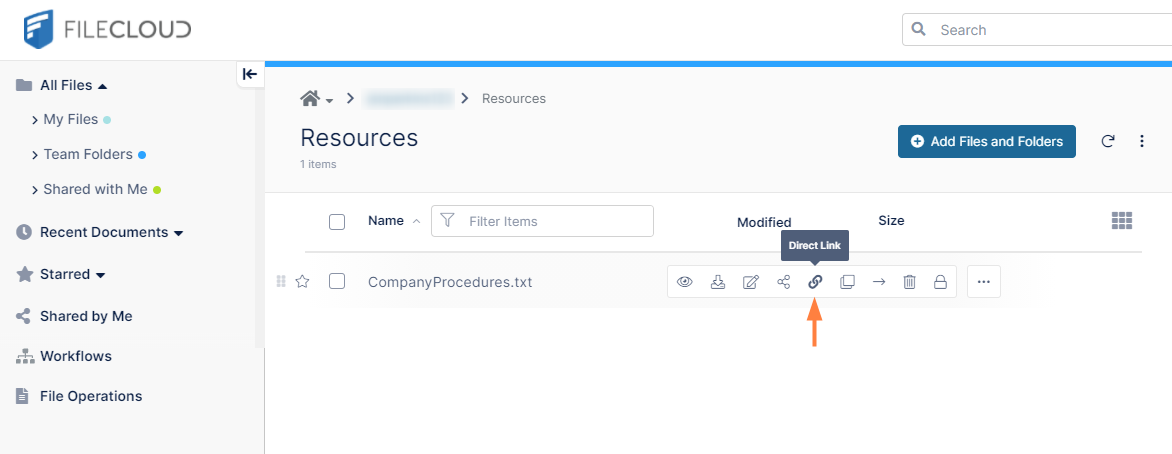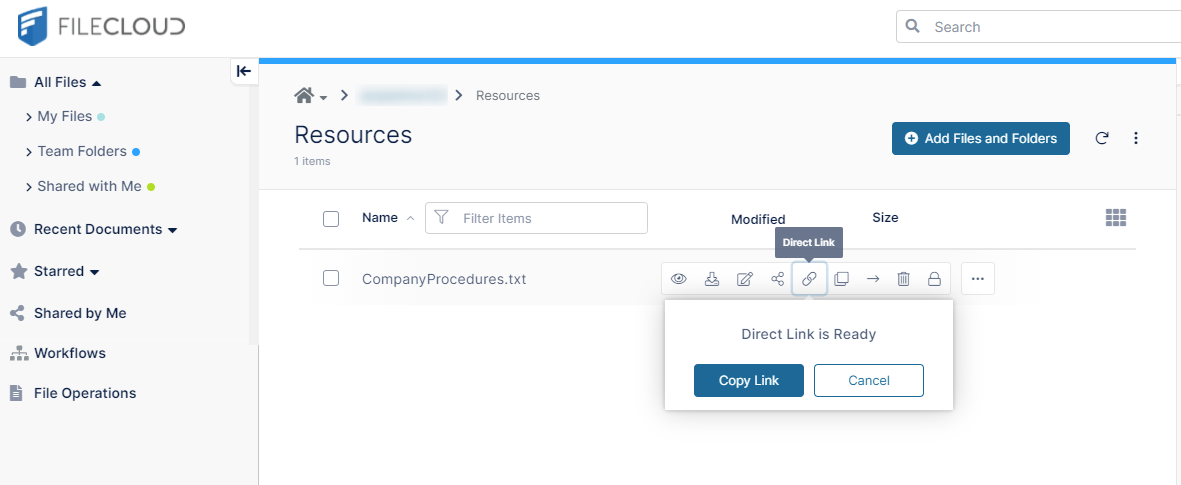Creating a Direct Link
In the Shared With Me or Team Folders sections, you may create a link to a folder or a file to send to users in an existing share without creating a new share.
When users click the link, they are prompted to log in and then taken directly to the selected folder or file.
To create a direct link:- Navigate to the file or folder in Shared With Me or Team Folders.
- Hover over the file or folder and click the Direct Link icon.
A Direct Link is Ready message pops up. - Click Copy Link.
- Paste the link into an email or a file, and send it to users.