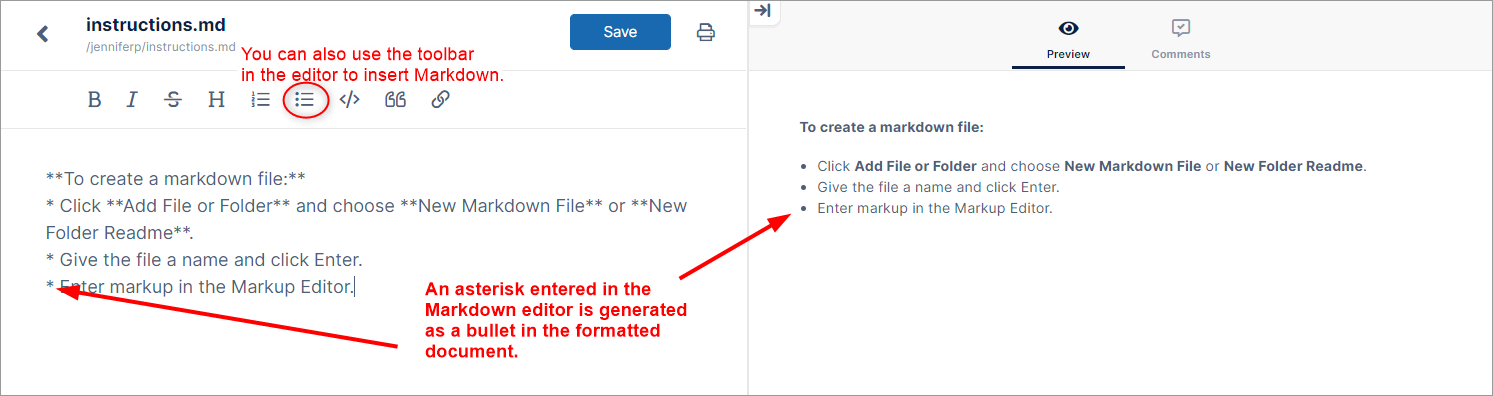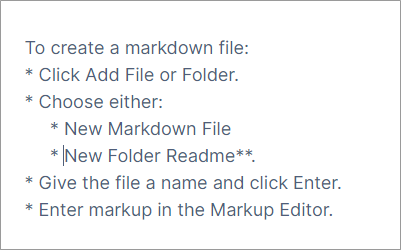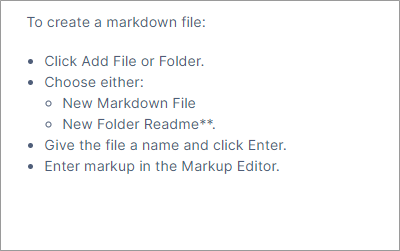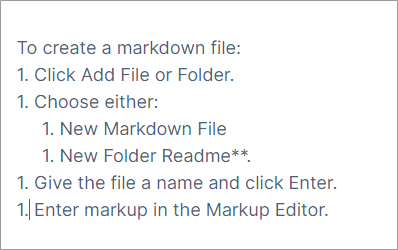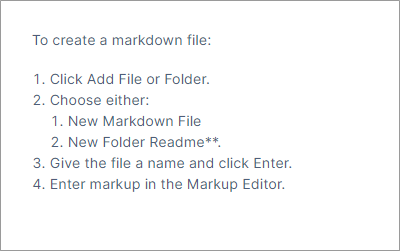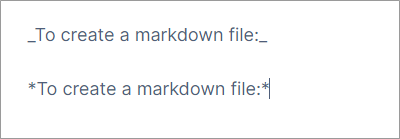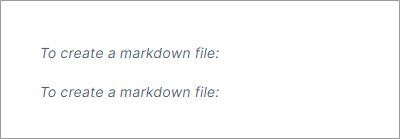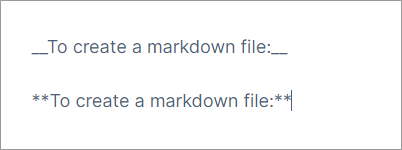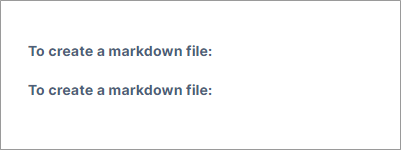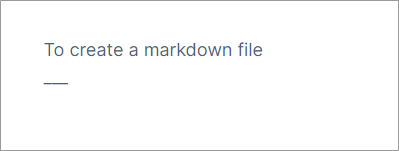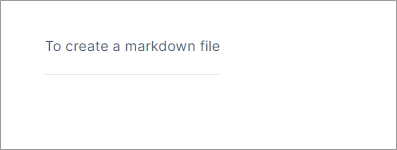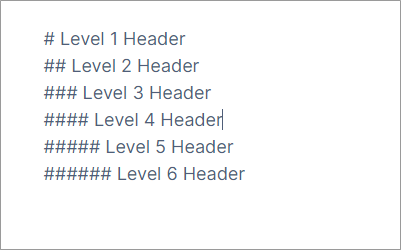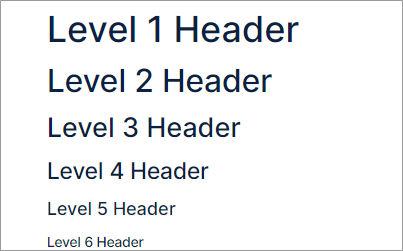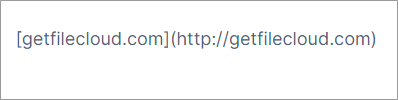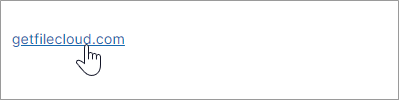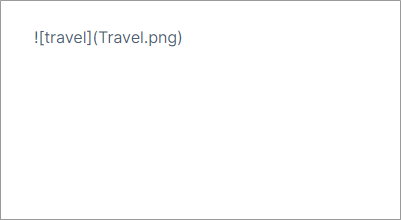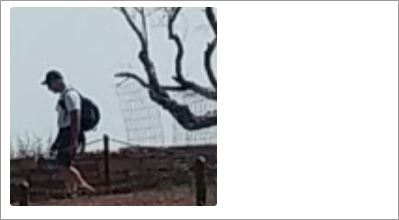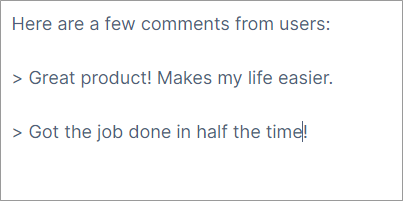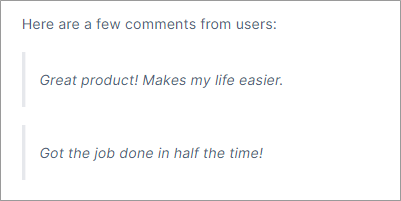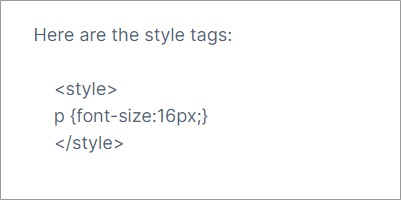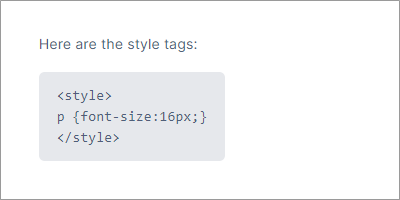Using the Markdown Editor
When you create a new markdown file or folder readme, it opens in the markdown editor, which displays two panels. One side is for entering content with Markdown, a simple formatting language that lets you enhance plain text with styling such as italics, bold print, bullets and indents. The other side shows the formatted content.
In the following example, the Markdown editor includes a list of instructions preceded by asterisks. In the preview panel the asterisks appeared as bullets, which is how they will appear when the file is formatted. You can also use the shortcuts in the text editor's menu bar to insert Markdown.
The following table shows Markdown symbols and the effect they have when the document is formatted:
Markdown feature | In Markdown editor | Formatted content |
|---|---|---|
Bullets For each level of bullets, indent 5 spaces. | ||
Numbered list A number followed by a period and then a space in front of a line is formatted as a number in a list. It doesn't matter what numbers you use; Markdown displays the list with increments of 1. For each level of numbers, indent 5 spaces. | ||
Italics When asterisks or underscores precede and follow text without spaces, the text is formatted as italics. | ||
Bold When double-asterisks or double-underscores precede and follow text without spaces, the text is formatted as bold. | ||
Horizontal line A line of three or more asterisks or three or more dashes in a row is formatted as a line the width of the text above it. | ||
| Headers When pound signs followed by a space precede a line of text, the text is formatted as a headers. Up to 6 levels of headers are supported. The number of pound signs indicates the level of the header. | ||
Links Text in brackets followed by a link address in parentheses is formatted as a link. | ||
Images An exclamation point, followed by text in brackets and the image filename in parentheses is formatted as the image. | ||
Quote When a greater than sign precedes text, a vertical bar appears in front of the text and the text is indented to indicate that it is a quote. To break out of a quote, you must enter a blank line after the final line of the quote. | ||
| Code To enter code format (gray background with black text), skip a row and indent 4 or more spaces. |