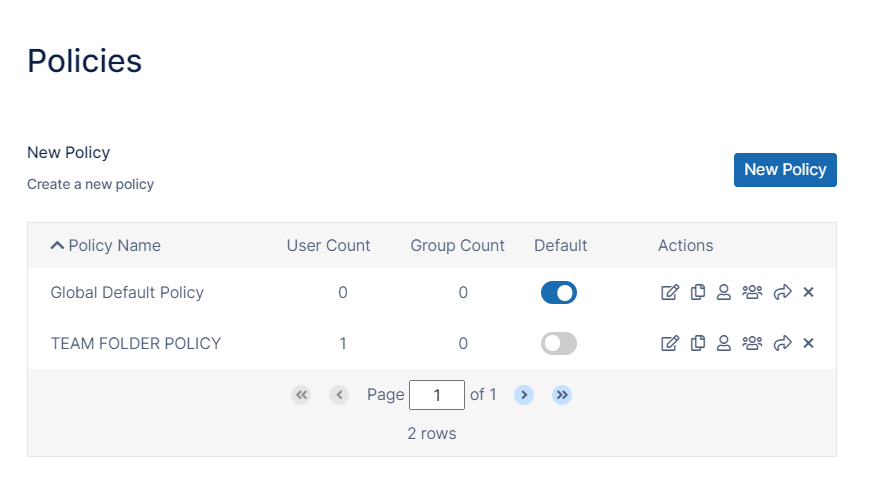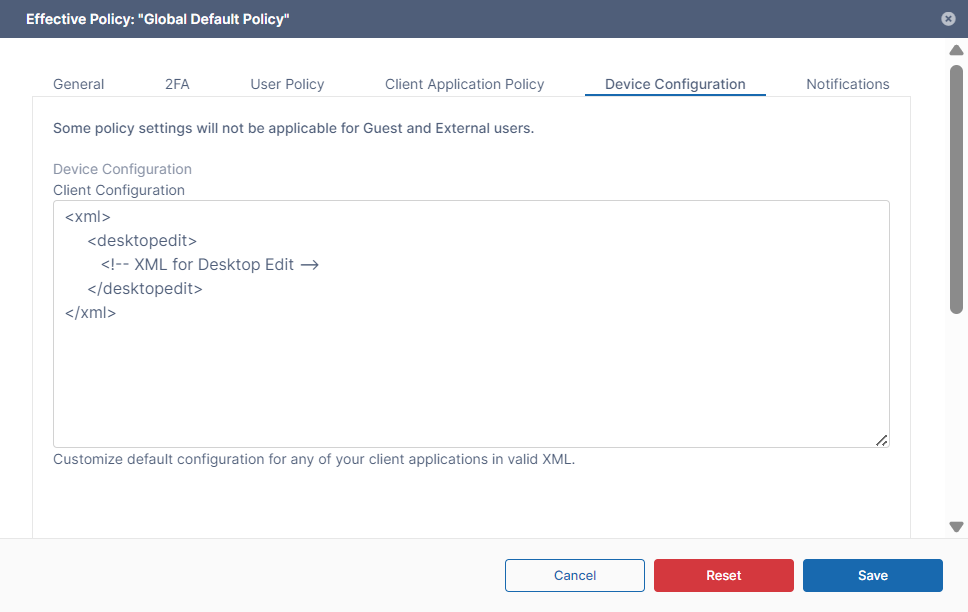Device Configuration XML for Desktop Edit
Client Device configuration settings can be configured remotely by specifying the configuration XML using policies.
For most clients, if the user changes the configuration locally, then the remote settings configured by the Administrator will override those settings the next time the client refreshes its settings.
To set FileCloud Desktop Edit device configuration in a policy:
- In the FileCloud admin portal's left navigation bar, scroll down and click Settings. Then, on the Settings navigation page, click Policies .
The Policies settings page opens. - Edit the policy of the users whose client device settings you want to modify.
- Click the Device Configuration tab.
- Paste or type in the following remote device configuration XML in Device Configuration replacing <!-- XML for Desktop Edit --> with any parameters from the table below
<xml> <desktopedit> <!-- XML for Desktop Edit --> </desktopedit> </xml>
Supported parameters for FileCloud Desktop Edit. All parameters are optional. Add one of more of these parameters (as XML tags) in the <desktopedit> tags in the XML.
Parameter (XML Tag) | Value | Example |
|---|---|---|
| lockfiles | 0/1 - Enable or Disable autolocking of files | <lockfiles>1</lockfiles> |
| runatstartup | 0/1 - Enable or Disable running application at OS startup | <runatstartup>1</runatstartup> |
| mutenotifications | 0/1 - Enable or Disable notifications | <mutenotifications>1</mutenotifications> |