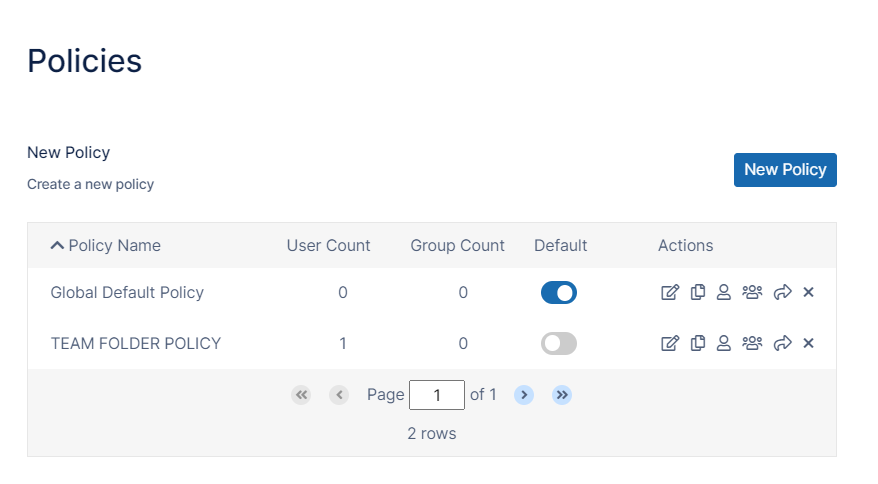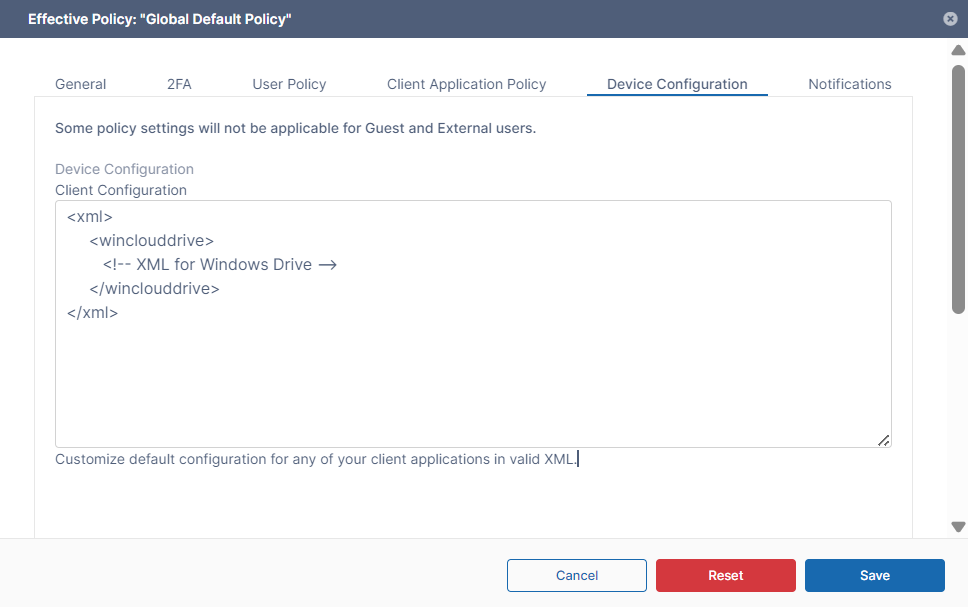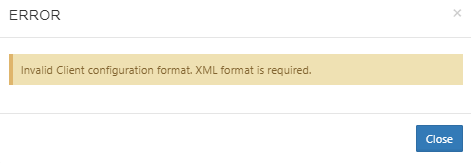Configure Centralized Device Management
Client Device configuration settings can be configured remotely by specifying the configuration XML using policies.
For most clients, if the user changes the configuration locally, then the remote settings configured by the Administrator will override those settings the next time the client refreshes its settings.
For the Sync client, when an Admin sets a remote client policy, a user working in the Sync app cannot modify the settings. Sync will display a message saying "Centralized Configuration is being applied. Settings cannot be changed.".
To set a device configuration for a policy:
- In the FileCloud admin portal's left navigation bar, scroll down and click Settings. Then, on the Settings navigation page, click Policies .
The Policies settings page opens. - Edit the policy of the users whose client device settings you want to modify.
- Click the Device Configuration tab.
- Paste or type in the remote device configuration XML in Device Configuration.
- Click Save.
Device configuration is specified via XML, the general format of the XML is as follows
<xml>
<winclouddrive>
<!-- XML for Windows Drive -->
</winclouddrive>
<macclouddrive>
<!-- XML for Mac Drive -->
</macclouddrive>
<cloudsync>
<!-- XML for Sync App -->
</cloudsync>
<fssync>
<!-- XML for ServerSync App -->
</fssync>
<fileclouddesktopmac>
<setting>
<key>runatstartup</key>
<value>1</value><
<default>1</default>
</setting>
</fileclouddesktopmac>
<fileclouddesktopwindows>
<setting>
<key>runatstartup</key>
<value>1</value>
<default>1</default>
</setting>
</fileclouddesktopwindows>
</xml>
What do you want to configure?
- Device Configuration XML For Drive for Mac
- Device Configuration XML For Outlook Add-in
- Device Configuration XML For Server Sync
- Device Configuration XML For Sync
- Device Configuration XML For Windows Drive
- Device Configuration XML for Desktop Edit
- Device Configuration XML for FileCloud Desktop for macOS
- Device Configuration XML for FileCloud Desktop for Windows