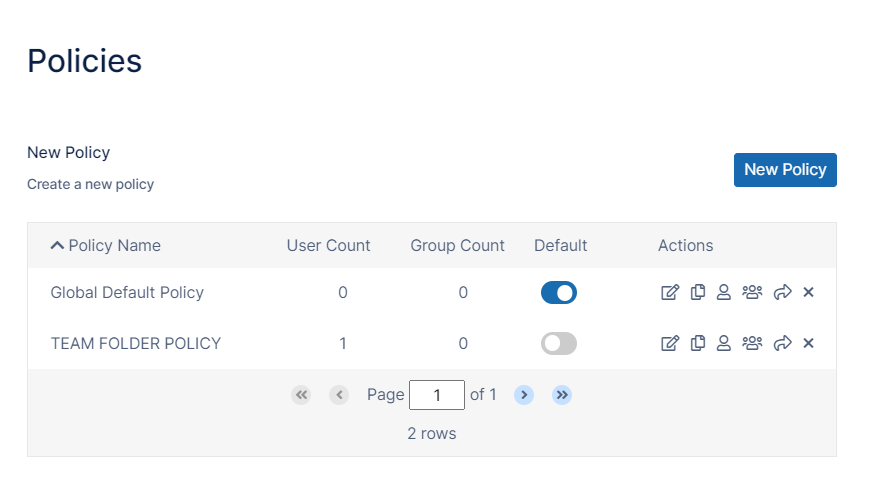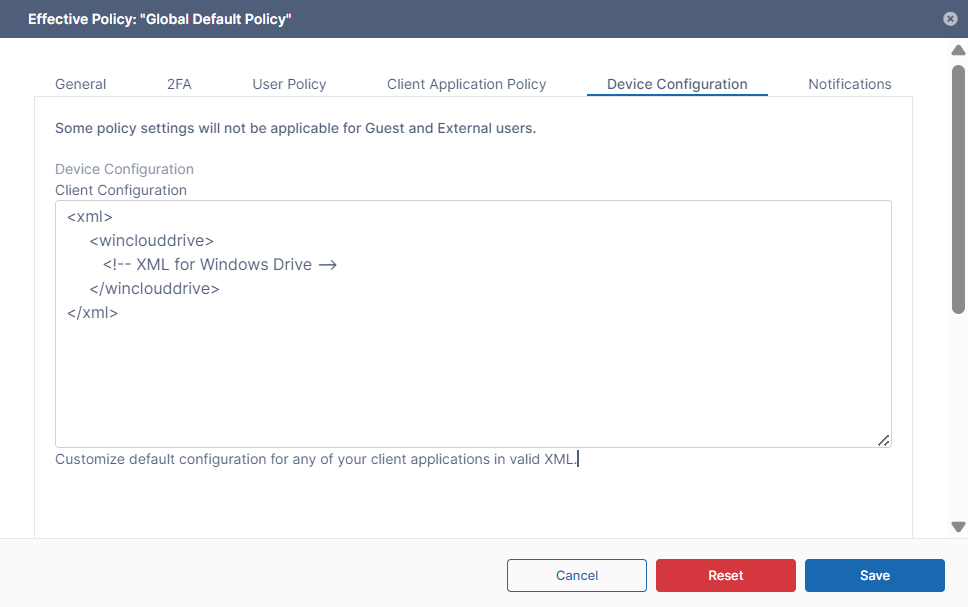Device Configuration XML For Windows Drive
Client Device configuration settings can be configured remotely by specifying the configuration XML using policies.
For most clients, if the user changes the configuration locally, then the remote settings configured by the Administrator will override those settings the next time the client refreshes its settings.
To set a FileCloud Drive device configuration in a policy:
- In the FileCloud admin portal's left navigation bar, scroll down and click Settings. Then, on the Settings navigation page, click Policies .
The Policies settings page opens. - Edit the policy of the users whose client device settings you want to modify.
- Click the Device Configuration tab.
- Paste or type in the following remote device configuration XML in Device Configuration replacing <!-- XML for Windows Drive --> with any parameters from the table below.
<xml> <winclouddrive> <!-- XML for Windows Drive --> </winclouddrive> </xml>
Supported parameters for FileCloud Drive. All parameters are optional. Add one of more of these parameters (as XML tags) in the <winclouddrive> tags in the XML.
Parameter (XML Tag) | Value | Example |
|---|---|---|
| maxdownloadsizeinmb | Assigns the maximum single file download limit to the supplied value. The download limit does not apply to the following file types: .txt, .rtf, .doc, .docx, .xls, .xlsx, .ppt, .pptx, and .indd. | <maxdownloadsizeinmb>100</maxdownloadsizeinmb> |
| mountpoint | Set the mount point to use to mount filecloud drive in windows. This will only take effect on drive restart | <mountpoint>H:</mountpoint> |
| driveloginmode | Setting this to "0" will cause filecloud drive to use username/password to log into the Filecloud server. Setting this value to "1" will cause drive to use device code authentication mode | <driveloginmode>1</driveloginmode> |
| drivelockonupdate | Setting this value to 1 will enable automatic lock on edit function in FileCloud Drive. Setting this to 0 will disable the drive's lock on edit function | <drivelockonupdate>1</drivelockonupdate> |
| drivemutemessages | Setting this value to 1 will disable system tray notifications being shown to the user. | <drivemutemessages>1</drivemutemessages> |
| driveopenexploreronstartup | Setting this value to 1 will automatically open explorer window when drive starts up and 0 will disable it. | <driveopenexploreronstartup>1</driveopenexploreronstartup> |
| drivedefaultstorageingb | Increases the storage space of the FileCloud Drive user. Default = 15. Note: The FileCloud user must have unlimited storage (User Storage Quota is set to 0 in user policy) for the value to be applied. | <drivedefaultstorageingb>15</drivedefaultstorageingb> |
| checkupdates | Setting this value to 1 will enable automatic checking for new versions of FileCloudDrive and setting this value to 0 will disable it. | <checkupdates>1</checkupdates> |
| cachelocation | The default cache path is %APPDATA%/FileCloudDrive/ . This path can be changed to a different location using this key. Any path set must be a valid path on the computer where FileCloudDrive runs. | <cachelocation>E:\DriveCache<cachelocation> or |
| disableprecaching | Setting this value to 1 disables precaching. If many Drive users have access to a large data structure, the FileCloud server may experience a high load. This can be avoided by deactivating precaching. However, folder contents will no longer be cached in Drive which can lead to longer response times. | <disableprecaching>1</disableprecaching> |
| disableautologin | By default, once a drive is mounted, the authentication will be reused on every FileCloudDrive start ups. Setting this key to 1 will require authentication from user on every start up. | <disableautologin>1</disableautologin> |
| currentlanguage | By default English will be the default language. This key can be used to set the default language for FileCloudDrive. The current values that are supported are english, dutch, french | <currentlanguage>french</currentlanguage> |
Variable | Notes |
|---|---|
| ${USER} | Replaced with current logged in user name from the Operating System |
| ${HOME} | Replaced with the location of the current user's Home Path |
| ${USERID} | Replaced with the currently logged in FileCloud user account name |