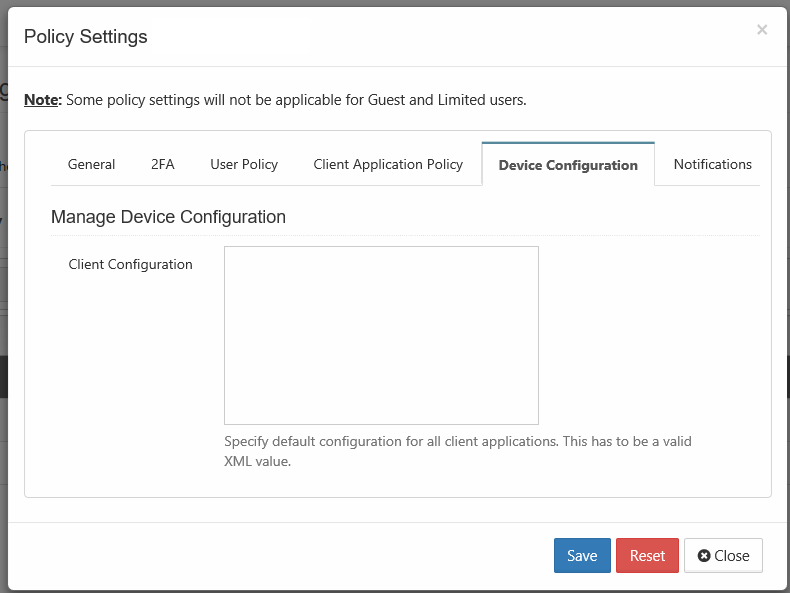Device Configuration XML For Drive for Mac
Client Device configuration settings can be configured remotely by specifying the configuration XML using policies.
For most clients, if the user changes the configuration locally, then the remote settings configured by the Administrator will override those settings the next time the client refreshes its settings.
To set a device configuration for a policy:
- Open a browser and log in the Admin Portal.
- From the left navigation pane, select Settings.
- To open the list of policies, select the Policies tab.
- Click the policy that you want to configure, and then click the edit icon ().
- Click on the Device Configuration tab.
In Client Configuration, paste or type in the following remote device configuration XML.
<xml> <macclouddrive> <!-- XML for Mac Drive --> </macclouddrive> </xml>- Replace the <!-- XML for Mac Drive --> line with the parameters that you need using the descriptions in Table 1.
Table 1. The following XML tags are supported for Drive for Mac device configuration.
Supported keys for FileCloud Drive for Mac. All keys are optional. One of more of these keys can be supplied to drive's section of XML command.
XML Tag | Value | Example |
|---|---|---|
| maxdownloadsizeinmb | Assigns the maximum single file download limit to the supplied value. The download limit does not apply to the following file types: .txt, .rtf, .doc, .docx, .xls, .xlsx, .ppt, .pptx, and .indd. | <maxdownloadsizeinmb>100</maxdownloadsizeinmb> |
| driveloginmode | Setting this to "0" will cause filecloud drive to use username/password to log into the Filecloud server. Setting this value to "1" will cause drive to use device code authentication mode | <driveloginmode>1</driveloginmode> |
| drivelockonupdate | Setting this value to 1 will enable automatic lock on edit function in FileCloud Drive. Setting this to 0 will disable the drive's lock on edit function | <drivelockonupdate>1</drivelockonupdate> |
| drivemutemessages | Setting this value to 1 will disable system tray notifications being shown to the user. | <drivemutemessages>1</drivemutemessages> |
| driveopenexploreronstartup | Setting this value to 1 will automatically open finder when drive starts up and 0 will disable it. | <driveopenexploreronstartup>1</driveopenexploreronstartup> |
| checkupdates | Setting this value to 1 will enable automatic checking for new versions of FileCloud Drive for Mac and setting this value to 0 will disable it. | <checkupdates>1</checkupdates> |
| disableprecaching | Setting this value to 1 disables precaching. If many Drive users have access to a large data structure, the FileCloud server may experience a high load. This can be avoided by deactivating precaching. However, folder contents will no longer be cached in Drive which can lead to longer response times. | <disableprecaching>1</disableprecaching> |
| disableautologin | By default, once a drive is mounted, the authentication will be reused on every FileCloud Drive for Mac start ups. Setting this key to 1 will require authentication from user on every start up. | <disableautologin>1</disableautologin> |
| currentlanguage | See Translations for currently available languages. | <currentlanguage>english</currentlanguage> |