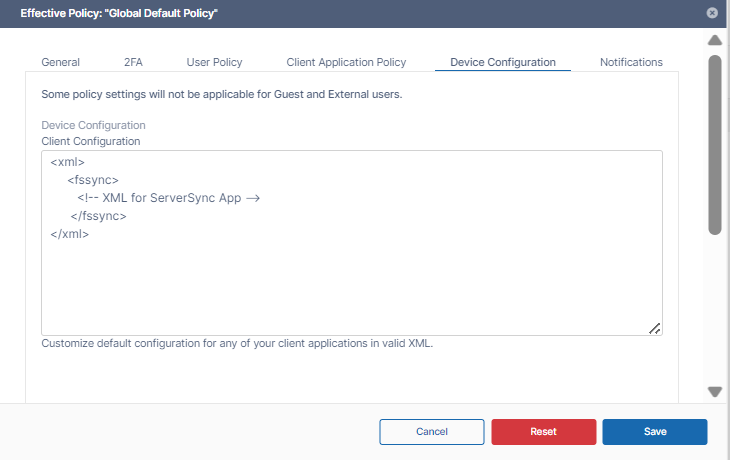Device Configuration XML For Server Sync
Client Device configuration settings can be configured remotely using policies.
For most clients, if the user changes the configuration locally, then the remote settings configured by the Administrator will override those settings the next time the client refreshes its settings.
To set a ServerSync device configuration in a policy:
- In the FileCloud admin portal's left navigation bar, scroll down and click Settings. Then, on the Settings navigation page, click Policies .
The Policies settings page opens. - Edit the policy of the users whose client device settings you want to modify.
- Click the Device Configuration tab.
- Paste or type in the following remote device configuration XML in Device Configuration replacing <!-- XML for ServerSync App --> with any parameters from the table below.
<xml> <fssync> <!-- XML for ServerSync App --> </fssync> </xml>
Supported parameters for FileCloud ServerSync. All parameters are optional. Add one of more of these parameters (as XML tags) in the <fssync> tags in the XML.
XML Tag | Value | Example |
|---|---|---|
| limit_folder_count | Number of folders to sync. If key is not specified, then there are no folders to sync. | <limit_folder_count>0</limit_folder_count> |
limit_folder_1 limit_folder_2 limit_folder_3 ... | Depending upon the number of folders specified in the limit_folder_count, you will need to have the appropriate number of entries. The folder value is specified using 5 parameters using the following format <REMOTE FOLDER> = E.g.: /john/folder1 <LOCAL FOLDER> = E.g: C:\data\localfolder <PERMISSION> = 1 - Allow NTFS permissions to be applied to local folder as per permissions of the folder on the remote Server, 0 - Deny NTFS permissions to be applied <SYNC TYPE> = 0 (2-way sync) or 1 (remote to local sync). <SYNC DISABLED> = 0 (enabled) or 1 (disabled). | <limit_folder_1>/john/folder1|C:\data\local|0|1|0</limit_folder_1> |
| disablenotifications | 0/1 - Enable or Disable sync notifications | <disablenotifications>1</disablenotifications> |
| syncfrequency | number - Number in seconds to sync to the server (default is 120 seconds) | <syncfrequency>100</syncfrequency> |
| checkmodtime | 0/1 - Advanced: check modification time in addition to size when checking for changes. Default is disabled. | <checkmodtime>1</checkmodtime> |
| checkcrc | 0/1 - Advanced: check CRC in addition to size when checking for changes. Default is disabled. | <checkcrc>1</checkcrc> |
| deleteapprovalpct | Number from 0 to 100, which indicates what % of files being deleted requires approval. Default is 10. This applies only to file deletions in the local sync folder. | <deleteapprovalpct>20</deleteapprovalpct> |
| skipdeleteapproval | 0/1 - Whether approvals are needed for bulk sync deletions. Default is disabled. When set to 1, approval is required if > 50 files are deleted AND percent of files being deleted is > deleteapprovalpct. This applies only to file deletions in the local sync folder. | <skipdeleteapproval>1</skipdeleteapproval> |
| currentlanguage | Allows changing the current language of the Server sync app | <currentlanguage>dutch</currentlanguage> |