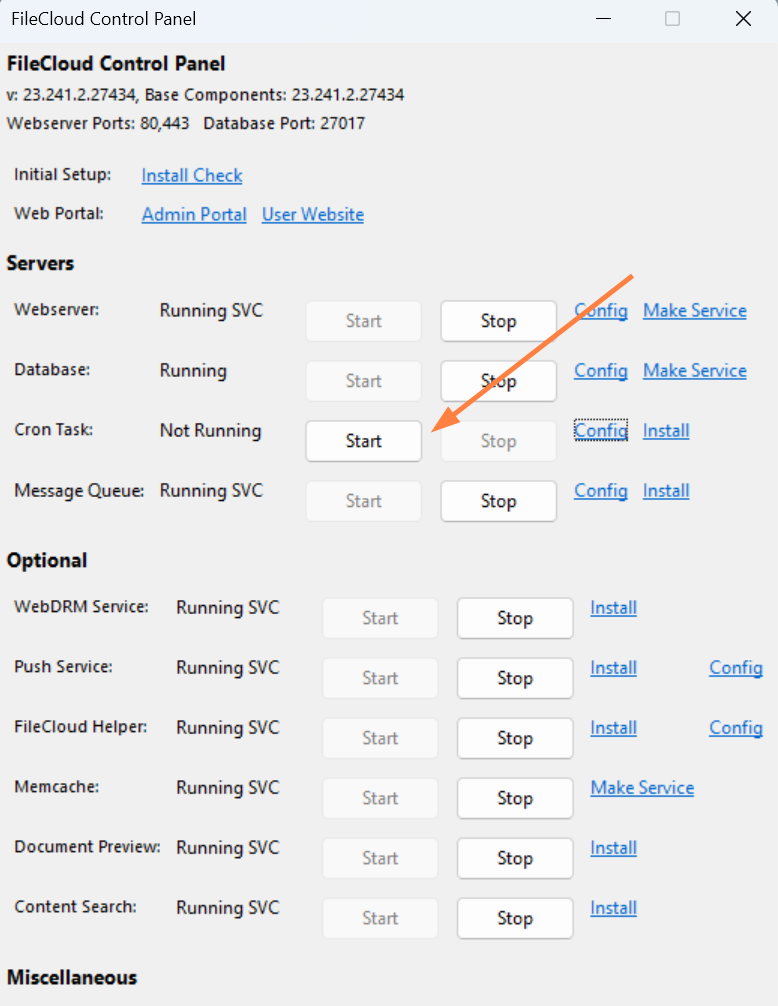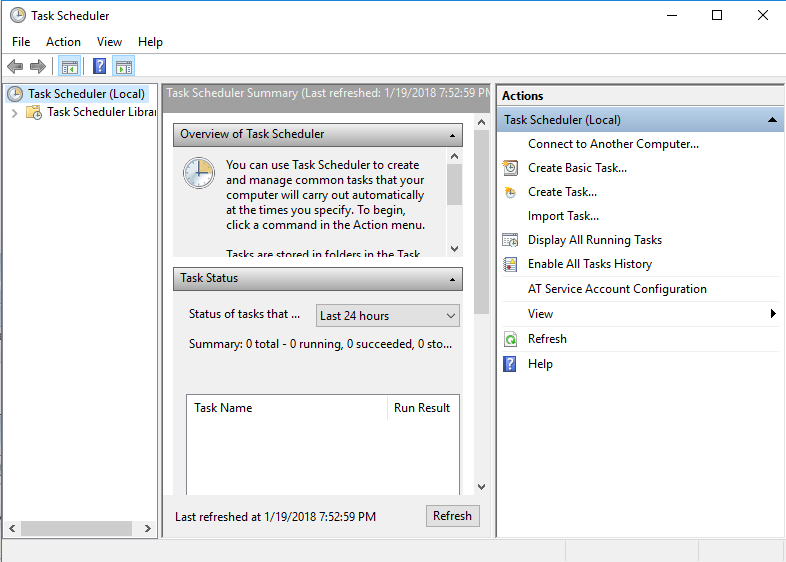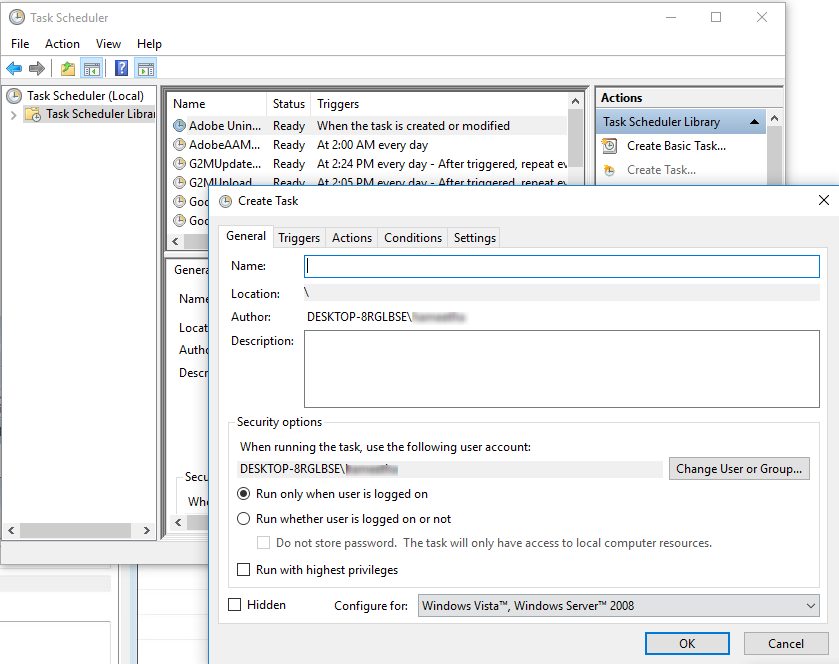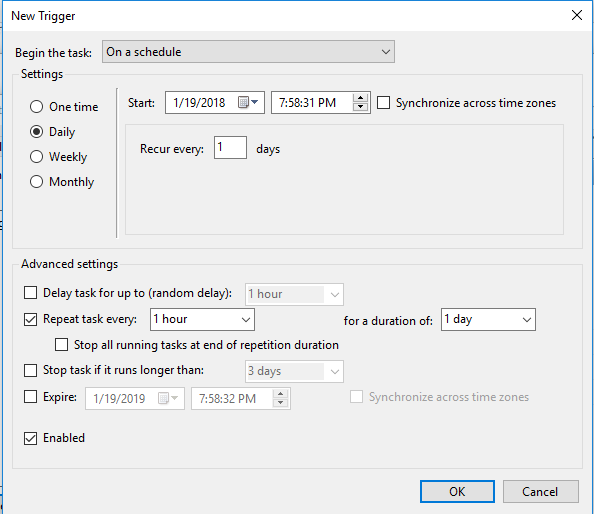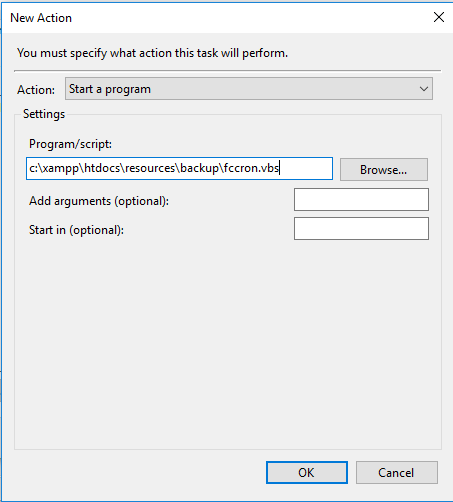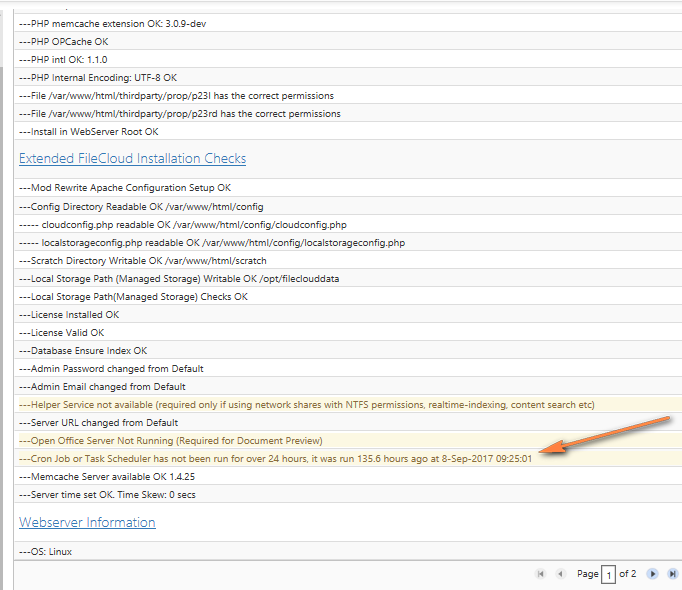Setting Up a Cron Job or Scheduled Task
If you are running a multi-tenant system with FileCloud, make sure all site URLs for each site are accessible from the local site. These are used by the task scheduler/Cron to run automated tasks for each site
Introduction
FileCloud needs a Cron job to perform certain ongoing maintenance tasks.
These tasks include:
- Sending email notifications such as file change notifications, share notifications etc.,
- Sending admin summary emails
- Performing recycle bin cleanup
- Deleting expired shares
- Archiving old audit records
- Performing periodic workflow tasks (if configured)
- Sending SPLA reports (only if there is SPLA licensing)
- Performing backup jobs (only if there is a backup server)
- Sending password expiry emails (7 days and 1 day before the expiry date)
- Sending storage quota notifications (when a specified threshold is met)
Setup Cron Job in Windows
Open the FileCloud Control Panel and click Install for the Cron Task.
Then click Start to start the Cron Task.
Additional Settings for the Cron Task are available by editing the xampp\cron.ini file
[settings]
frequency=300 ---> Frequency of Cron in seconds (Default is every 5 mins)
timeout=600 ---> Time to wait for Cron to complete in seconds (Default is 10 mins)
Set up a Scheduled Task in Windows (alternative to Cron Service)
Use Notepad or a similar program to create a new file named fccron.vbs in a location like c:\xampp\htdocs\resources\backup folder.
Enter the following contents from the code block below and save the file. Additionally, in the code block below ensure that paths to php.exe and cron.php files are correct.CreateObject("Wscript.Shell").Run "C:\xampp\php\php.exe -f ""c:\xampp\htdocs\core\framework\cron.php"" ", 0, FalseOpen Task Scheduler:
Click Create Task in the right menu under Actions
On the General Tab
Set the Name to FileCloud Notifications.
Under Security options, select Run whether user is logged on or not.
On the Triggers Tab:
Click New.
The New Trigger dialog box opens.Select On a Schedule from the Begin the task drop-down list.
In Settings, select Daily, select a Start time and then select Recur every: 1 days.
Under Advanced settings, in Repeat task every 5 minutes adjust the value if you want a different frequency of notifications.
Check Enabled.
- Click OK.
- On the Actions Tab:
- Click New.
The New Action dialog box opens: - In Action, choose Start a program.
In the Program/script text box, enter the path to the fccron.vbs file, (for example, c:\xampp\htdocs\resources\backup\fccron.vbs).
- You may need to set Start In to c:\xampp\htdocs\resources\backup to resolve a problem.
- Click OK.
- All other settings can be default, unless there is a specific reason you need to change them.
- Click New.
Verify the Cron Job is Running
- Go to admin portal.
- In the navigation pane, click Checks.
Under Extended FileCloud Installation Checks, check the Cron status in the lines highlighted below.