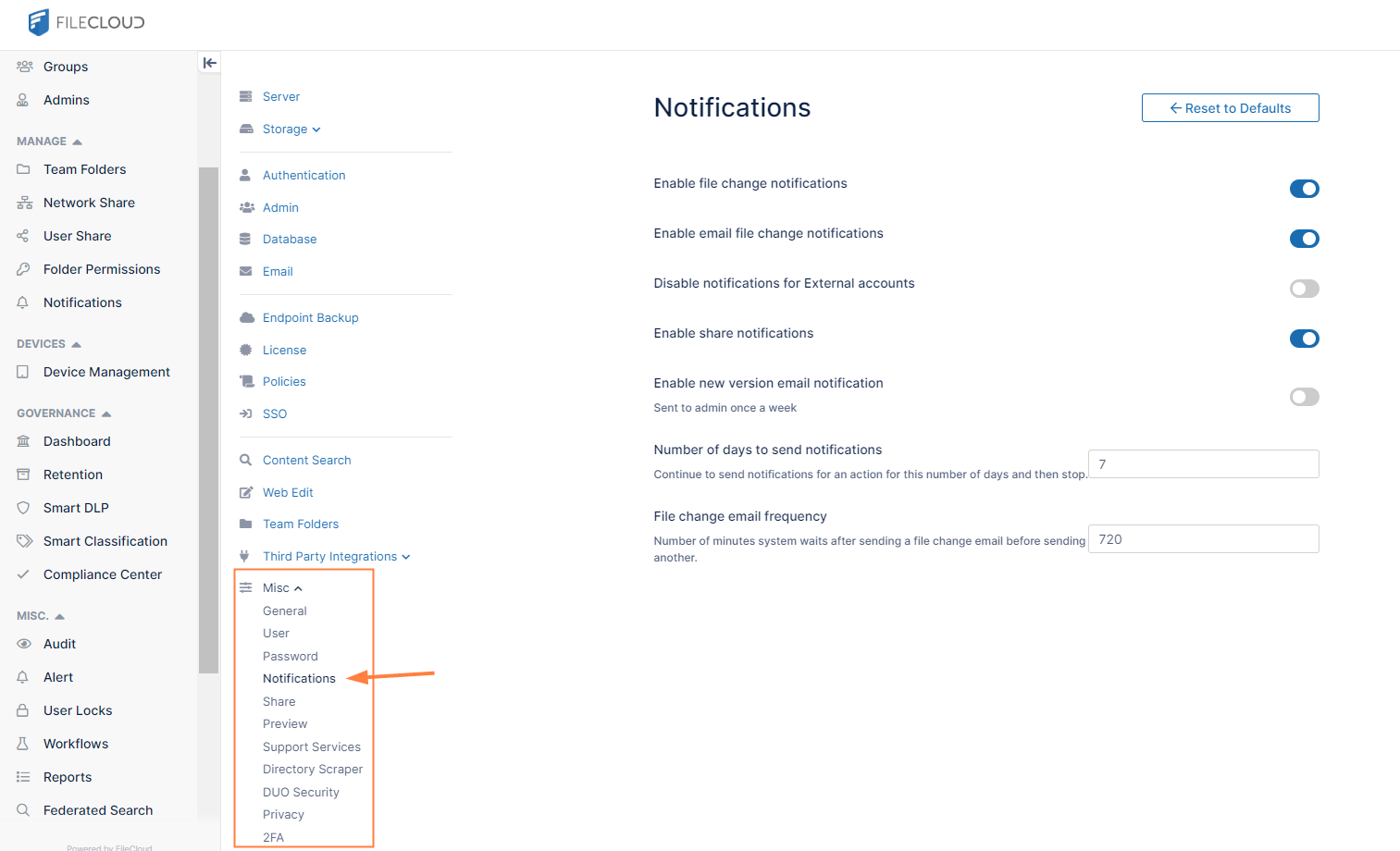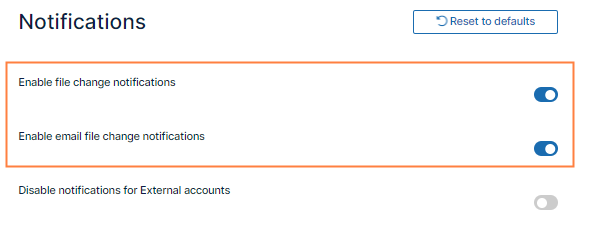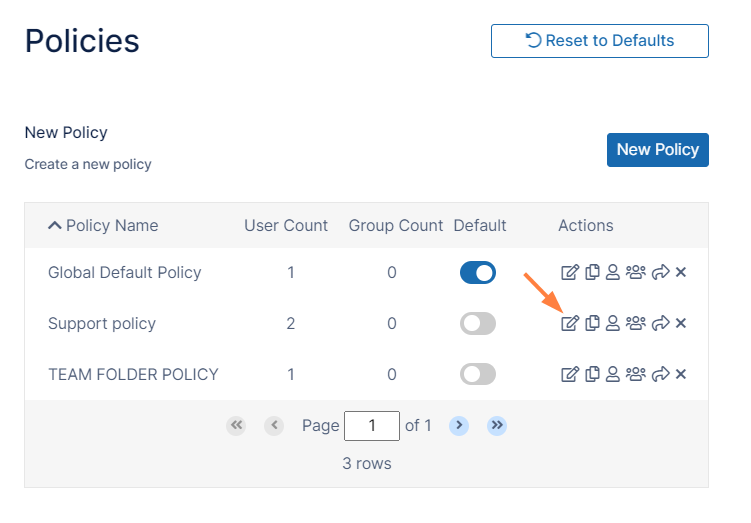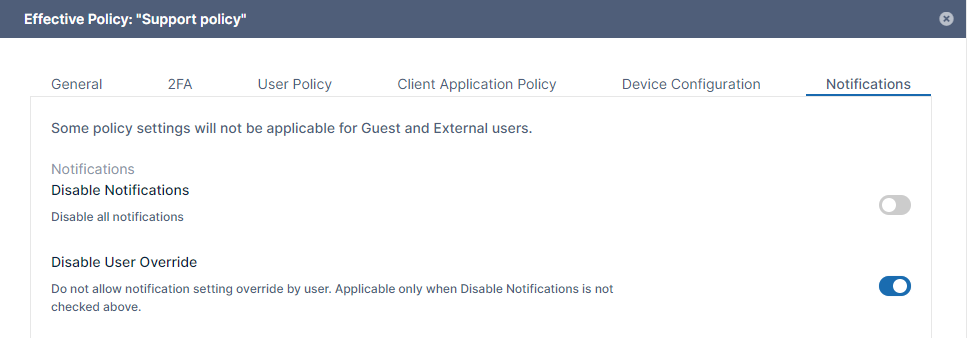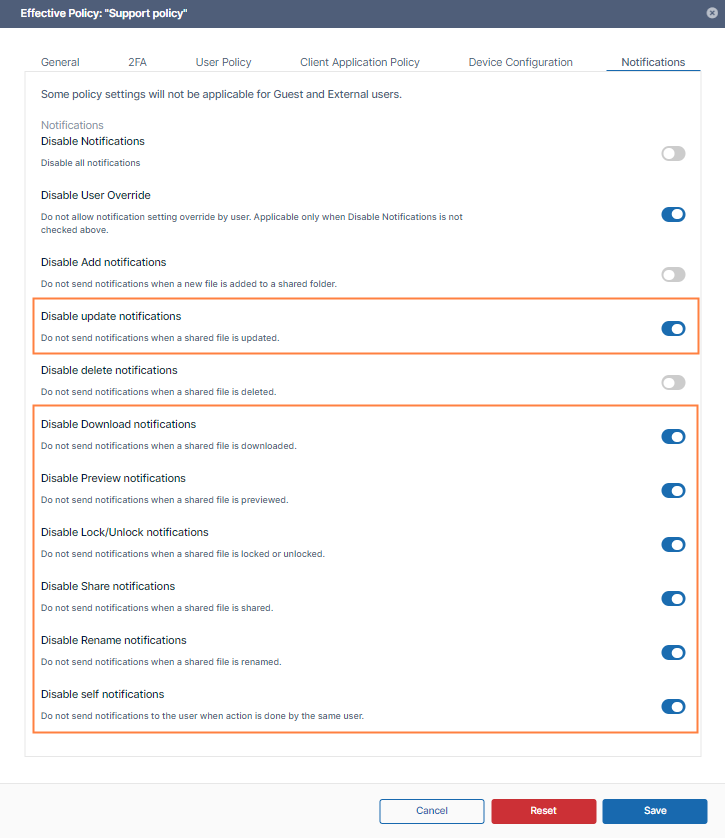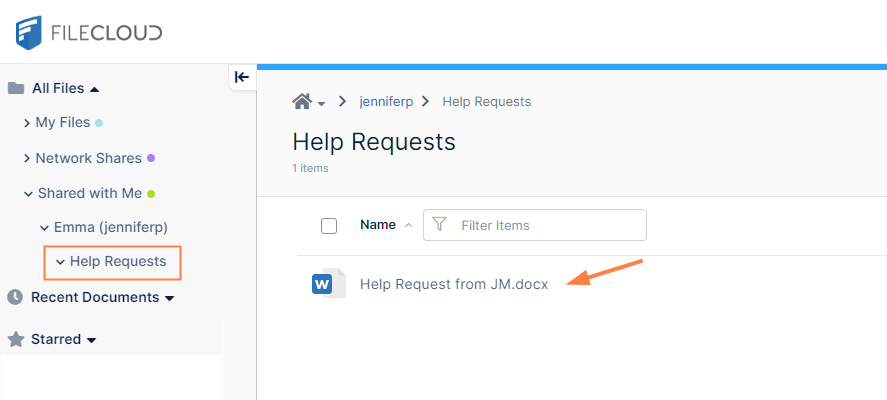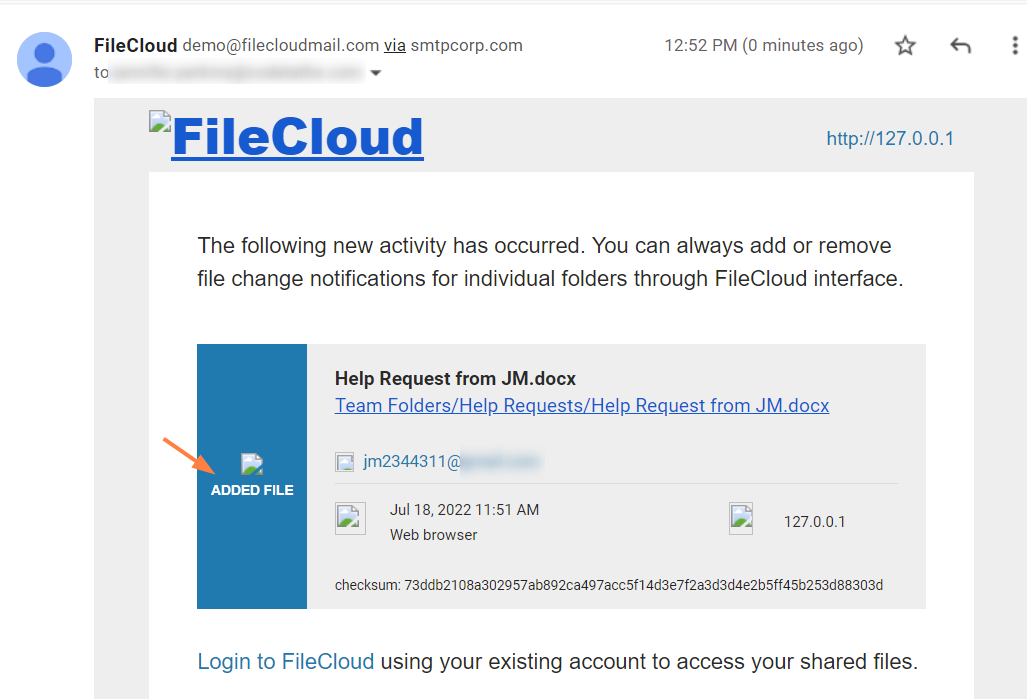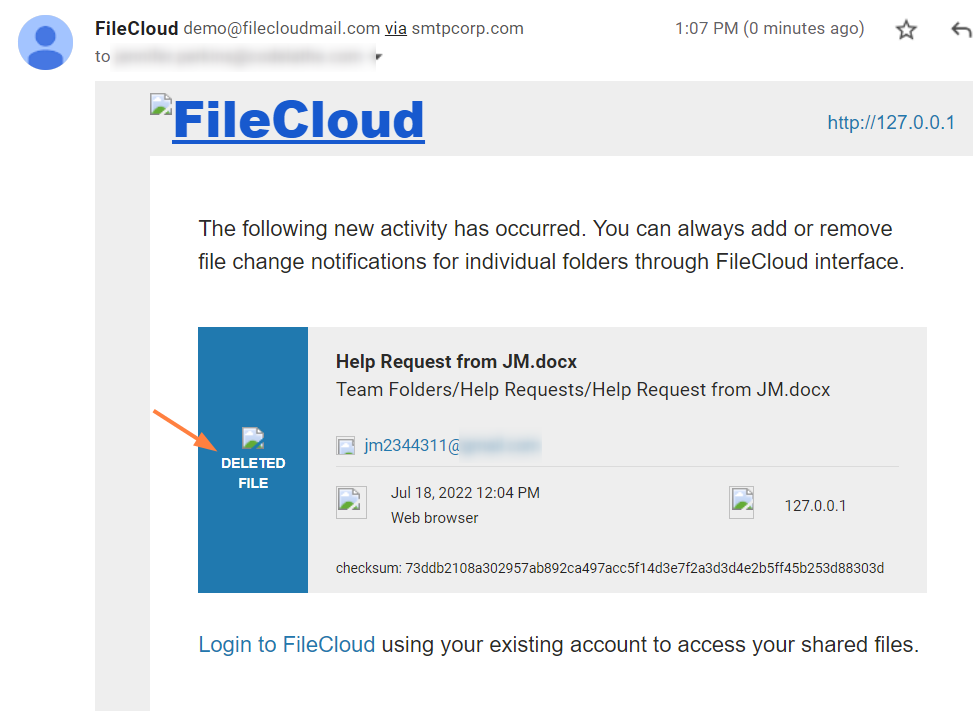Example Setup: Fixed Notifications for Uploads and Deletions
As the admin you must set up email notifications that inform Support staff when:
- new help requests are uploaded so they can begin processing them
- existing help requests are deleted in case they have begun addressing them.
To prevent accidental changes to these notifications, you do not allow users to change the notification settings.
To configure these settings:
- To enable email notifications globally, open the Notifications settings page.
- Make sure Enable file change notifications is enabled. if it is not enabled, Enable email file change notifications is not available.
- Enable Enable email file change notifications.
- In the FileCloud admin portal's left navigation bar, scroll down and click Settings. Then, on the Settings navigation page, click Policies .
The Policies settings page opens. - Edit the policy assigned to support personnel.
- Click the Notifications tab.
- Disable the field Disable Notifications, and enable the field Disable User Override.
- Scroll down so that you can view the individual Disable Notifications settings, and only leave Disable Add Notifications and Disable Delete Notifications set to off. Set the other Disable Notification settings to on.
- Save your changes.
When a customer uploads a help request
Now, when customer JM uploads a help request to the User Help Requests folder which has been shared with them (the folder is in Shared with Me) . . .
. . . users in support receive an email informing them that a new request file has been uploaded:
When a customer deletes a help request:
If customer JM deletes the help request file, users in support receive an email informing them that it has been deleted: