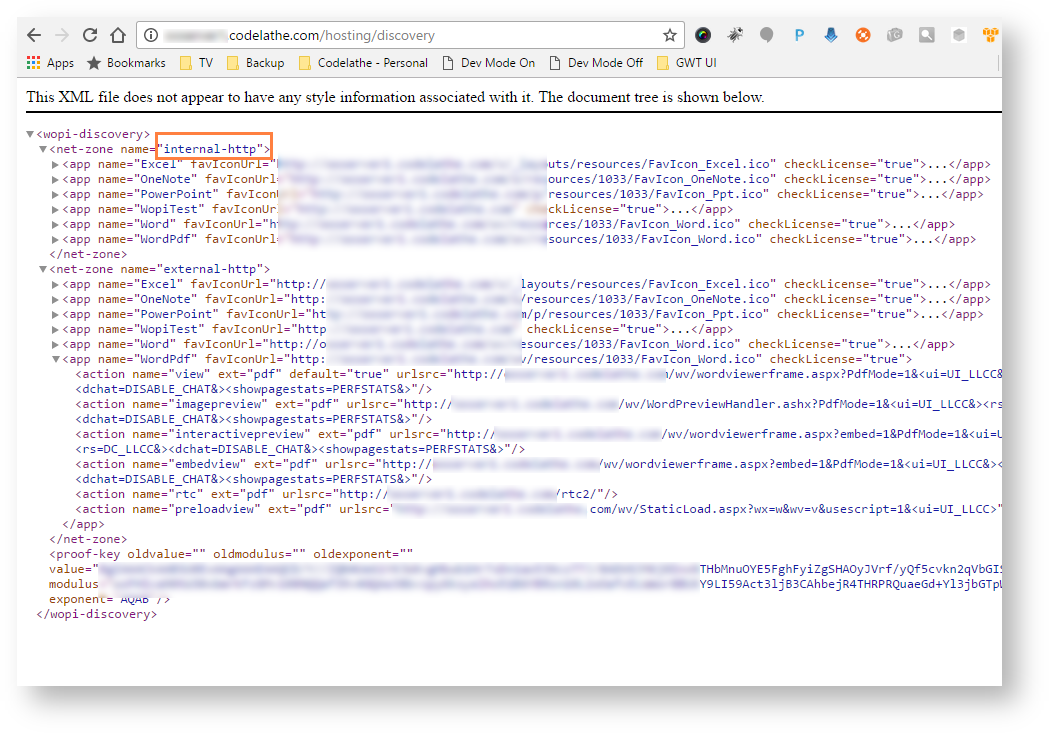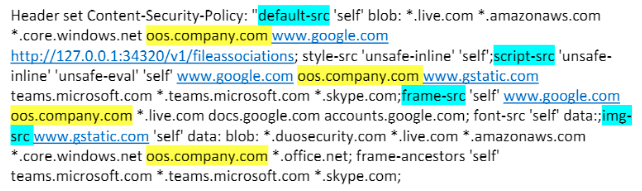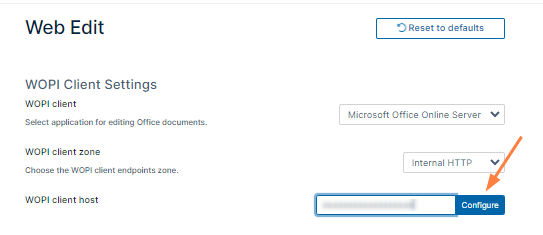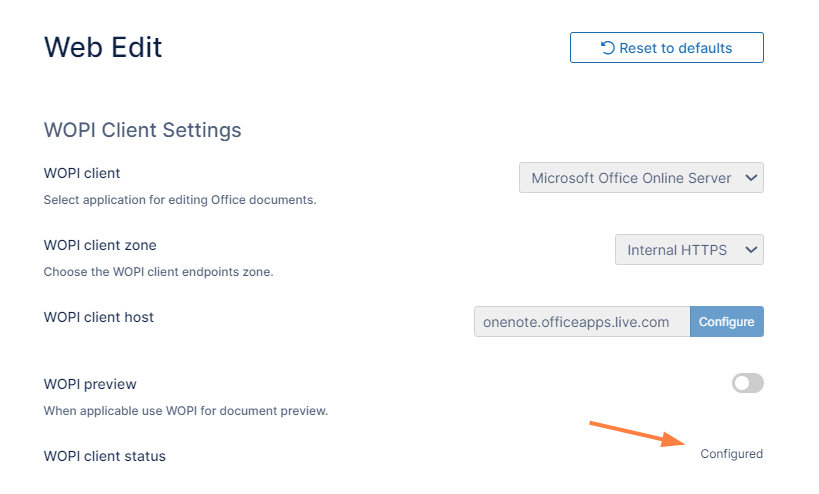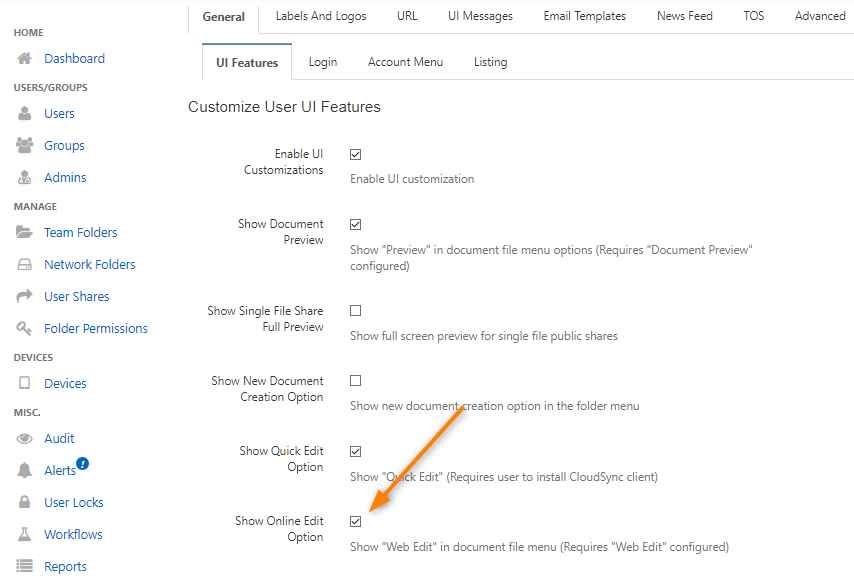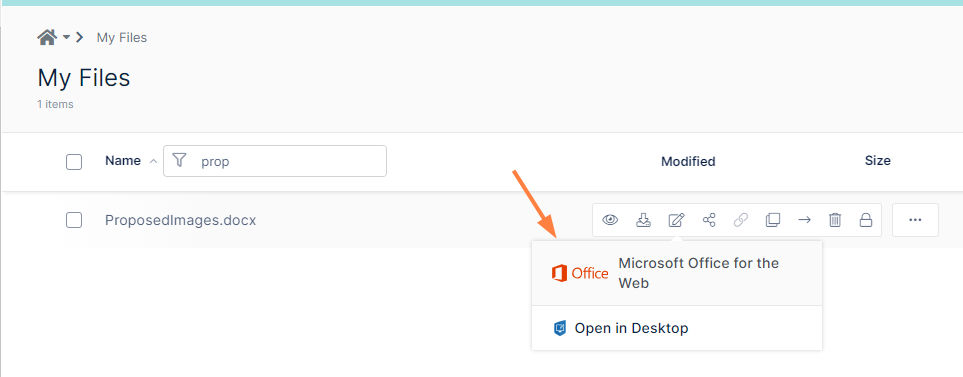Configuring FileCloud To Use Office Online On-Premises Server For Web Edit
Introduction
FileCloud supports web based document editing using Microsoft Office Online. FileCloud uses the WOPI protocol to connect to Office Online for web based editing.
This document assumes that you have already installed an Office Online server.
Configuring FileCloud With Office Online
- Navigate to the URL http[s]://IPAddressOfYourOfficeOnlineServer/hosting/discover using a browser. This is the page that contains all the information about the various editors supported by Office Online server.
- From the resulting page, note zone of editors to be used by FileCloud. The selection depends on the requirement of where the web edit feature will be used. In our case, we will choose "internal-http", as we want to offer web-editing only to internal users.
- Ensure that the Office Online server has access to the FileCloud server (To verify: navigate to FileCloud user login page from Office Online server).
- Add the Office Online server to the Content Security policy in the .htaccess file.
- Open the .htacess file:
Windows: C:\xampp\htdocs\.htaccess
Linux: /var/www/html/.htaccess - Find the line: Header set Content-Security-Policy, and add your Office Online server url without http or https, for example oos.company.com to the url's listed for default-src, script-src, frame-src, and img-src:
- Save your changes.
- Open the .htacess file:
Configure FileCloud with Office Online Cloud.
- In the FileCloud admin portal's left navigation bar, scroll down and click Settings. Then, on the Settings navigation page, click Web Edit .
The Web Edit settings page opens. - Fill in the following values for the first three settings:
WOPI client: Microsoft Office Online Server
WOPI client zone: Internal HTTP
WOPI client host: IP address/URL of office online server used as WOPI client host. - Click Configure.
Upon successful configuration, the following screen should appear.
- In the FileCloud admin portal's left navigation bar, scroll down and click Settings. Then, on the Settings navigation page, click Web Edit .
- Now that FileCloud server is configured with office online server, enable the web edit option for users.
To enable web edit in user portal and user clients, navigate to Customizations > General > UI Features and check Show Online Edit Option. Click Save.
- Now login in to the user portal and hover over an editable Office document. Hover over the Web Edit icon, and ensure that you see the Office icon and Microsoft Office for the Web.
- Click the icon and confirm that the document opens in its Office Online editor.