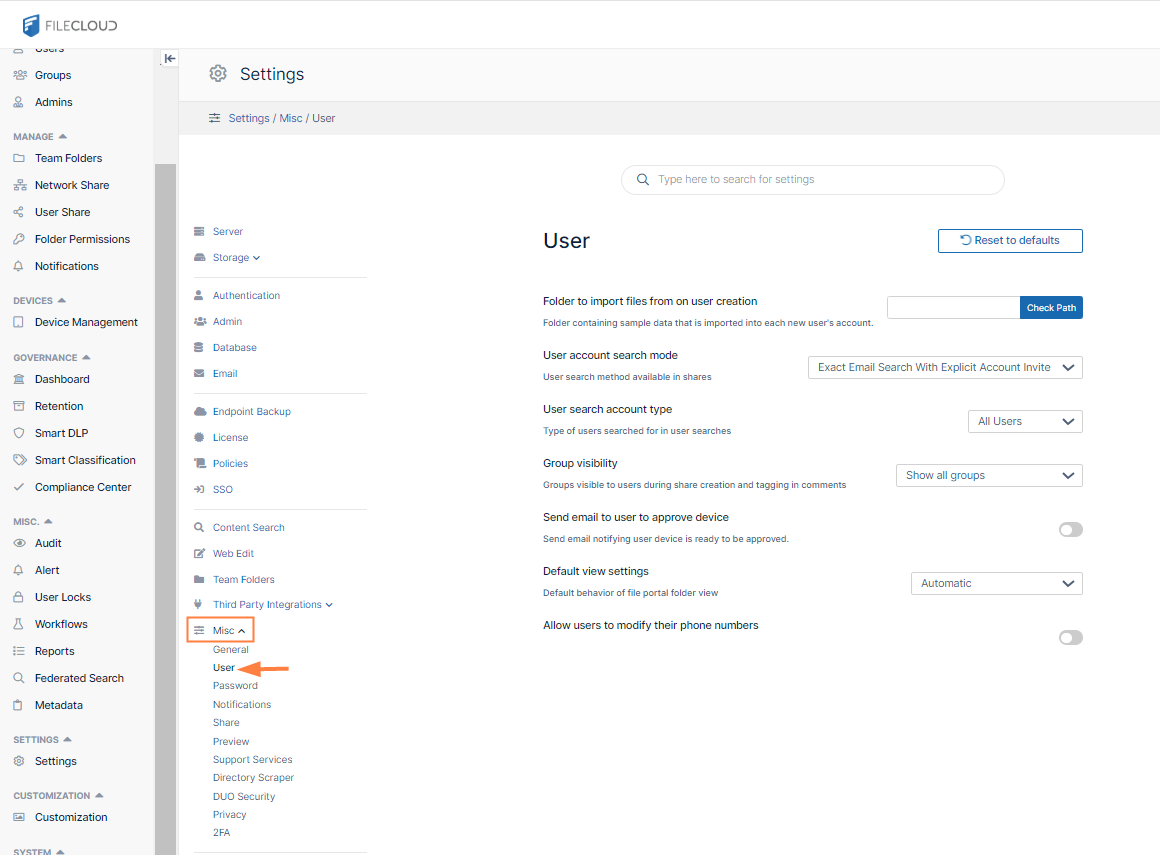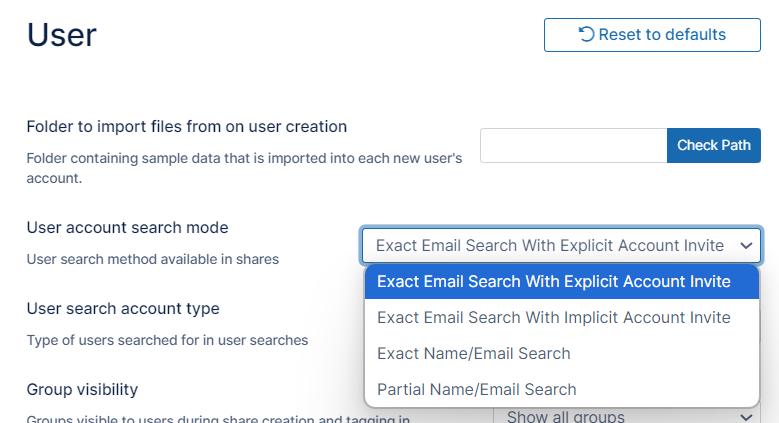User Account Search Mode
For security reasons, you can restrict user searches so that your users have to know the exact email address of the person they want to add to a share or a workflow. Alternatively, you can set this option to allow users to search for another user with just a known partial email address.
To access the User Account Search Mode Settings:
- Open the User settings page.
- Click the User account search mode drop-down list:
- Choose a search mode, and click Save.
Search Mode Example When this search mode is set by admin, the following behavior will be seen during sharing by users: Exact Email Search With Explicit Account Invite JoeCarpenter@MyFileCloud.com - Only email search is allowed
- If the email doesn't exist in the system, an explicit invite option will be shown
- With this option, a user may still figure out other users that exist in the system
Exact Email Search With Implicit Account Invite JoeCarpenter@MyFileCloud.com - Only email search is allowed
- If the email doesn't exist in the system, then the system will send an invite to the entered email address without notifying the user
- With this option, a user cannot figure out other users that exist in the system
Exact Name / Email Search Joe Carpenter - Both name and email search is allowed
- No partial matches are allowed.
- If the name doesn't exist in the system, the system will not give the user option to invite the specified user
- If the email doesn't exist in the system, the system will give the user option to invite the specified user
Partial Name / Email Search Joe C - Both name and email search is allowed
- Partial matches are allowed
- If the name doesn't exist in the system, the system will not give the user option to invite the specified user
- If the searched email doesn't exist in the system, the system will give the user option to invite the specified user