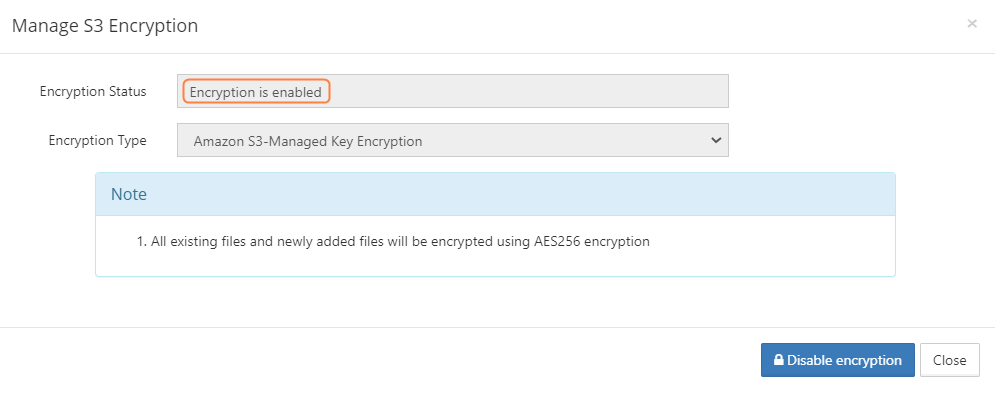Enabling S3 Storage Encryption
In FileCloud Server version 19.1 and later, if a FIPS-enabled FileCloud license is installed, there is an option in the Admin Portal to enable FileCloud to run in FIPS mode.
As an administrator, you can encrypt Managed Disk S3 Storage for compliance and security reasons.
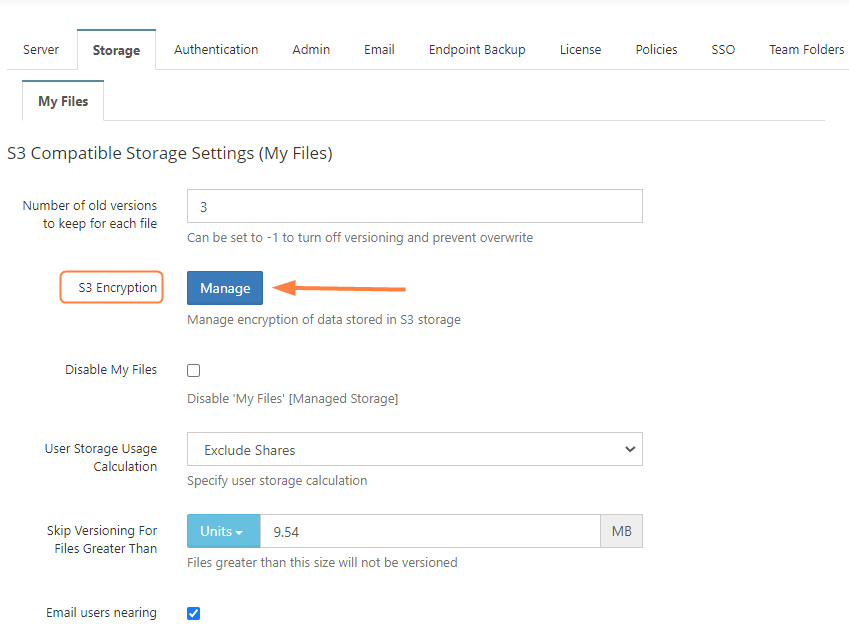
To enable storage encryption:
Before you can enable encryption, you must meet the following requirements:
| Order | Requirements |
|---|---|
| 1 | FileCloud Installation (v13 or higher) |
| 2 | Memcached installation |
| 3 | Path to SSL configuration file. This can be set to custom path by overriding the config value SSL_CONF_FILE in cloudconfig.php. Windows: XAMP_HOME\php\extras\ssl\openssl.cnf (from v18.1) In Windows, for example if you have XAMPP installed in D:\xampp, then you will be adding the following line to cloudconfig.php. |
| 4 | Only in windows, php_com_dotnet.dll is needed, which will be installed automatically with FileCloud v9.0 installer onwards. |
| 5 | For Windows, if your xampp is installed in location other than C:\xampp, then add the following key in <WWWROOT>\config\cloudconfig.php define("PHPBIN_PATH","D:\\xampp\\php\\php.exe"); |
After S3 encryption is enabled, the Admin Portal will display new options for managing it.
Warning On Master Password
If an optional master password was specified, retain the password for future use.
Without this password the encryption module cannot encrypt or decrypt files in FileCloud storage.
To manage S3 encryption:
- Open a browser and log in to the Admin Portal.
- From the left navigation pane, under SETTINGS, select Settings.
- On the Manage Storage screen, select the Storage tab and then the My Files sub-tab.
- You will see a new option called S3 Encryption.
- To open the Manage S3 Encryption screen, click Manage.
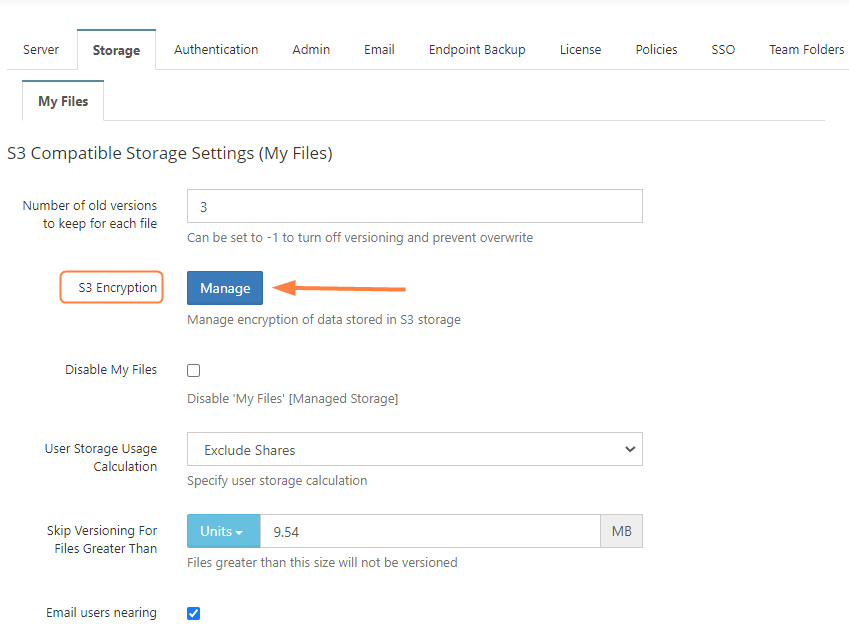
The Manage S3 Encryption dialog box opens: - To perform the necessary initialization of the encryption module, click Enable Encryption.
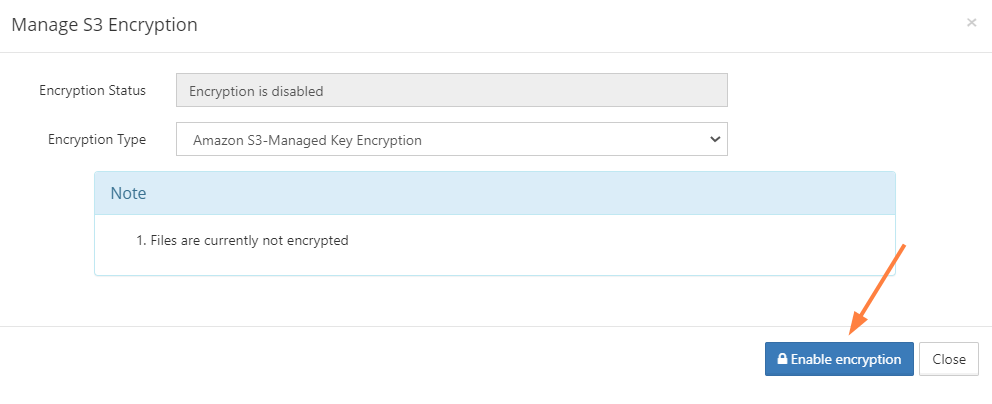
You are prompted to confirm encryption. - Click OK.
The dialog box displays the encryption progress.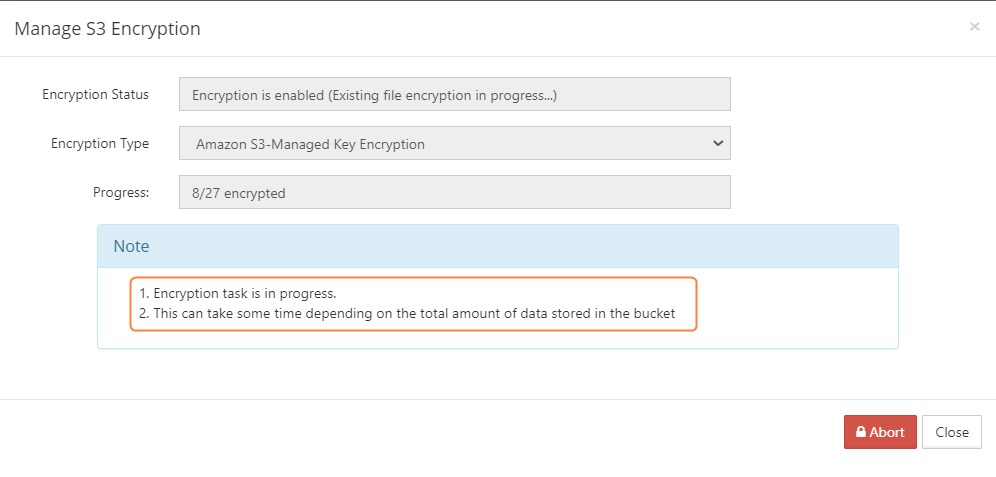
When it is complete, it displays Encryption is enabled.