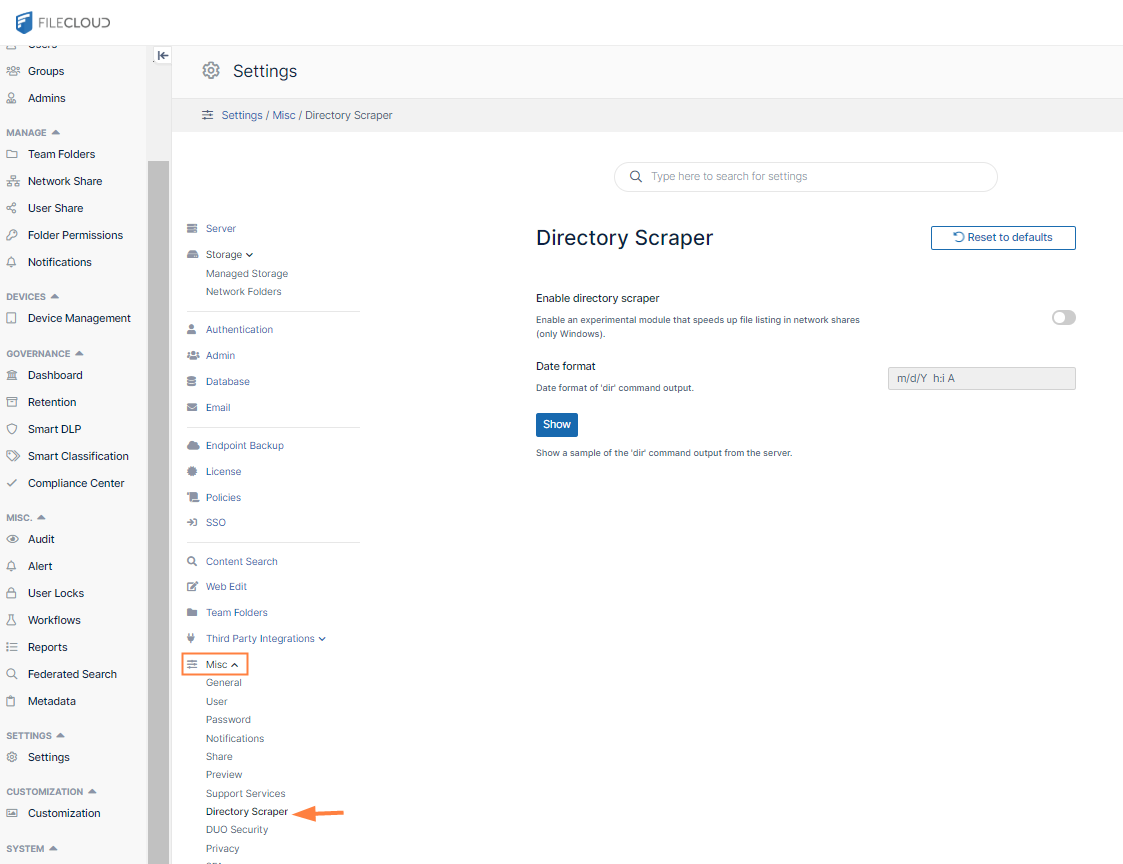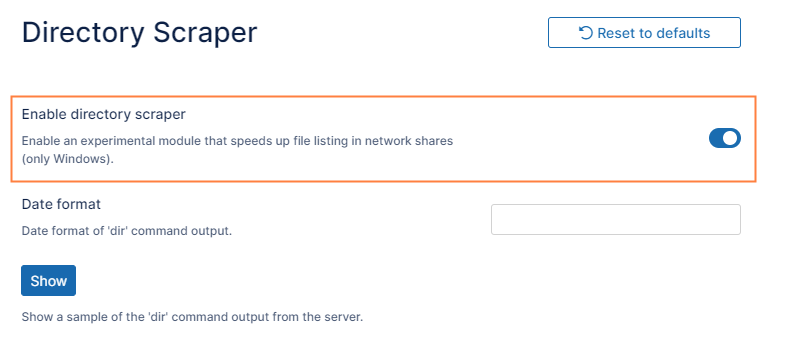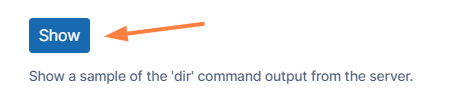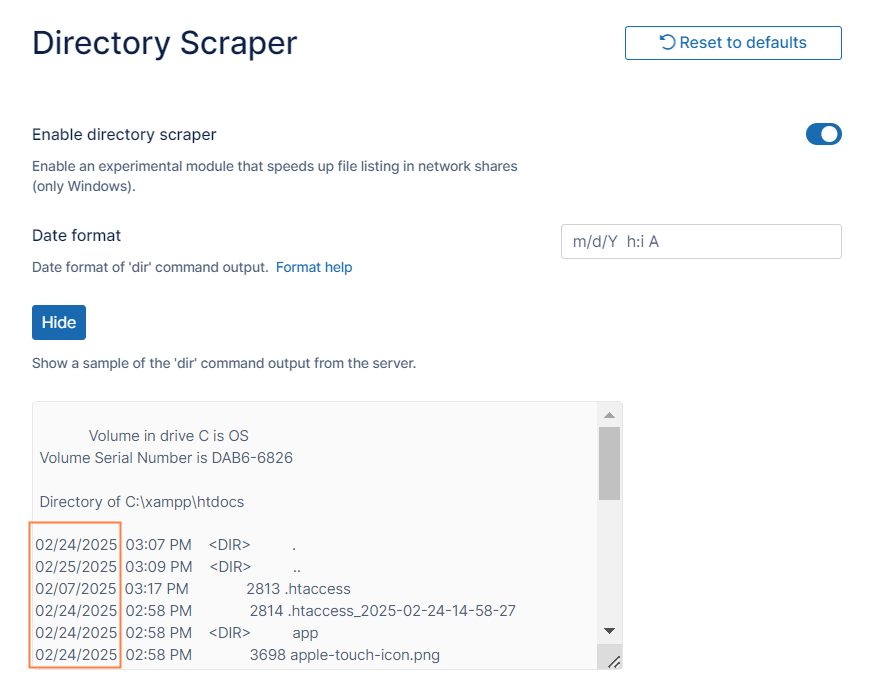Enabling Directory Scraping
FileCloud allows you to share network folders with any number of users. If FileCloud is running on Windows OS but the network folders are on a slower network, then listing of files/folders in network shares will be very slow.
To list network files and folders more quickly, enable directory scraping.
Enabling Directory Scraping
- Open the Directory Scraper settings page.
- Select the check box Enable Directory Scraper.
- Correct the system date format, if needed. See To find the date format, below, for help finding your system date format.
- Click Save.
Now network shares will use directory scraping to get file listings.
To find the date format:
Since directory scraping relies on the exact location and format of the listing output to populate the directory listing, this can be an issue if the date format is different from the FileCloud default.
To see the correct date format, click Show.
You are shown a sample of server output from the dir command, which includes the formatted date for you to reference.