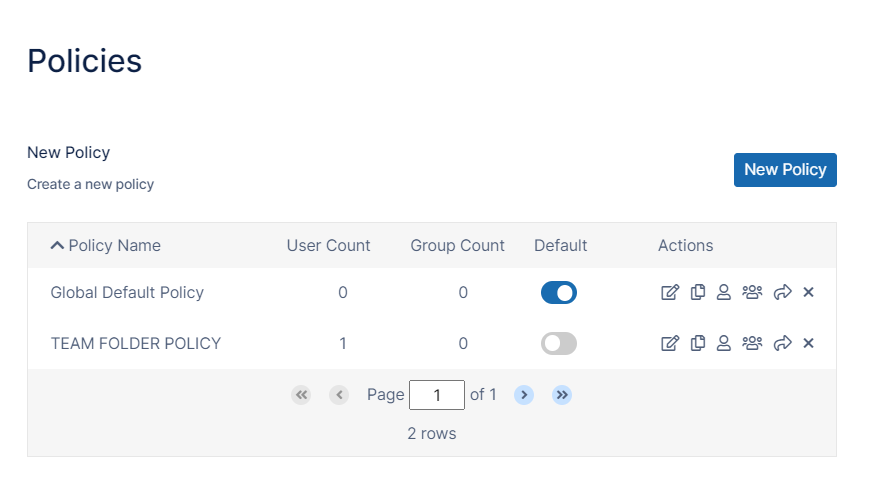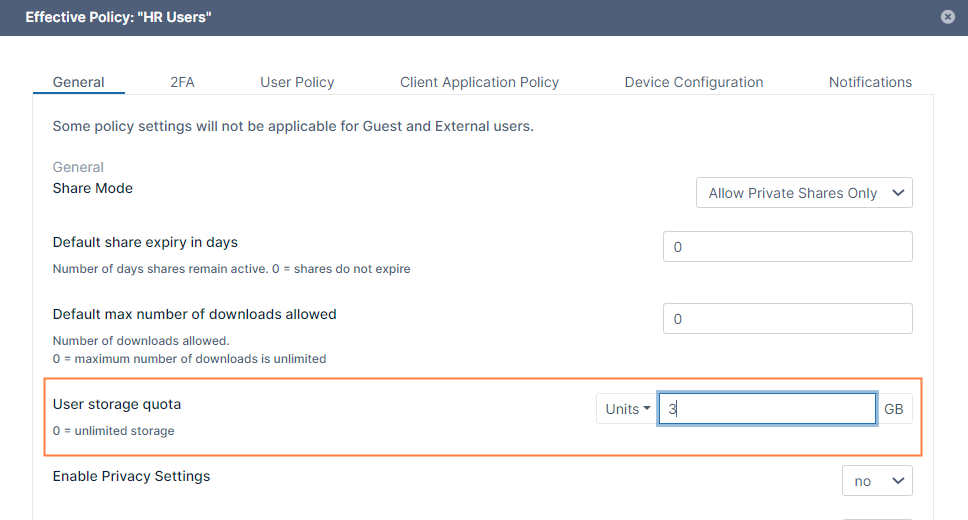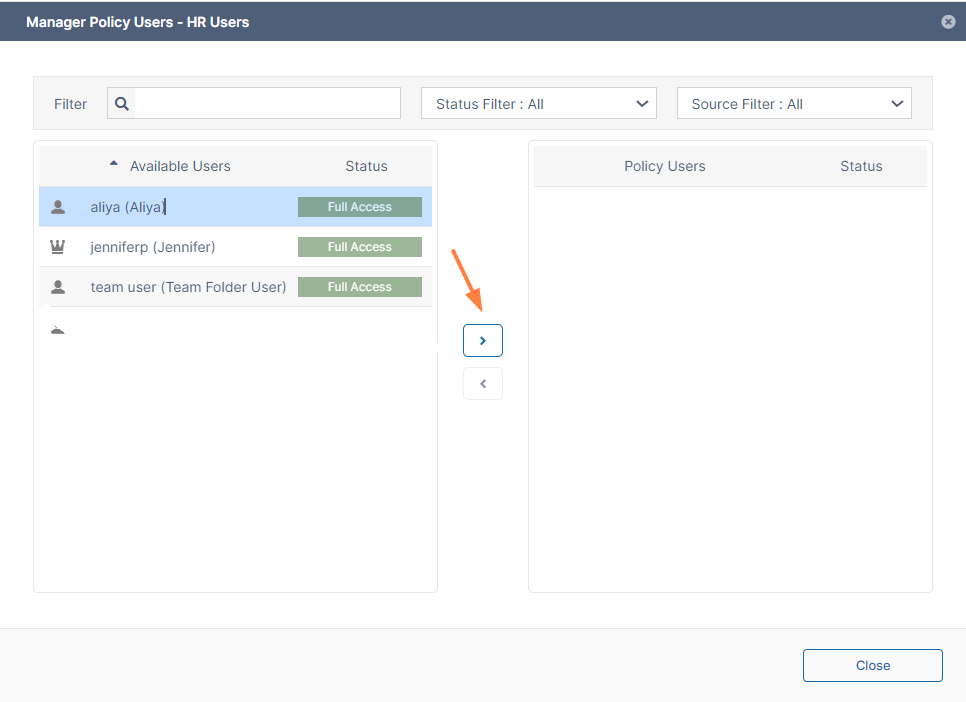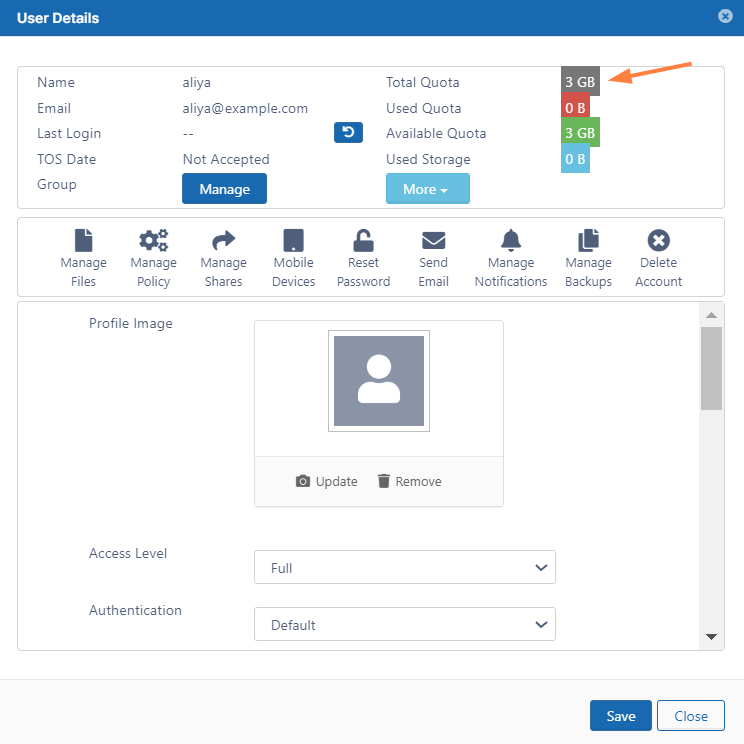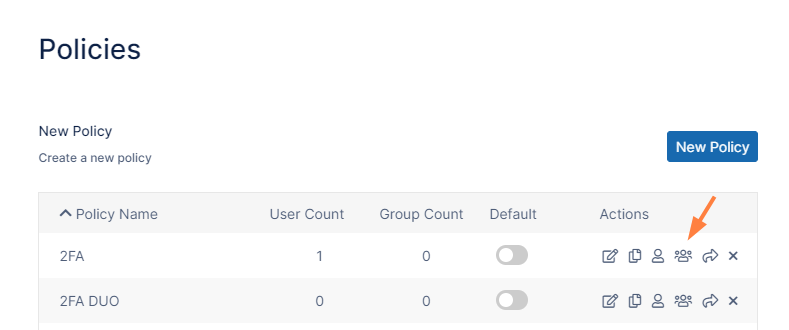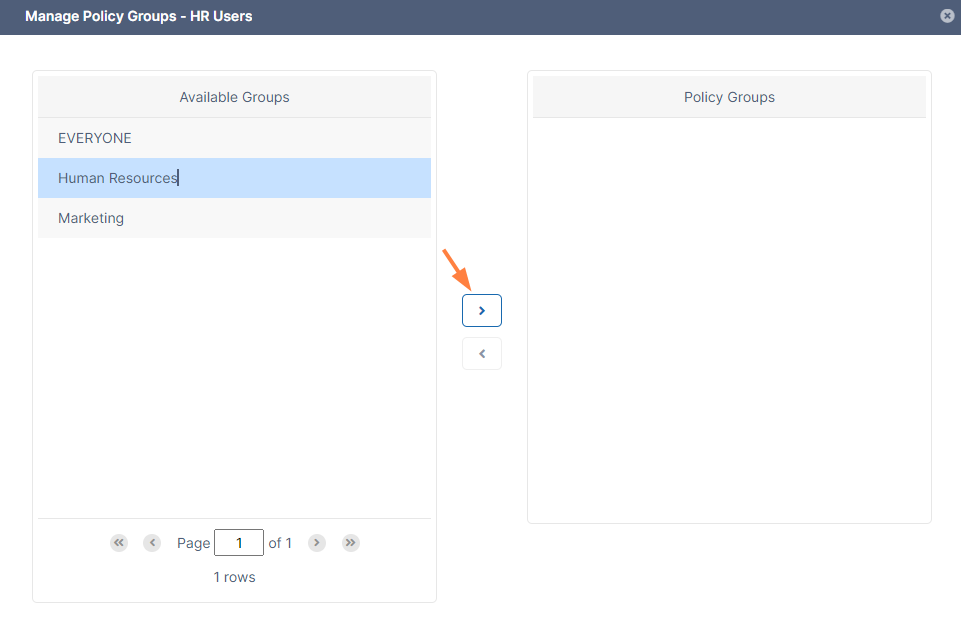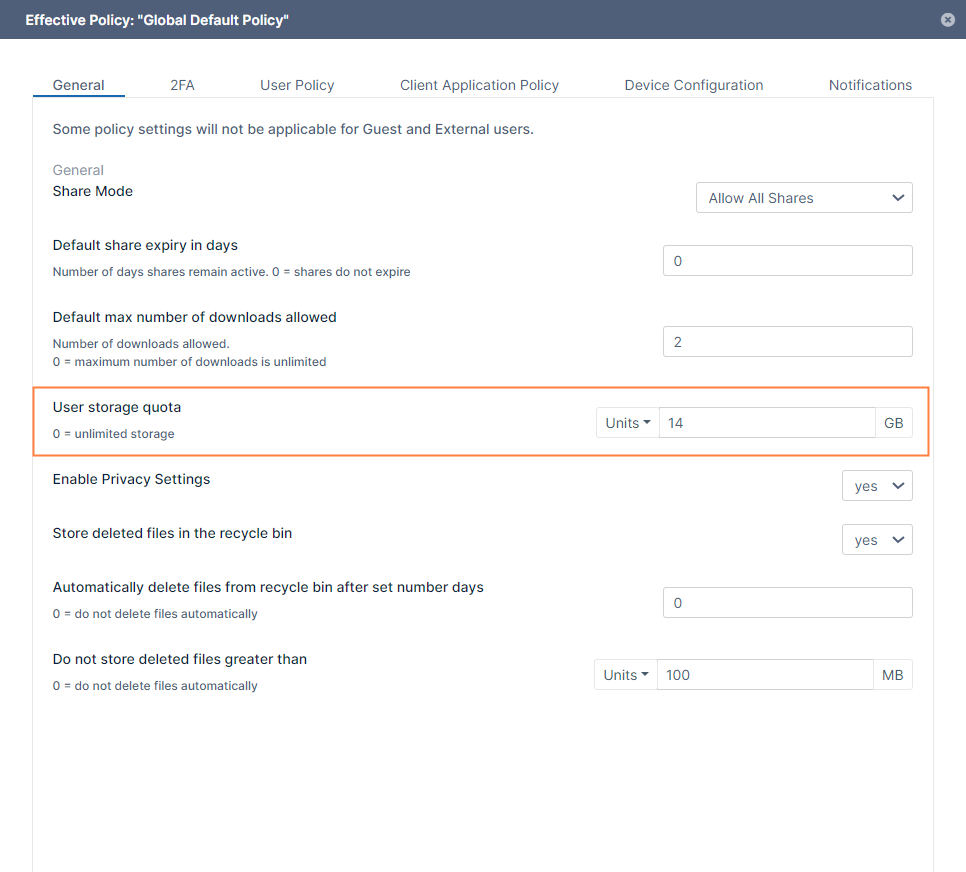Changing the Storage Quota for Users
Administrators can manage the storage space allotted to a user account or a group of users through Policies.
- Use the Global Default policy to set a quota for all user accounts
- Use a custom policy to set a quota for a specific user or for a select group of users
Set a Quota for a Specific User
To set a storage quota for a specific user, create a custom policy and assign the user to that policy.
Set a Custom Quota for a Group
To set a storage quota for a specific group, create a custom policy and assign the group to that policy.
Set a Default Quota for All Users
To change the default storage quota, change the User Storage Quota in the Global Default Policy.