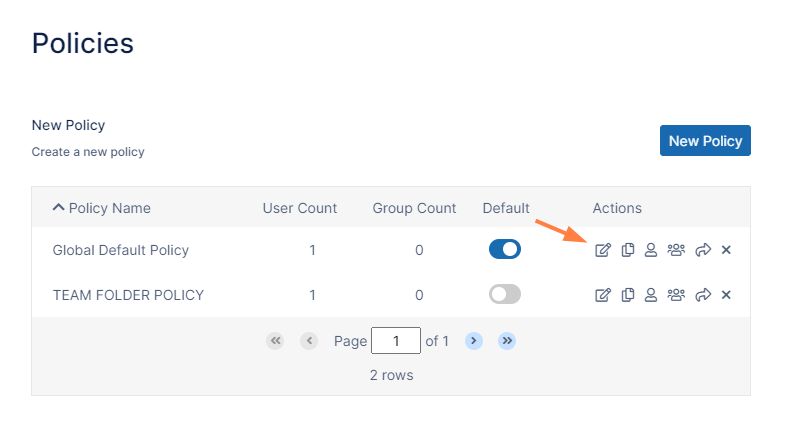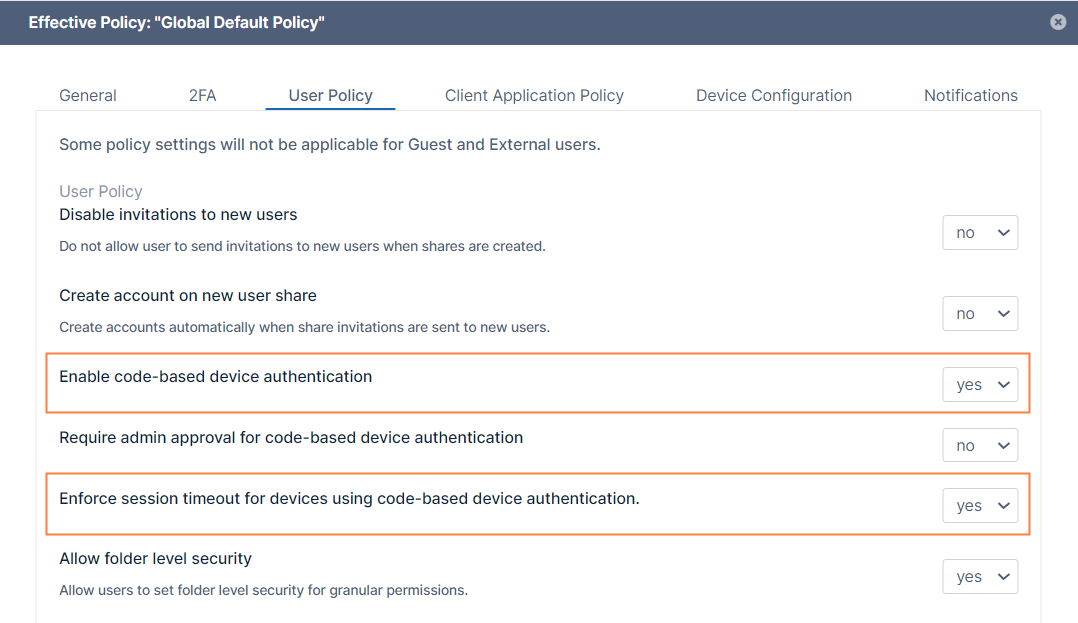User Session Expiration
Default Behavior
By default, when a user logs into FileCloud, their session remains authenticated for a specified amount of time.
| Device | Time Session is Valid |
|---|---|
| Web Browser | Specified by the value in Session Timeout in minutes setting. If the browser is closed, the session expires. |
| All other apps and clients | Doesn't expire. Session lasts until user logs out from app. |
Enabling Session Expiration for all Devices
If you want all login sessions for all user devices (including web browsers) to expire and require re-login, set the policy to Enforce Session Timeout for All Devices.
- In the FileCloud admin portal's left navigation bar, scroll down and click Settings. Then, on the Settings navigation page, click Policies .
The Policies settings page opens. - Click the Edit icon in the row for the users' policy.
- Click the User Policy tab.
- In order to enable the Enforce session timeout for devices using code-based device authentication setting, scroll down to the setting Enable code-based device authentication and set it to yes.
Now Enforce session timeout for devices using code-based device authentication is enabled. - Set Enforce session timeout for devices using code-based device authentication to yes.
- Click Save.
Note: We don't recommend requiring session expiration for devices and other clients as it might impact functionality and reduce user friendliness.
| Device | Time Session is Valid |
|---|---|
| Web Browser | Specified by the value in Session Timeout in minutes setting. If the browser is closed, the session expires. |
| All other apps and clients | Specified by the value in Session Timeout in minutes setting. Note: When log in used username and password, app will automatically re-login, so the session will not appear to expire. When log in used Device Authorization code, app will require user to re-login into FileCloud using the web browser. |
Disabling Session Expiry when Browser is closed
Session expiry time is valid until timeout setting expires or the browser is closed. If the browser is reopened, the user must log in again.
If session should be valid even when the browser is closed, set the following config parameter to extend the browser timeout setting. For correct behavior, set this value to be significantly larger than the session timeout value, for example, if the session timeout is 30 days, then set this configuration to 90 days.
define("TONIDOCLOUD_BROWSER_COOKIE_TIMEOUT", 86400); // time in seconds that browser remains logged in irrespective of whether browser is closed