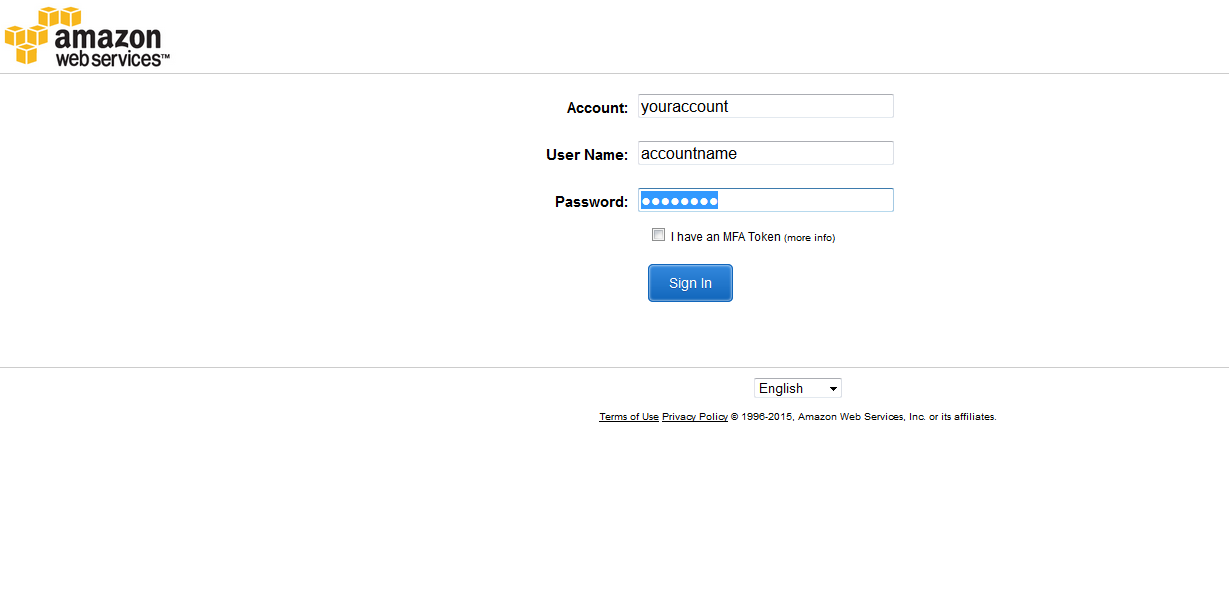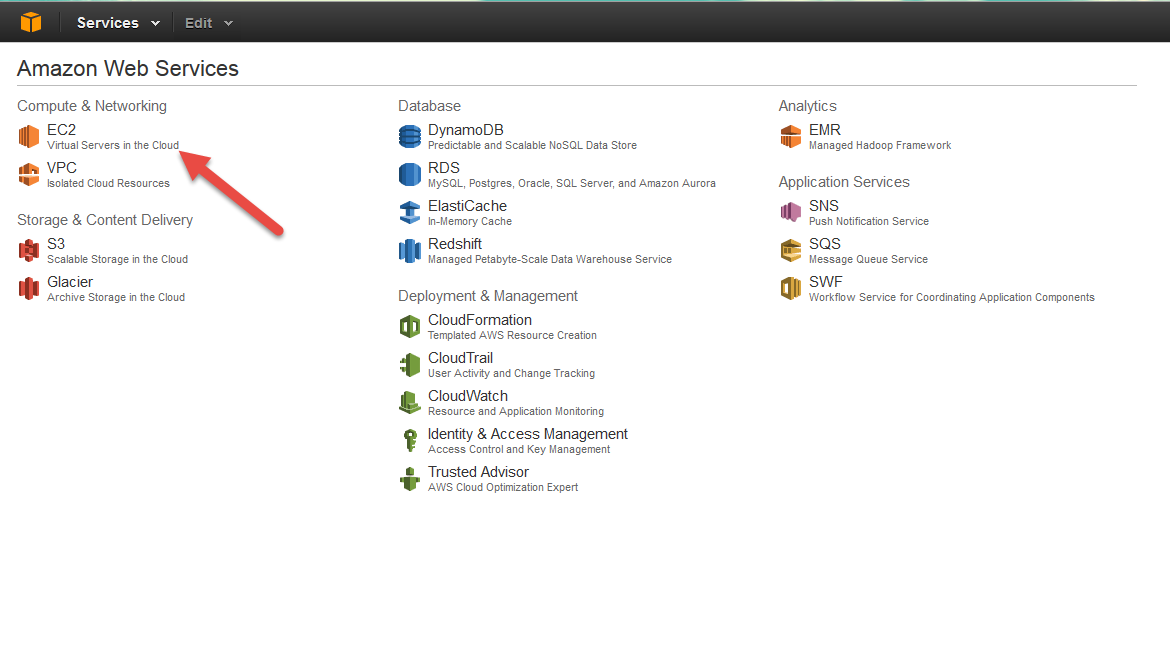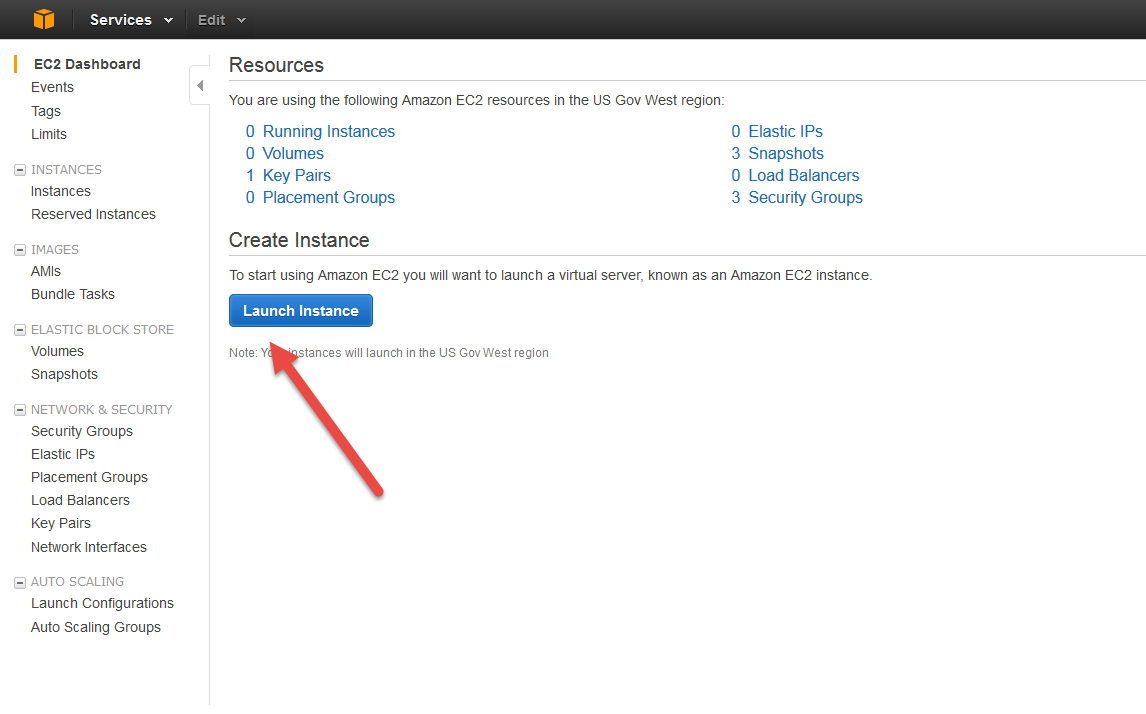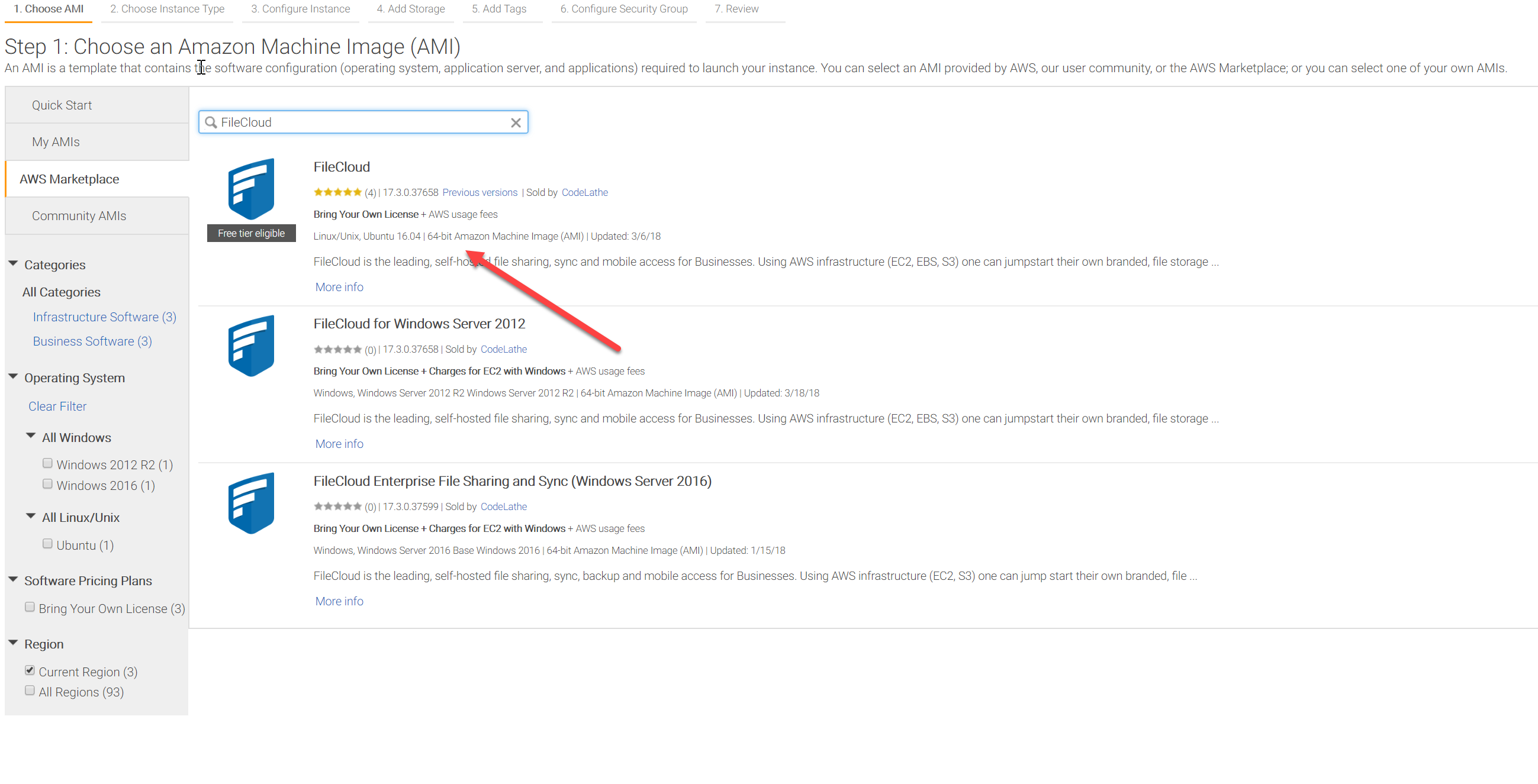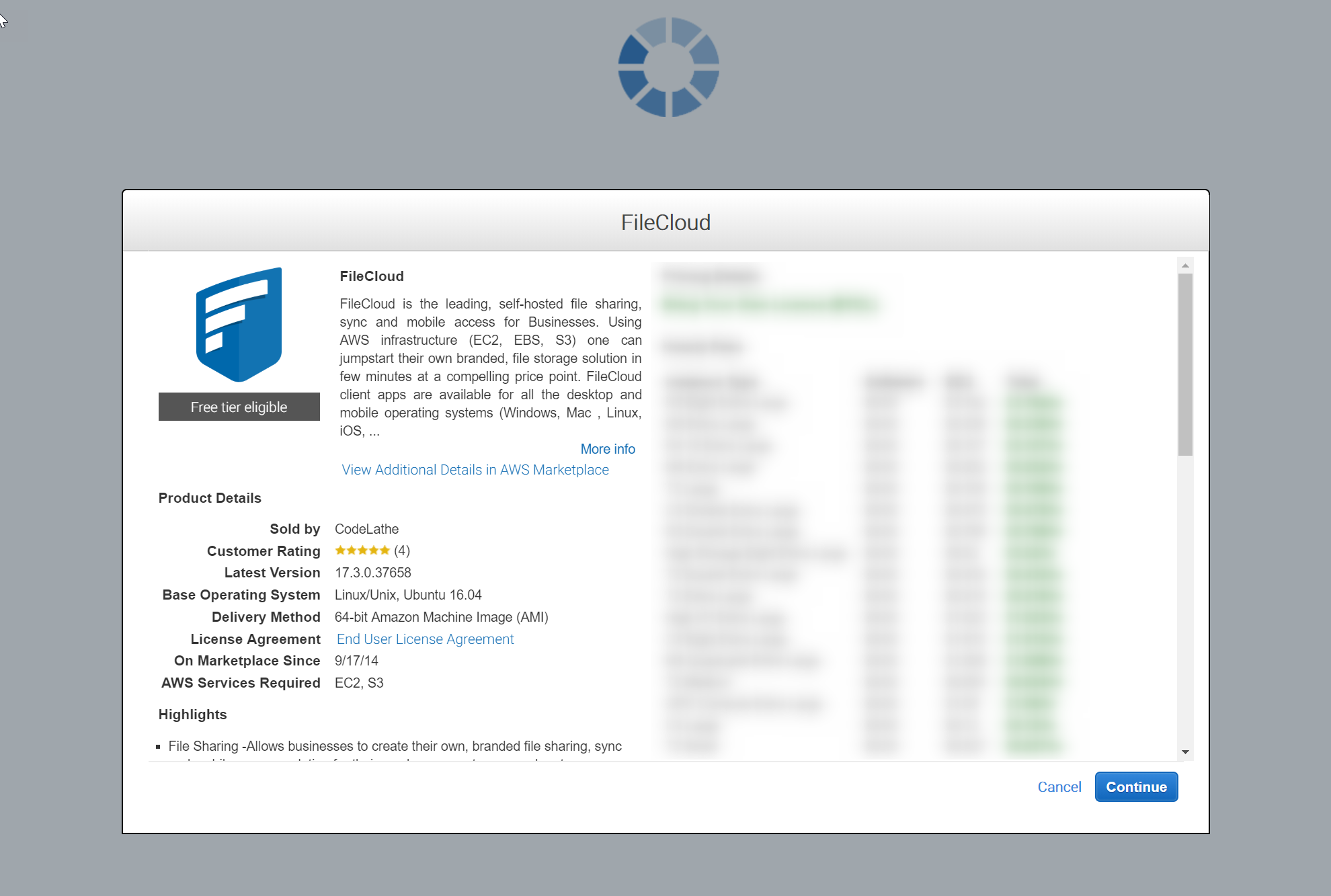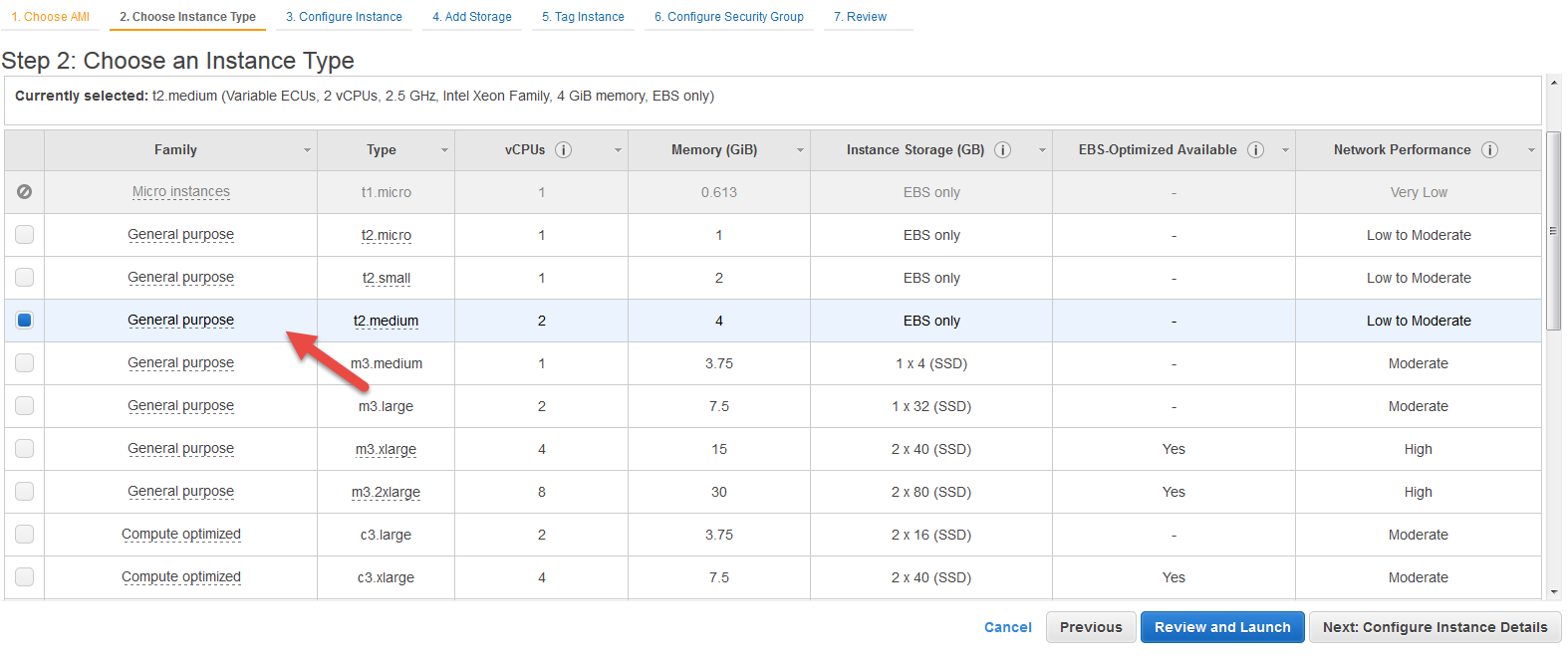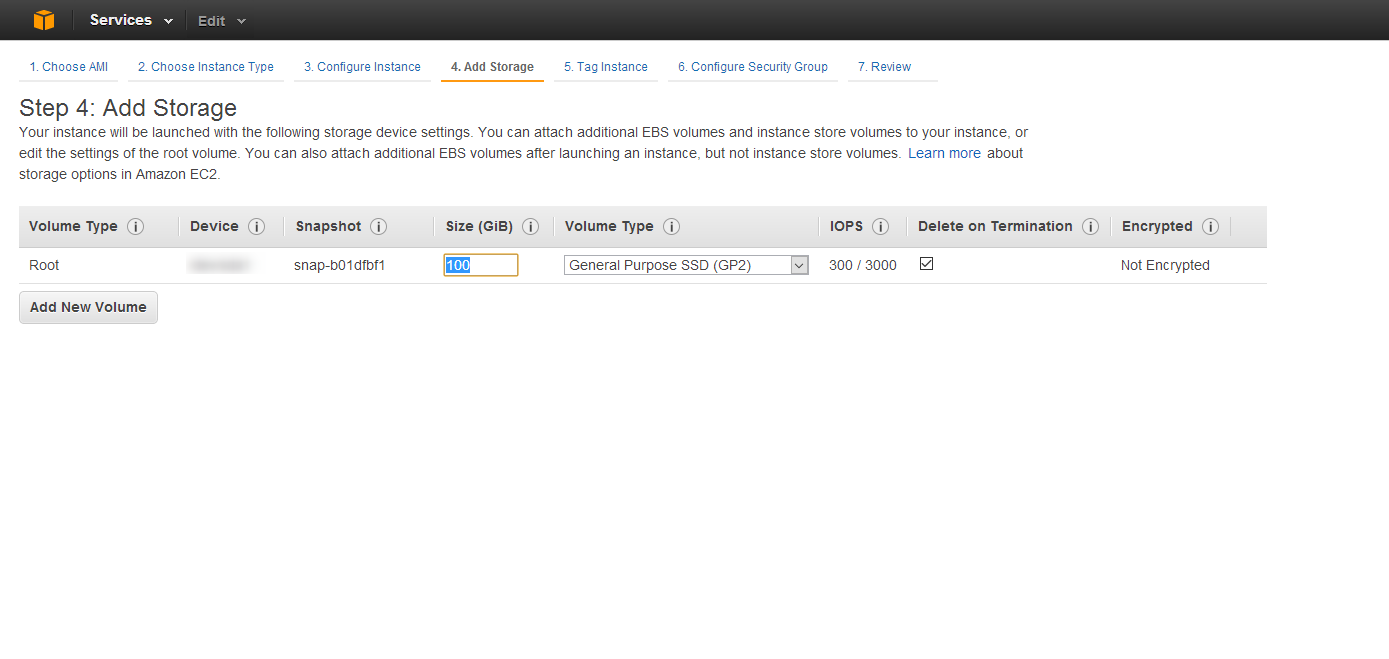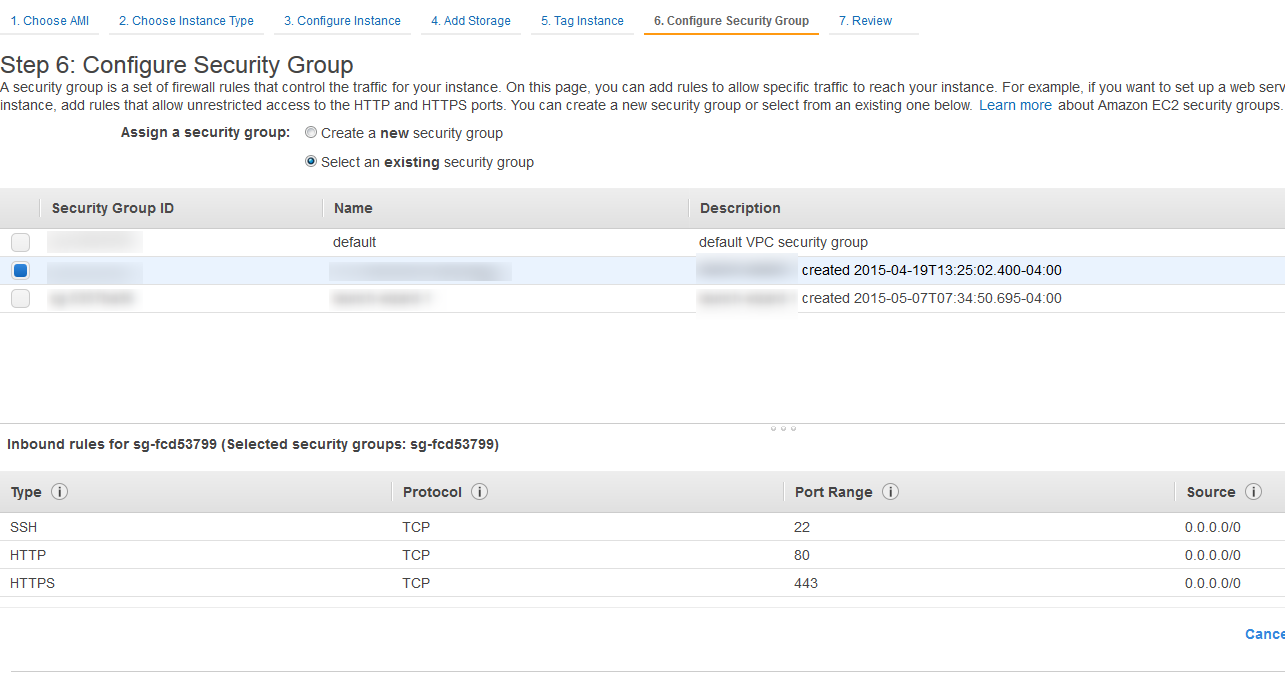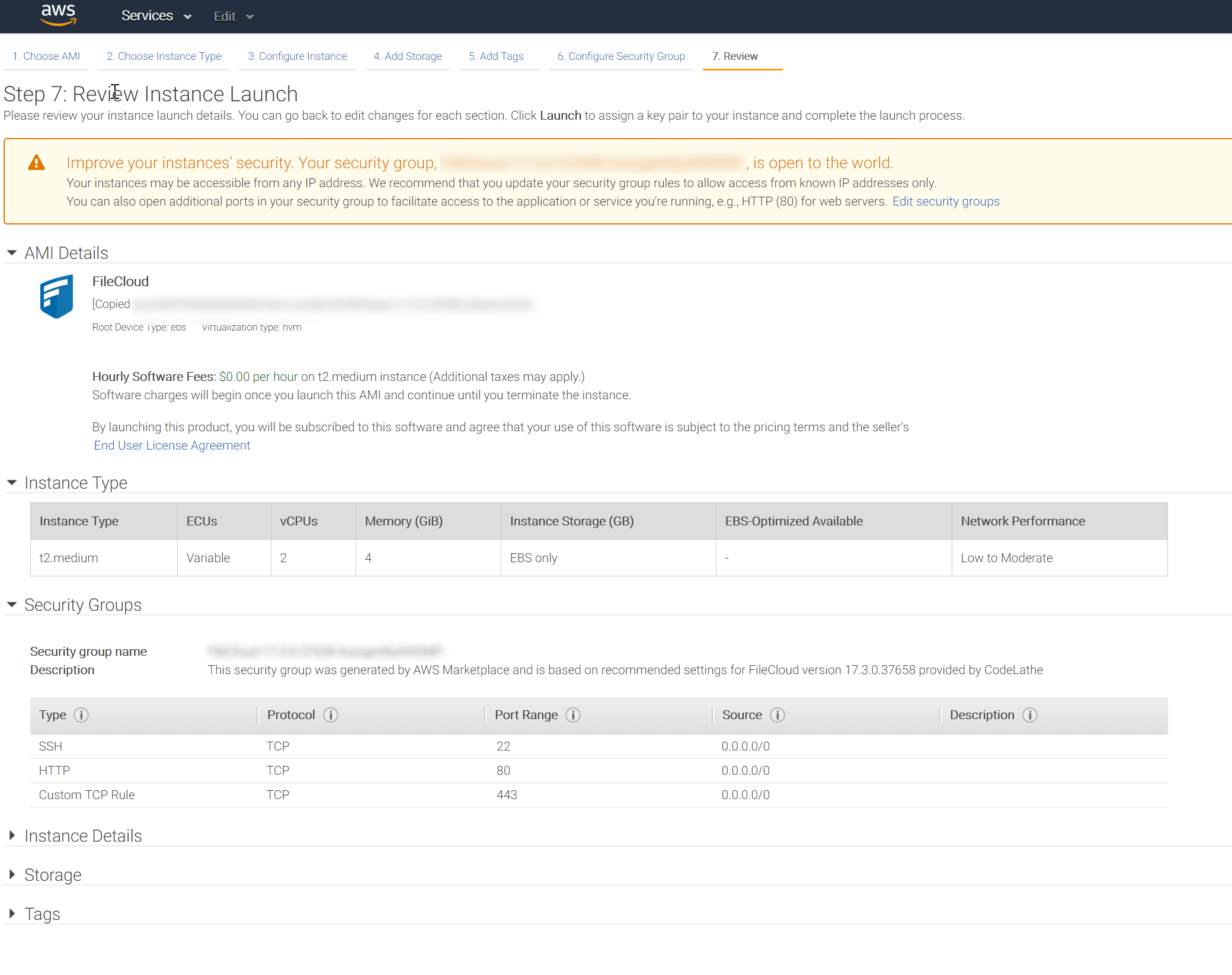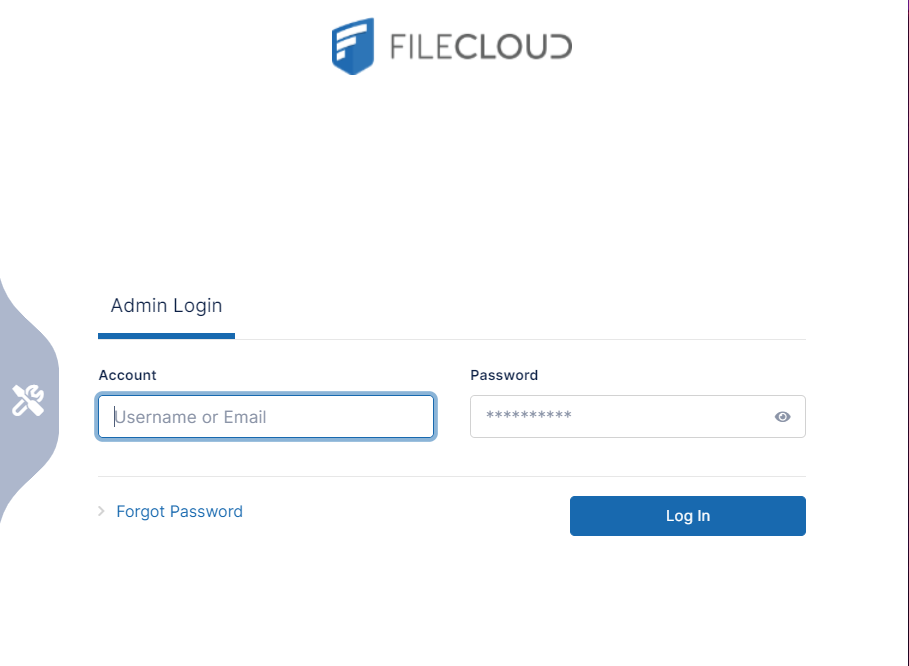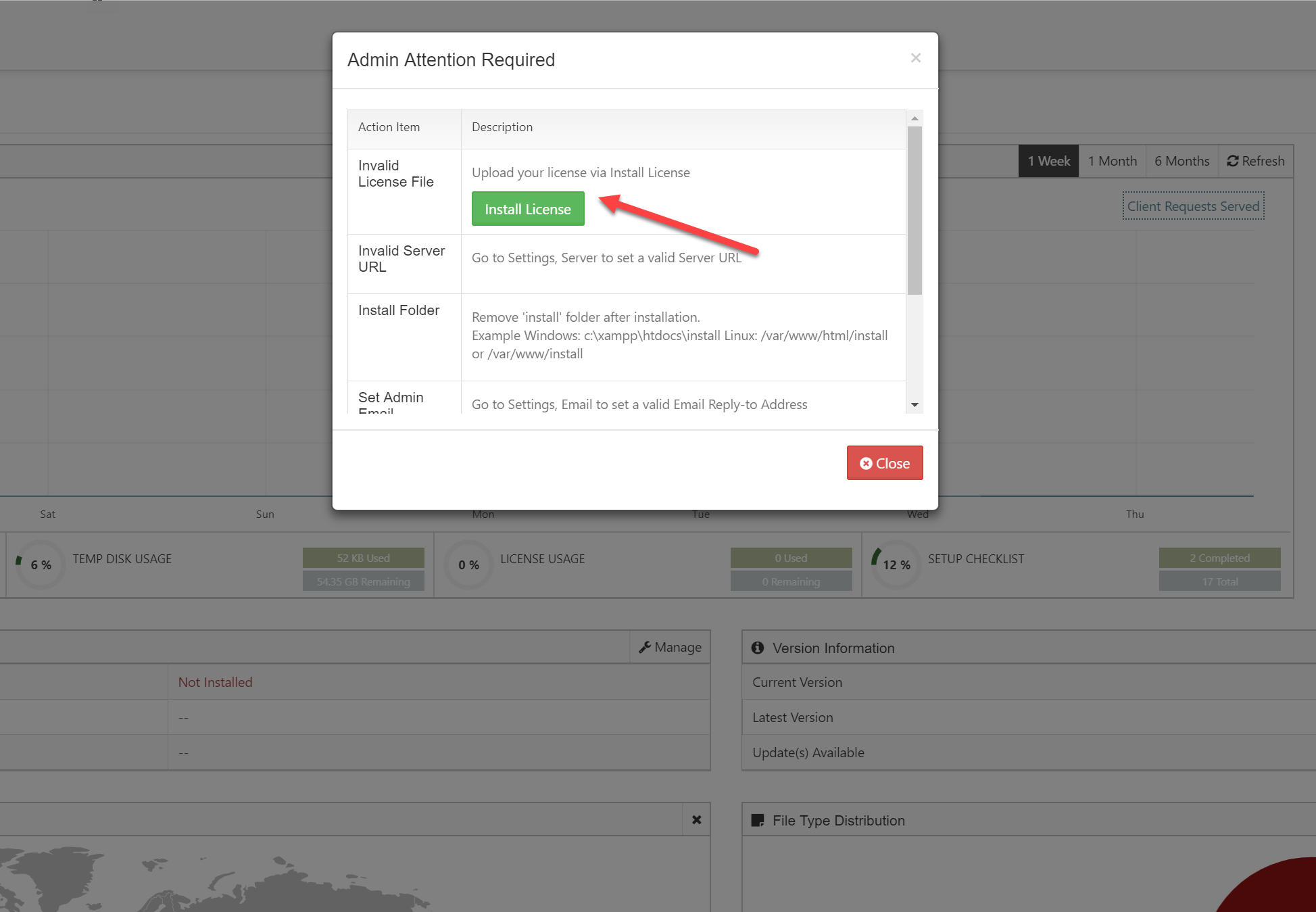Amazon GovCloud AWS Installation
Prerequisite: One needs to have Amazon AWS GovCloud account to use the GovCloud infrastructure. If you are a federal, state govt agency or a US business working with government contracts, you can get AWS GovCloud account from Amazon. You can apply for an Amazon GovCloud account here (https://aws.amazon.com/govcloud-us/contact/). Once your account is approved, you can start using the AWS GovCloud infrastructure. Note that the Amazon GovCloud admin console as well as the account is different from your regular AWS account. Not all aws services are available under AWS GovCloud. The AWS GovCloud (US) Region allows customers to adhere to: US International Traffic in Arms Regulations (ITAR), Federal Risk and Authorization Management Program (FedRAMP), and Department of Defense (DoD) Cloud Computing Security Requirements Guide (SRG) Impact Levels 2, 4, 5, and 6.
FileCloud Public AMI (Amazon Machine Image) is currently available in Amazon AWS GovCloud. Using FileCloud's AMI, government agencies can host their own, secure file share sync and mobile access solution for their organization is less than 10 minutes. The FileCloud AMI image is built on top of Ubuntu 22.04 OS. FileCloud stores the metadata and file share information in MongoDB Database which is already configured in the FileCloud AMI. The actual files can be stored in EBS or S3. For scalability and redundancy, we recommend to use S3 for production. We also recommend that you take periodic snapshots of your running instance for disaster recovery.
For a 100 users organization, a t2.medium or m3.medium or m3.large instance is good enough. Using Amazon EBS for FileCloud stack (FileCloud application, Apache Web Server, MongoDB Database) and Amazon S3 for cloud storage provides a scalable, redundant infrastructure that will satisfy any stringent business and federal security requirements. Since you only pay for the FileCloud licenses ($40/user/year) and Amazon infrastructure the cost savings are very significant compared to any other public cloud file sharing app like Dropbox or Box.net.
Steps to Launch FileCloud AMI on GovCloud
- Log in to your aws govcloud admin console using your account, username and password
2. Click EC2 (Virtual Servers in the Cloud)
3. Click Launch Instance
4. Search FileCloud AMI in AWS marketplace
and choose Continue
5. Choose the desired Amazon EC2 Instance type. We recommend at least t2.medium. However, m3 series (like m3.medium) would be better. t2 series begin to throttle resources after sustained usage.
6. Configure the instance details as per your requirement.
7. Select the desired storage. EBS storage is used to store the file meta and application data in the mongodb database. Depending on your implementation, actual files can be stored either in EBS or amazon S3.
8. Configure Security Groups. If you need a external HTTP/HTTPS access you need to open port 80 and 443.
9. Complete the review and launch instance
10. You can see now your FileCloud is running in your AWS dashboard. Please note the Public DNS name to access FileCloud.
11. Type http://<public_dns_name>/ui/admin/index.html in your browser to access the FileCloud admin portal.
| Default Admin | admin |
|---|---|
| Default Password | Your amazon instance ID |
| Note | Please change the admin password upon first login. |
12. Once you logged into the admin portal, please install the FileCloud license.
Please register at our license management portal (https://portal.getfilecloud.com/ui/user/index.html?mode=register) to get trial licenses.
FAQ
What is AWS GovCloud (US)?
AWS GovCloud (US) is an isolated AWS Region designed to allow US government agencies and customers to move sensitive workloads into the cloud by addressing their specific regulatory and compliance requirements. The AWS GovCloud (US) framework adheres to U.S. International Traffic in Arms Regulations (ITAR) regulations as well as the Federal Risk and Authorization Management Program (FedRAMPSM) requirements.
What is the Federal Risk and Authorization Management Program (FedRAMP)?
The Federal Risk and Authorization Management Program, or FedRAMP, is a government-wide program that provides a standardized approach to security assessment, authorization, and continuous monitoring for cloud products and services. For more info check FedRAMP website http://www.fedramp.gov/.
What is ITAR?
International Traffic in Arms Regulations (ITAR) The regulations control the export and import of defense-related articles and services on the United States Munitions List (USML).