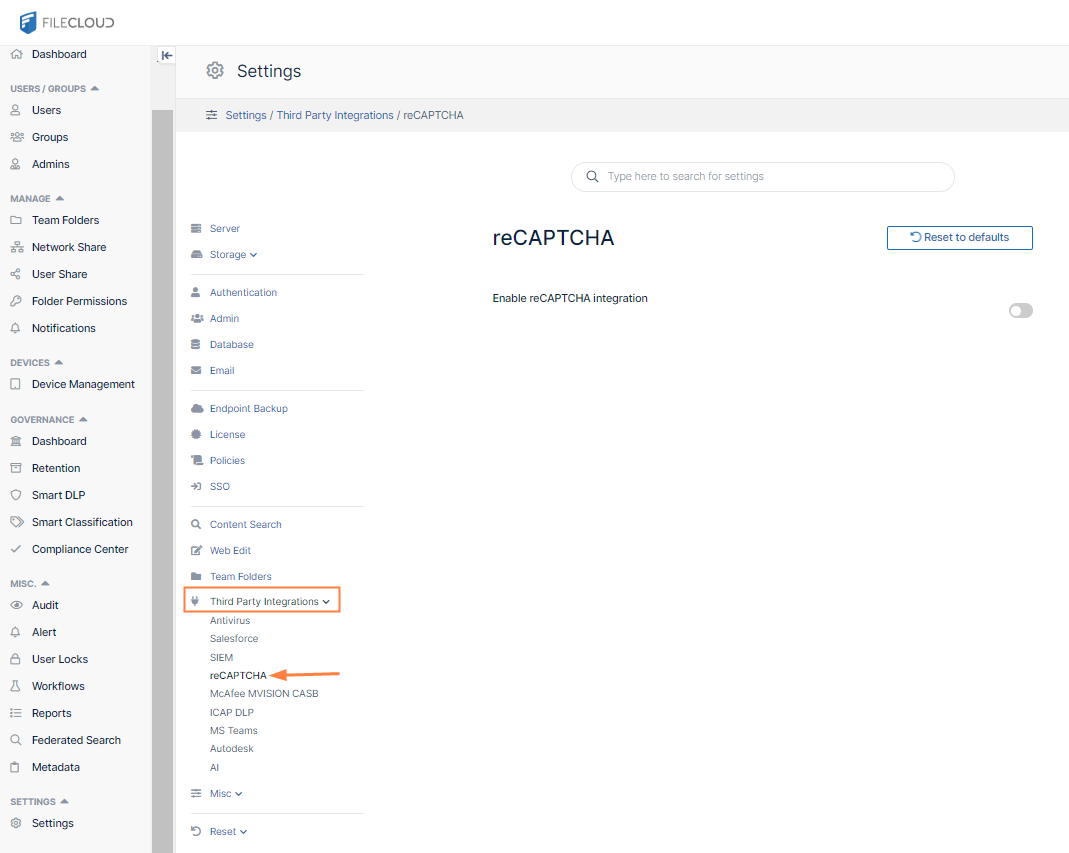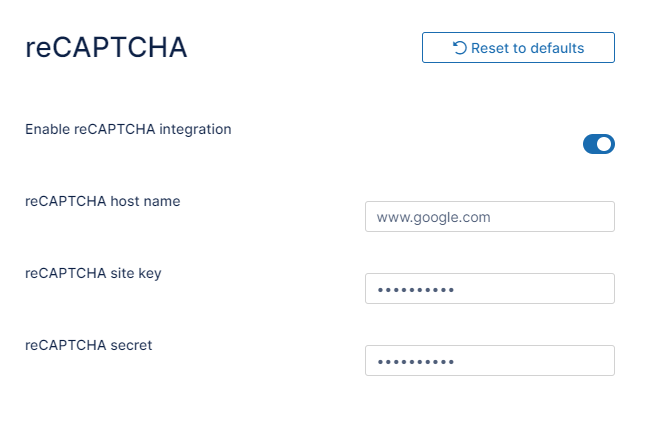reCaptcha Settings
FileCloud supports reCaptcha v2. When you enable reCaptcha integration, reCaptcha is applied when users log in to FileCloud and when they access a password-protected file or folder share.
To configure reCaptcha:
- Register your site at https://developers.google.com/recaptcha and get a key pair.
- Open the ReCAPTCHA settings page.
- Enable the setting Enable reCAPTCHA integration.
Additional reCAPTCHA settings appear. - If you plan to use a non-default reCAPTCHA site, enter the site hostname into reCAPTCHA Host Name in the format www.hostname.com.
Note: If you are in a location that cannot access www.google.com, enter www.recaptcha.net (https://developers.google.com/recaptcha/docs/faq#can-i-use-recaptcha-globally) Enter your key pair into reCAPTCHA Site Key and reCAPTCHA Secret.
- Click Save.