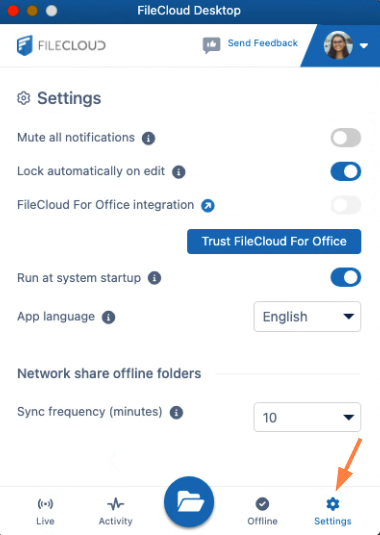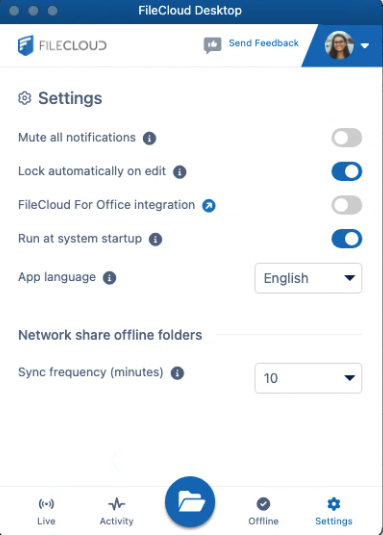FileCloud Desktop Settings
To change your settings in FileCloud Desktop, click the Settings tab at the bottom of the dashboard.
| Setting | Description | |
|---|---|---|
| Mute all notifications | When enabled, all notifications sent from FileCloud Desktop are turned off. Default is disabled. | |
| Lock automatically on edit | When enabled, files opened for edit through FileCloud Desktop are locked, and other users cannot edit them. When the files are closed they are unlocked again. Default is enabled. | |
| FileCloud For Office Integration/ Trust FileCloud for Office | FileCloud for Office is an add-in that allows users to automatically:
When you initially install FileCloud Desktop, the Trust FileCloud for Office button appears. Click it to use FileCloud for Office. | |
| Run at system startup | When enabled, begin running FileCloud Desktop when the system starts. Default is enabled. | |
| App language | User interface language. Change to any of the language options. Default is English. | |
| Network share offline folders Sync frequency (minutes) | Interval between automatic sync events for Network Folders. Choose any interval in the drop-down list. Default is 10 minutes. |