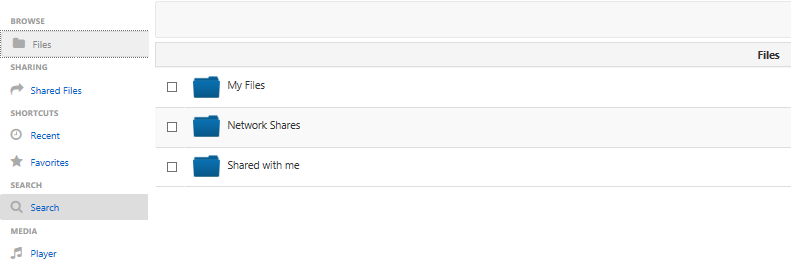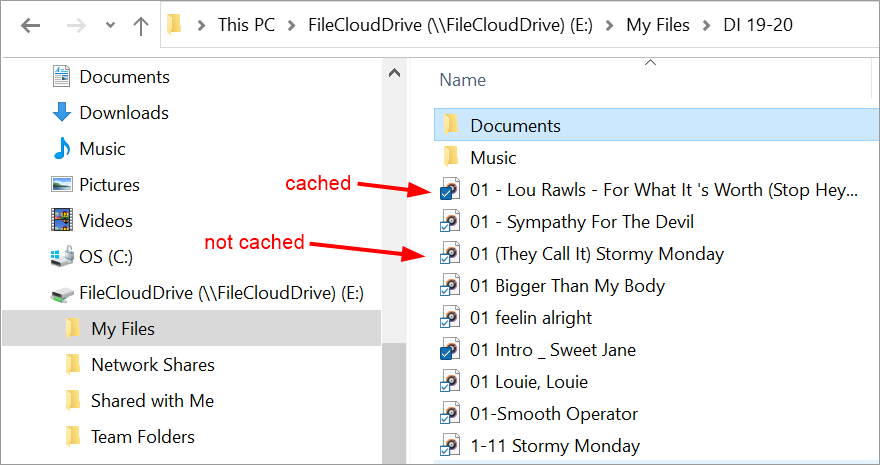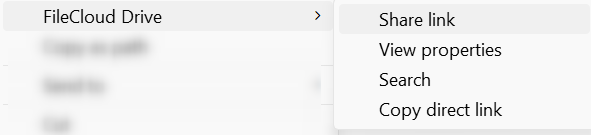What is FileCloud Drive?
FileCloud Drive allows you to access files in FileCloud the same way you access them in Windows.
If you are used to working with Windows File Explorer, you may think that changing to a Web-based UI will reduce your efficiency. Traditionally, with a Web-based UI, you must open the website to download files, then modify them in their application, and then open the website again to upload them back to the Web UI. This effort is eliminated when you work through FileCloud Drive. You can actually edit files the same way you edit them in Windows because the files (and folders) appear virtually in File Explorer and are directly accessible.
| This is how our files are accessible in the FileCloud Server application. |
|---|
When you open one of your Drive folders, the same contents that appear in the FileCloud user portal are listed. Files are cached when they are initially accessed (either by the system during download or by you when you initially open them).
To help you determine how quickly you can access files, checkmark overlays appear on files:
- Files with icons overlaid with a white check on a blue background are cached.
- Files with icons overlaid with a blue check on a white background are not cached.
The following FileCloud options are available for Drive from the Explorer window when you right-click on a file or folder in My Files or Network Folders and choose Show More Options > FileCloud Drive:
| A File | A Folder |
|---|---|
When you right-click on a file or folder in Team Folders or Shared with Me and choose Show More Options, you also see an option to share a link with someone who already has access to the Team Folder or Shared with Me. To share a link with someone who already has access to a folder, see Sending a link from a Team Folder or Shared With Me
| A File in a Team Folder or Shared with Me | A Folder in a Team Folder or Shared with Me |
|---|---|