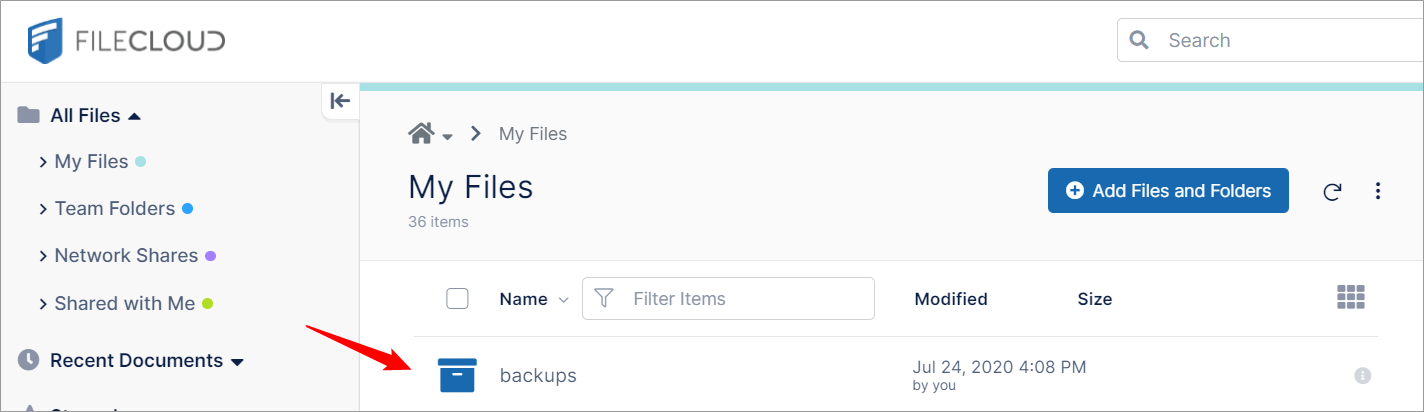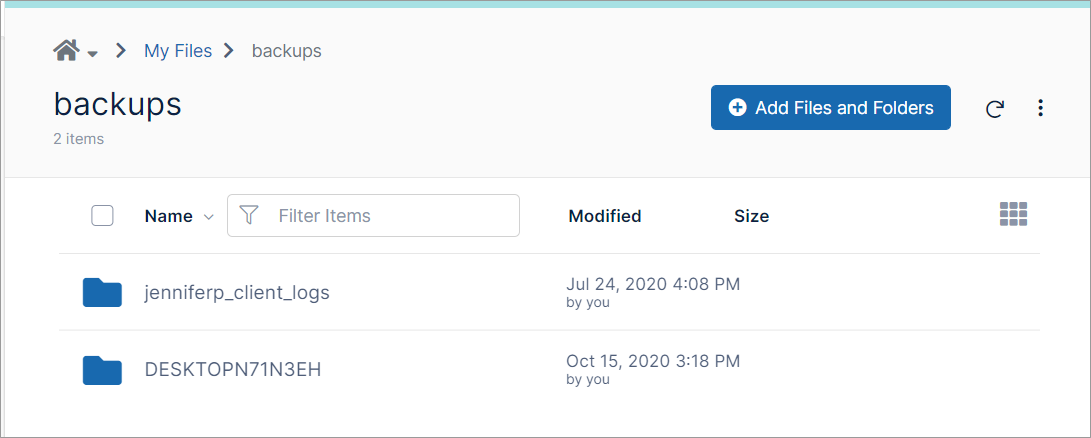Viewing and Restoring Backups
Viewing Backups
Files on your computer are backed up to your FileCloud My Files/backups folder.
You can view the backups folder by opening FileCloud in your web browser and opening your My Files/backups folder.
The backups folder includes a sub-folder for each device that is backed up to FileCloud. Each device folder includes a sub-folder for each folder backed up from that device.
Restore Backups
You can restore backups from the FileCloud server by downloading backed up files using the web portal, FileCloud Drive or the WebDAV app.
Old Versions of Files in Backup
When you edit and modify files that are being backed up, new versions will be uploaded to FileCloud, and it will create a new version of that file. So it is possible to roll back to a previous version.
Deleted Files and Folders in Backup
When files and folders are deleted in a folder that is backed up, they are not removed from the FileCloud backup folder. So if files or folders are deleted accidentally, the backup files are not removed. If you want to remove backed up files or folders you must delete them directly from the FileCloud web portal.