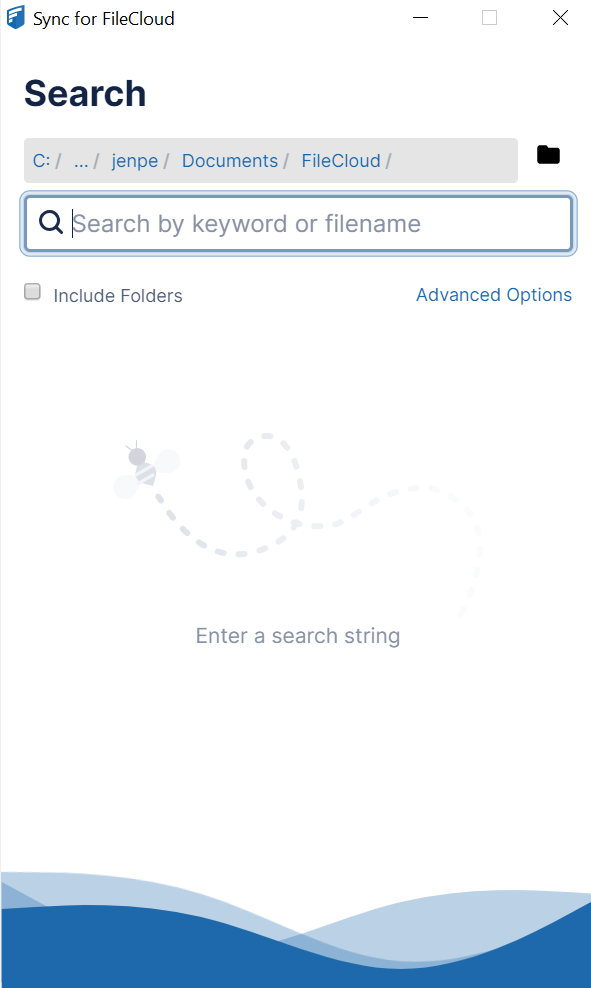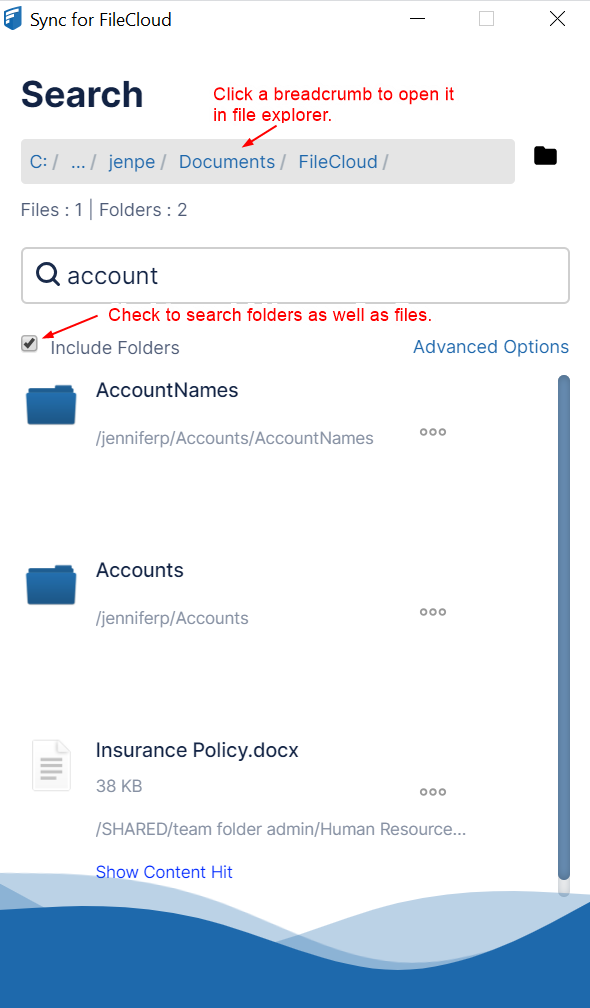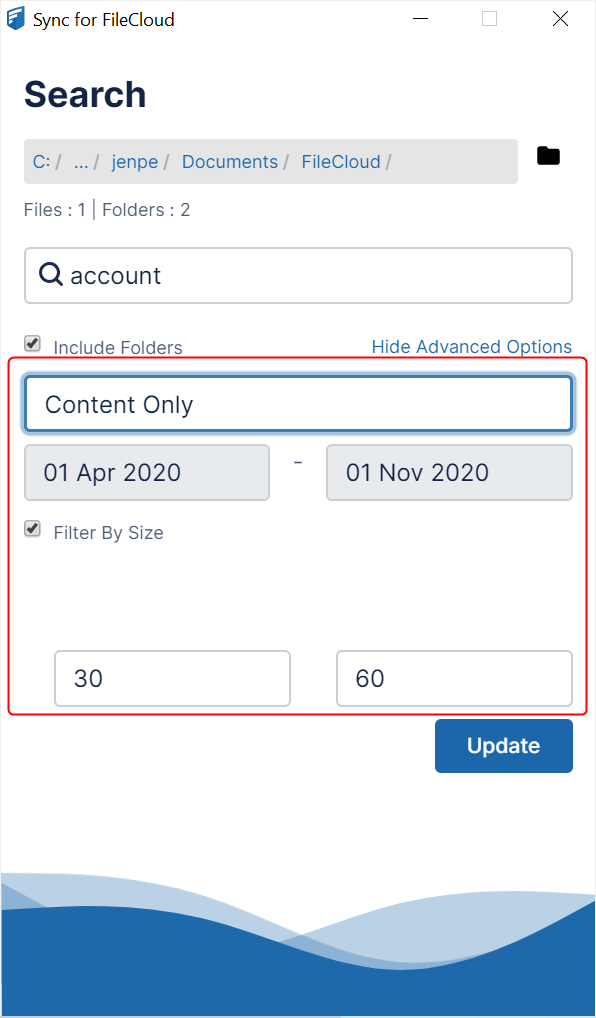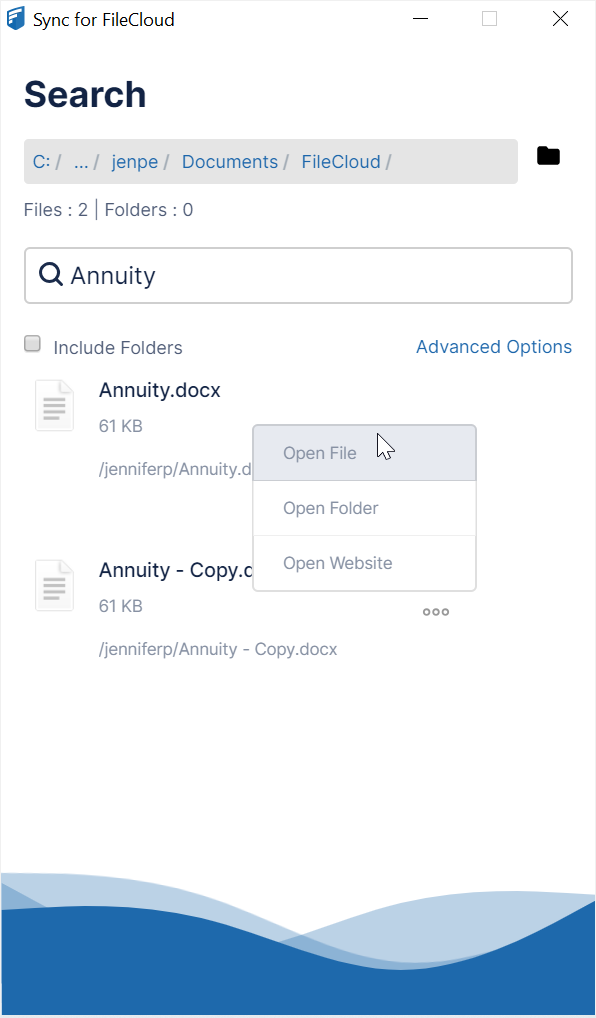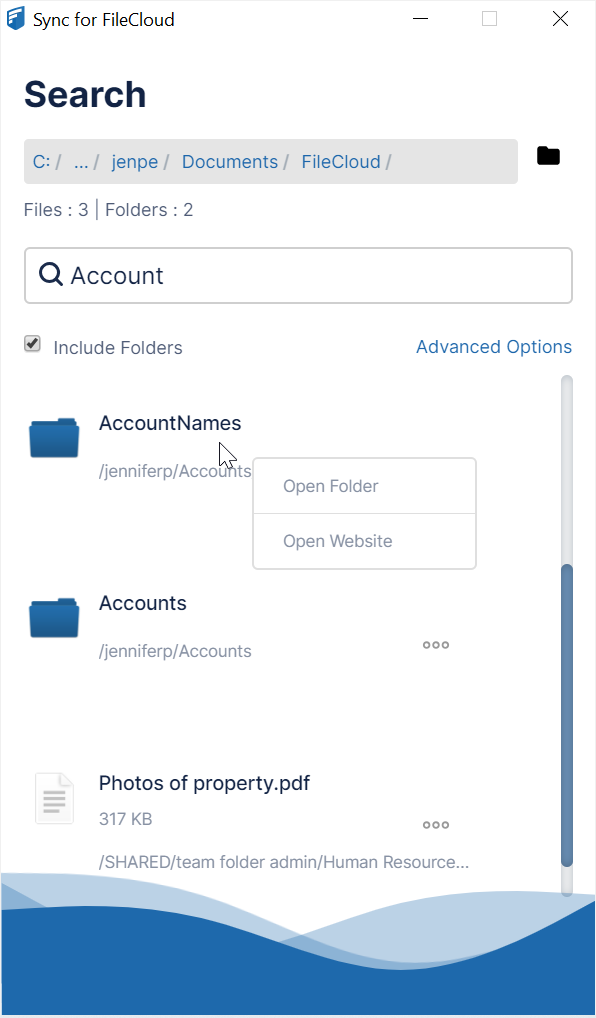Searching in Sync
Beginning with FileCloud Version 20.2, users are able to search for files in Sync using the desktop client.
How do I access the search window?
- In your system tray, right-click on the Sync icon and choose Open.
- In the mini-dashboard, click Search.
The Search window opens. The current path is your local Sync folder.
Basic and Advanced Search
| Basic search view | Advanced search view |
Enter a search term. Searching begins automatically. The files and folders returned are listed in the lower portion of the Search window. Check Include Folders to search folder names as well as file names. | Click Advanced Options in the Basic search to view the Advanced Options fields. Choose any of the advanced options:
Click Update to begin the search. The results appear in Basic search view. |
Accessing items after searching
Access a file after searching:
- In the Search window, right-click the file.
- To open the file in an application, click Open File.
- To view the file listing in the Sync folder, click Open Folder.
- To view the file listing in FileCloud, click Open Website.
Access a folder after searching:
- In the Search window, right-click the folder.
- To view the folder in the Sync folder, click Open Folder.
- To view the folder in FileCloud, click Open Website.
Also see: