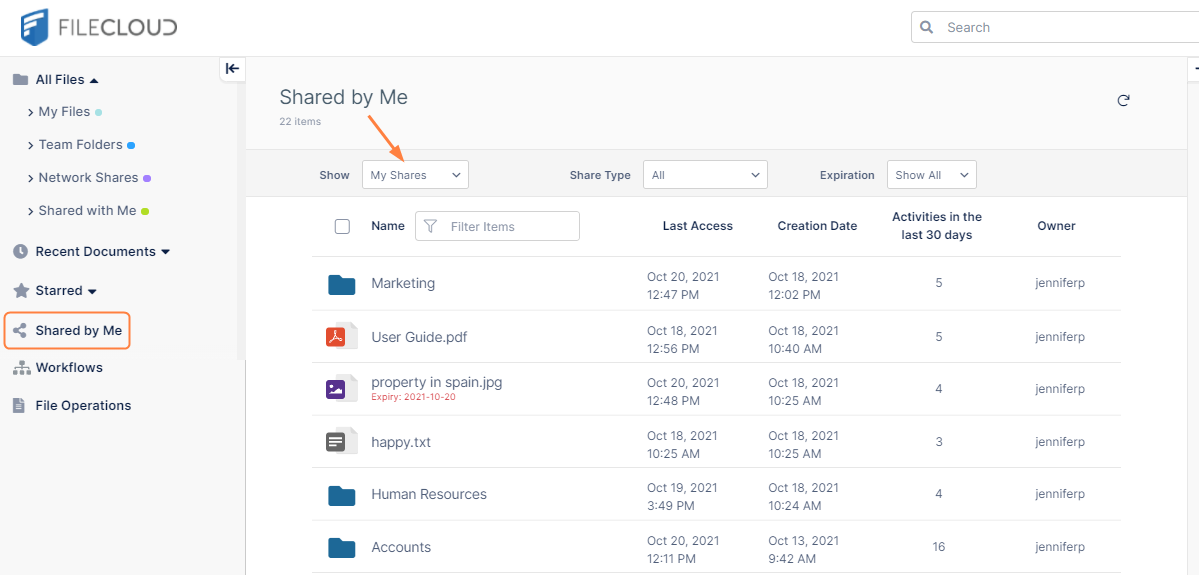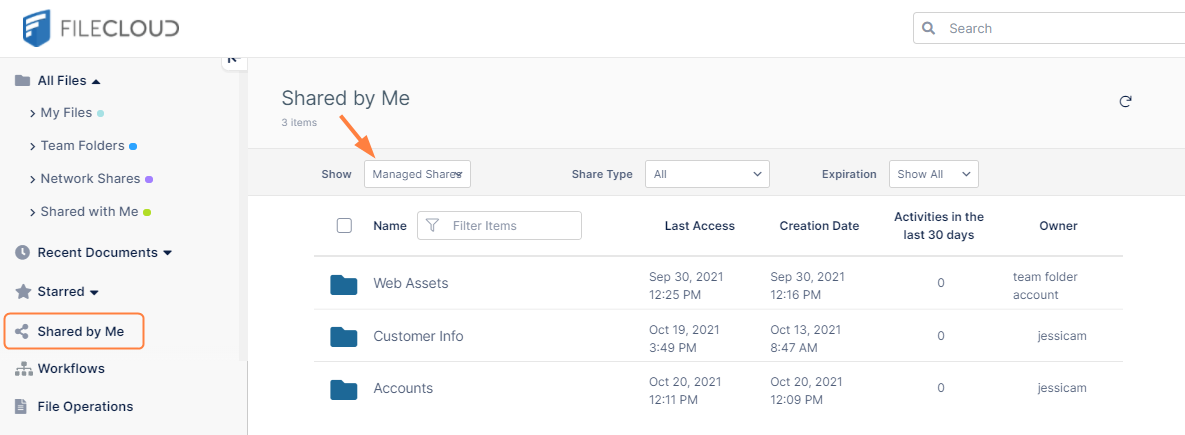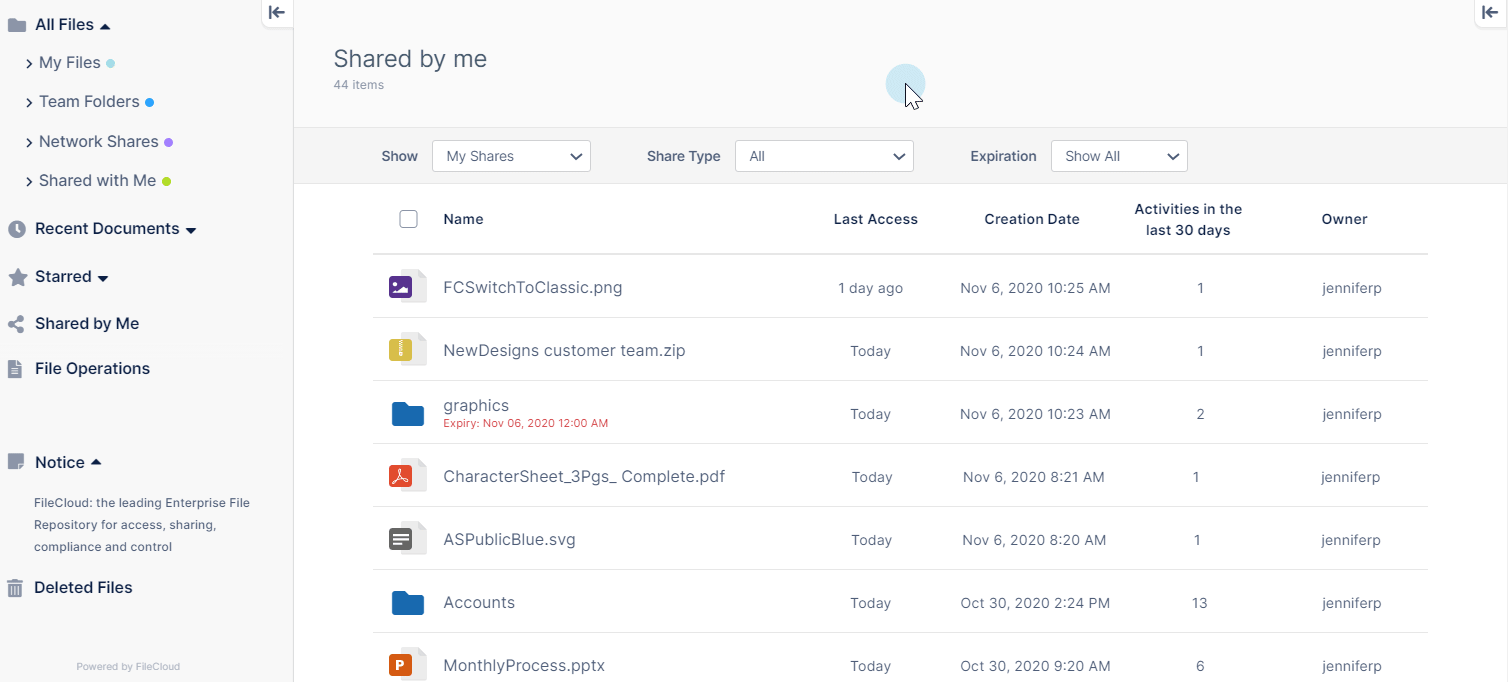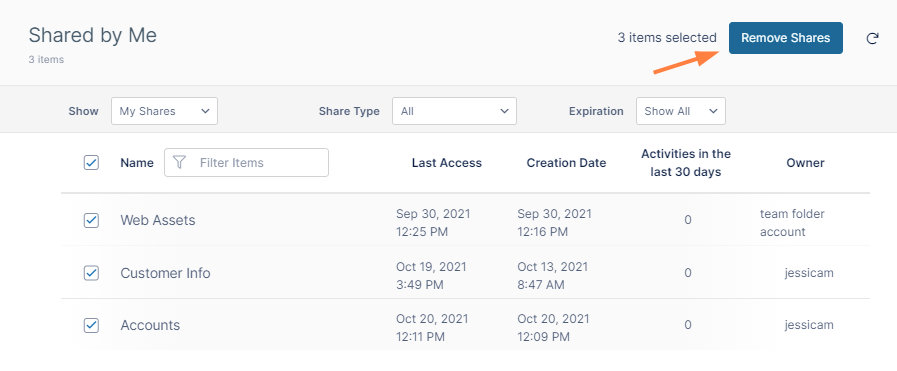Viewing Existing Shares
In the navigation panel, click Shared by Me to see a list of all files and folders that you have shared. You can also view a list of your managed shares. Managed shares are folder shares that you have been given access to manage.
View My Shares and Managed Shares
By default Shared by Me displays files and folders you have shared (the Show drop-down list displays My Shares):
In the Show drop-down list, choose Managed Shares to view a list of shares you can manage.
Filter shares by share type and expiration date
The Share Type drop-down list gives you options to view shares by the following categories:
- All
- Public
- Private
- Password Protected.
The Expiration drop-down list gives you options to view shares by expiration status:
- Show All
- Show Active
- Show Expired
Share Actions
In Shared by Me, when you hover over a share, icons for actions that you can perform appear. Click any of the icons to perform its action.
Check the boxes next to multiple files and folder to remove the shares in one step, by clicking Remove Shares.