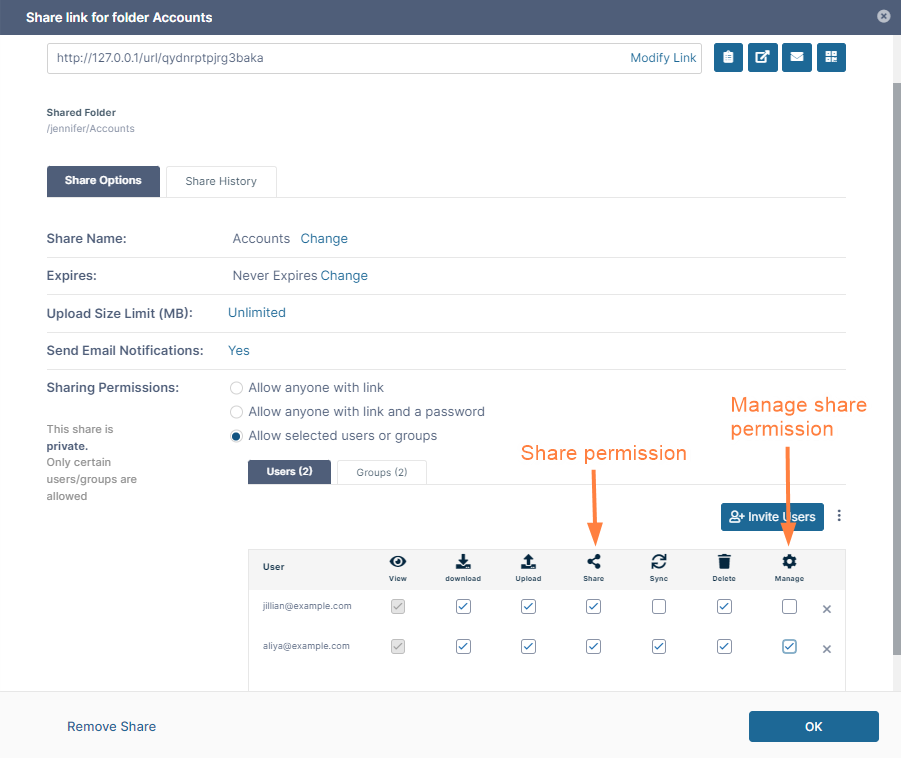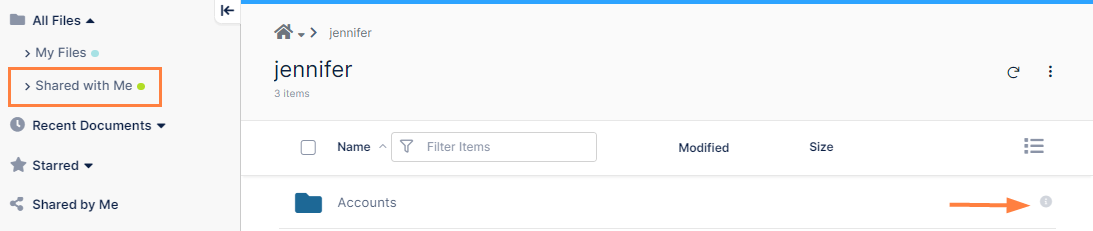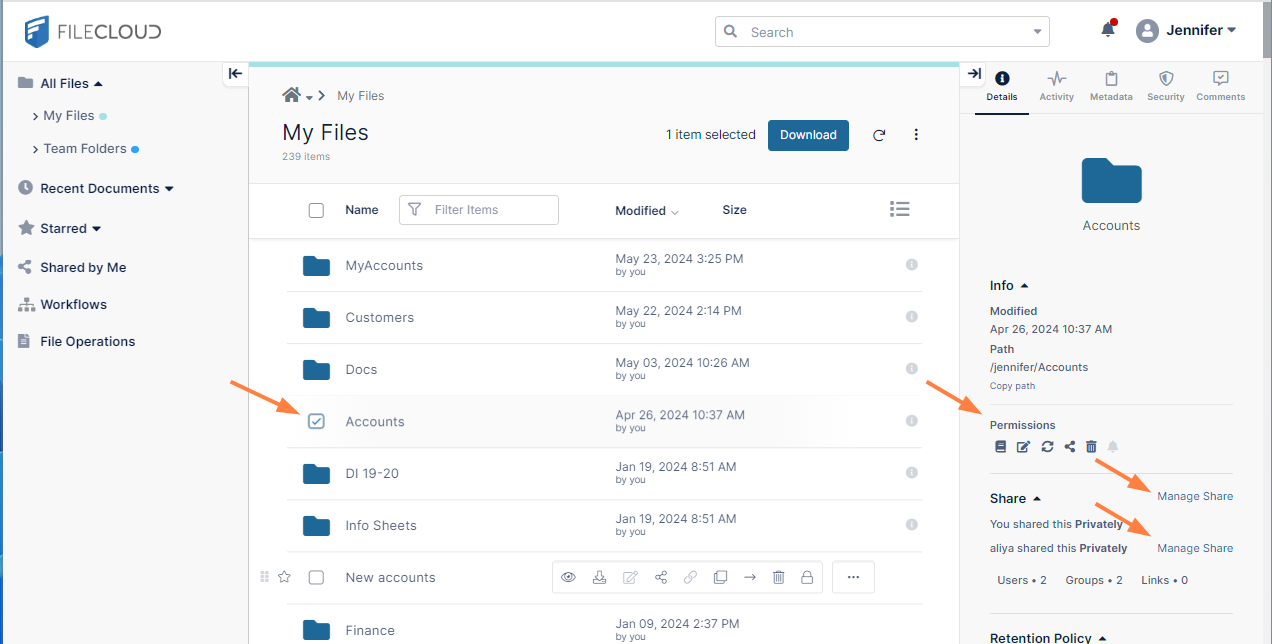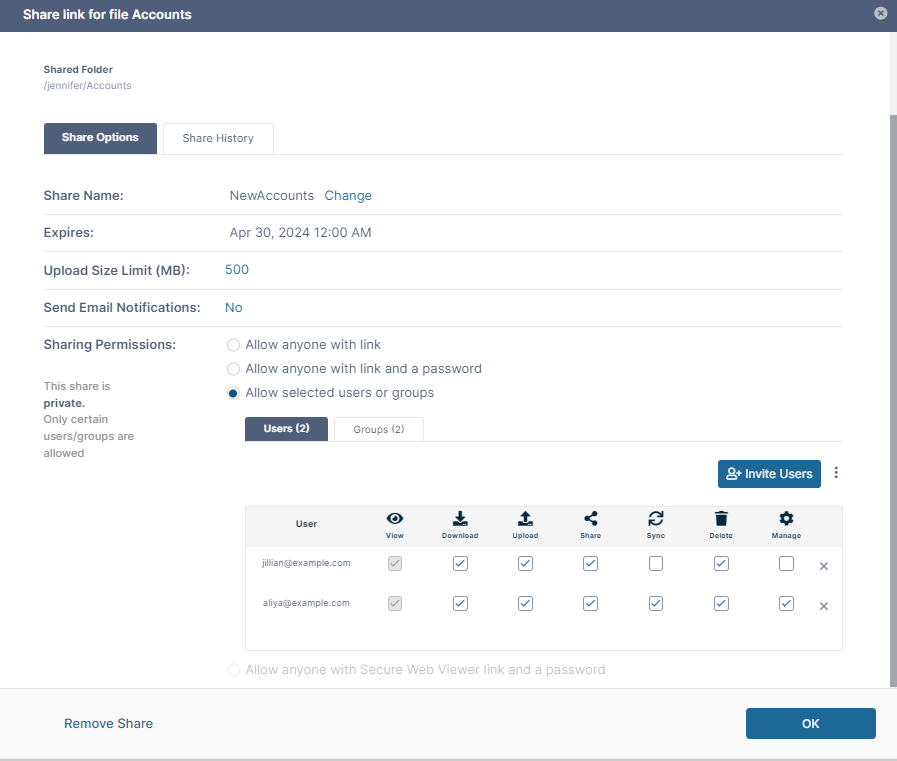Allow Share Members to Manage Re-Shares
Groups have the ability to re-share folders, but are not able to manage the folder shares.
When you share a folder privately:
- Users that you give Share access to can re-share the folder with other users.
- Users that you give Manage access to can manage the re-shares.
To add users to a folder share and assign permissions to them, see Share a Folder Privately.
Managing Re-Shares
You can view files and folders that have been shared with you by going to the Shared with Me folder and opening the sub-folders named for share owners.
An i (information) icon next to a shared folder indicates that there is information to check about the folder.
Hover over the i icon to see symbols that indicate the type of information available. If the share icon is bolded as in the following image (a white share icon with a black background), it indicates that you have Manage permission over re-shares.
To access the Manage share information details, check the box preceding the folder
The right panel shows your permissions for the share, and since you have manage permission for the share, it displays a Manage Share link next to the original share and each re-share.
When you click Manage Share, the Share Link box opens, and you may make changes to the share.